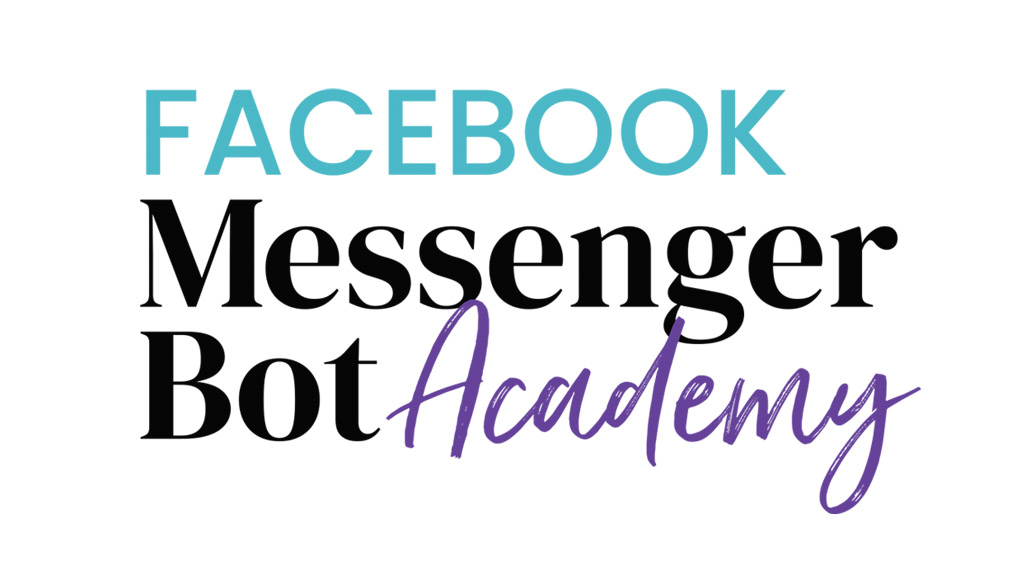Welcome to ‘Main Menu'
In this lesson, we'll run through the why and how of setting up a main menu in your bot.
By the end of this lesson, you'll be able to:
- Decide on the structure of your main menu.
- Set up the main menu in ManyChat.
Follow the steps below to set up your Main Menu in ManyChat.
- Click “Automation” on the left, which then opens to the “Main Menu” editor.
- Click “+Menu Item” and then click the new, blue “Menu Item” that appears.
- Select one of three options for “When pressed”
- Open a submenu. Note that you are limited to 5 submenu items.
- Reply with message. Then, create your message below.
- Open website. Provide your website URL that opens when clicked.
- Add another menu item by clicking “+Menu Item” and repeat the above steps. Note that you are limited to 3 main menu items. If you are on the free plan, “Powered by ManyChat” counts as one item and is not removable.
- Be sure to click “Update Main Menu” in the top-right when finished.
Watch these steps in action (no sound).