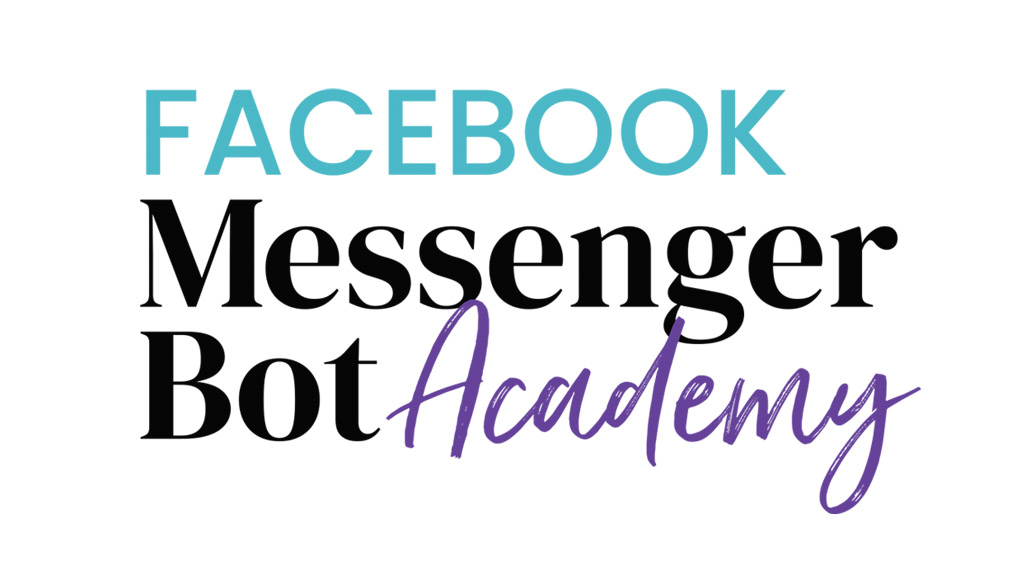Welcome to 'Setting Up A Facebook Messenger Sponsored Ad'
In this lesson, you'll learn
By the end of this lesson you'll be able to set up your first Sponsored Facebook Messenger Ad.
Sponsored messages are targeted, in-context ads to re-engage people who have had an existing conversation with your business.
To create a sponsored message:
- Go to Ads Manager and click Create Ad.
- Choose the Messages objective

- Underneath the messages area, Name your Campaign.

- Click Continue and then Name Your Ad Set (top of the page)

- Under Messages, Click Sponsored Message

- Choose the fan page you want to use

- Decide on your Audience
NOTE: If you do not edit the audience in advanced settings, your message will be sent all ALL the people you have had an existing conversation with inside of Messenger.
If you click on Advanced Settings, you can choose different targeting options to better define WHO you want to receive your message.
- Choose Your Placement - leave the selected "Automatic Placements" option selected.

- Select your budget

- Select your schedule

Don't worry about the rest of the options because Messenger Ads are delivered immediately into the Messenger InBox of the recipient.
- Click Continue and Start the Message Setup
- Choose your format
- Decide what you want to "say"
- Choose Your Image (if you decided to use one)
Image size is 1200 x 628 pixels
Think of your Image Title as your Email Subject Line - it's a great place to highlight specific things
about your product/service.
- Select the action you want people to take
- Review and Confirm Ad