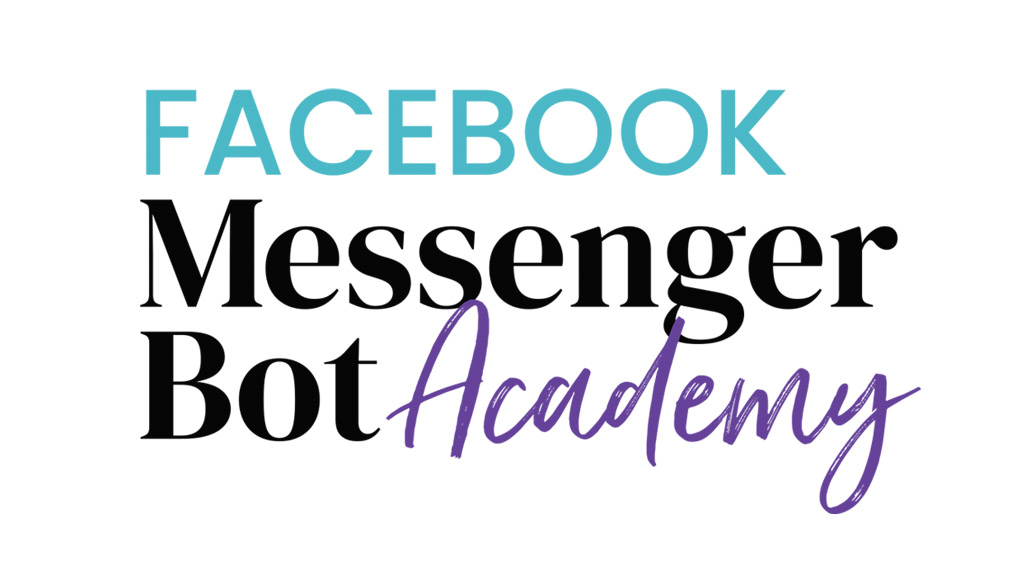How to Set Up Your Broadcasts
Follow the instructions and videos below to setup different broadcasts to meet your needs.
Content:
Use this broadcast to deliver a document or freebie to your bot user.
- Click on “Broadcasting” on the left side.
- Click on “+New Broadcast” in the top-right corner.
- Where it says “Enter your text…” type an engaging message asking if they would like to receive your content
- Add “Yes” and “No” choices by clicking on “Add Button.” Change the “Button Titles” to “Yes” and “No.
- For the “Yes” branch of the conversation, choose “Send message” under “When This Button is Pressed”. Click “Send message again” to edit the “Yes” branch.
- Type a quick message for them. (Optional)
- Click on “+File”, then “File” again.
- Select your file.
- Return to the original post by clicking the back arrow towards the top left. Then edit the “No” branch.
- When you are ready to send, click “Go Next” in the top right corner.
- “Subscription Broadcast” should already pre-selected.
- Adjust your targeting based on your audience. For example, select a particular tag.
- Select if you want it sent now or scheduled for later.
- Change the “Timezone Settings” if needed.
- Select “Send Now.”
- Your broadcast for content has been sent!.
TIP! Add character to your content broadcast and deliver a video you've recorded or a funny GIF. Instead of attaching a file, select “Video” and upload your recording or GIF there. You can find a great selection of GIFs at giphy.com.
Share your services:
Provide a list of how you can help your bot user along with follow-up steps.
- Set up a broadcast as described above.
- Prompt them to learn about your services and add a button for each.
- When they click through a service, give a bit more information, and provide the follow-up steps.
- A few tools in ManyChat for follow-up methods:
- Direct phone number
- Link to external site
- Continue messaging
- Send out the broadcast as described above.
Your Story:
Engage with the user by sharing a bit of your background.
- Set up a broadcast as described above.
- For this script, mimic a real life conversation that you would have with someone who wants to know your story.
- Add buttons to allow them to continue the conversation.
- Provide exit buttons in case they are not interested in hearing more of the story.
- Send the broadcast as described above.
BONUS! Add a Delay
Give a pause in your responses to make it look like you're typing.
- Type your message in the message box.
- Give the user a choice of options by adding “Send Message” buttons.
- Click “+Delay” and it will show the message following the delay after the selected amount of time.
- To move the delay, click and drag the up/down arrow on the right.