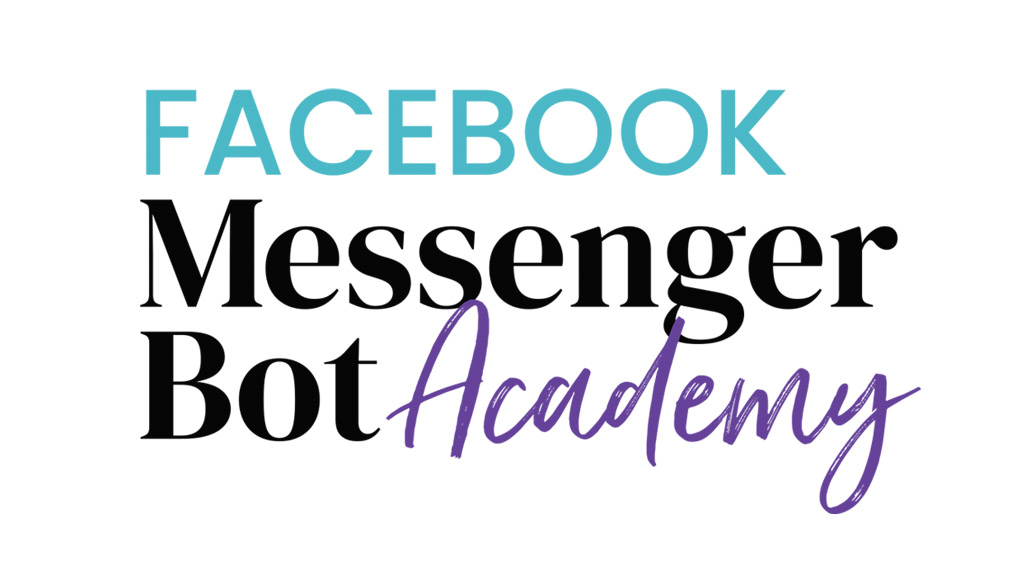Welcome to ‘Click to Messenger Ad in Facebook'
By the end of this lesson, you'll be able to:
- Use Facebook's built-in Messenger Ad to connect with your audience.
- Go to Facebook Ads Manager
- Create “Messages” ad under the “Consideration” column.
- Name campaign.
- Click Continue.
- Name ad set. Ensure it's quickly identifiable. TIP: Include a date in the name.
- Choose “Click to Messenger” under Messages.
- Select your audience.
- Click “Continue” at the bottom.
- Select page to associate with the ad (e.g. your business page).
- Select your ad format (e.g. Single Image).
- Choose your image.
- Type out your ad text.
- Type your ad's headline.
- Set the Call to Action button text “Send Message”
- Click “Set up messages”
- Create your Welcome Message. TIP: You can also paste JSON code from ManyChat. Learn more about JSON here.
- Click Done.
- Submit the ad.
Watch the walkthrough below to see these steps in action. (No sound.)