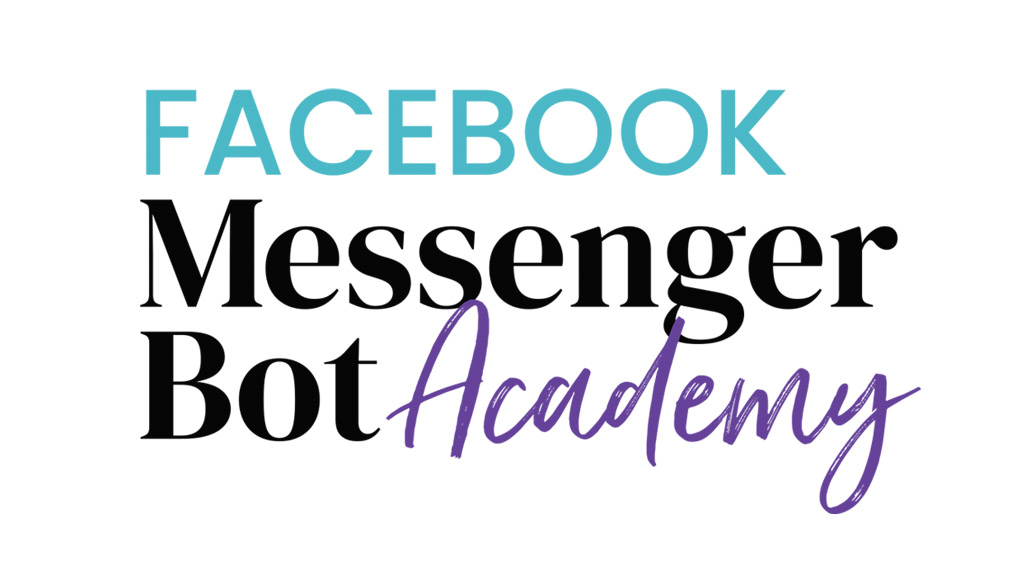Welcome to ‘Facebook Live Engagement'
In this lesson, you'll learn the different ways to use chatbots with Facebook Live to boost engagement and sales.
By the end of this lesson, you'll be able to:
- Learn the strategies of driving Facebook Live audience to your messenger
- Find engagement ideas
How to setup the Facebook Live comment engagement in ManyChat
(Note: This can also be used for regular Facebook posts as discussed in the previous lesson.)
- In your Facebook page or group, schedule your Live by clicking on Publishing Tools > Video Library > +Live
- Type your description. Give them an idea of what to expect from the Live. Be sure to tell them the keyword to ensure the bot will interact with them.
- Schedule your Live date and time.
- Click on “Schedule”
- In ManyChat, click on Growth Tools > + New Growth Tool > Facebook Comments widget
- Click on “Select Post” and find your Facebook Live scheduled post or paste in the URL.
- Type in your response in the Facebook comment box.
- Check the box for confirmation.
- Slide “Track first-level comments” if you only want the keyword tracked.
- Choose if you want to immediately send the message or delay.
- Type your keyword in “Only trigger For Comments With These Keywords.”
- On “Auto-response” add in your message in the message box.
- Click “Next.”
- Select your sending options. For this example, we are sending it to users who reply with a keyword.
- Type in your keyword.
- Edit your opt-in message if you want to.
- Add them to a sequence if you prefer.
- Click on “Save & Activate.”
- Test the keyword and watch the message pop up in the chat box.
Watch the video below to see these steps in action (no sound).