What is Pinterest and why is everyone so ‘interested' in it all of a sudden? Basically, Pinterest is a virtual pinboard just like the corkboards we had in our rooms as kids and you may still have in your home or office. It is a social networking site that allows users to create photo collections online – like online, upscale scrapbooking. It is primarily a photo sharing website where the members are allowed to create albums pertaining to a certain theme or pattern. In a very short period of time, Pinterest has become one of the leading social media networks! Fairly recently, given that it launched in early 2010, the site has grown in leaps and bounds and is viewed as a strong competitor to the older social media networking websites. At present, the website attracts over 11 million visits each week, placing it among the top 10 social networks! Pretty amazing!
Have you checked it out yet? If not, now's the time as this is going to be a wonderful marketing channel for many of you.
Below is an example of what you might see by browsing the site without an account. However, if you sign up, you can follow specific people with interests common to yours. You can choose to follow people with interests similar to you own.
Pinterest currently has about 4 million users and about 80% of their audience is female, but there is definitely male representation on the site.
After clicking the Join Pinterest button, you will see this screen.
Click 5 different photos which interest you and a “Continue” button will appear on your screen.
Step 2 is to sign in.
In order to use Pinterest, you can sign in with your Facebook or Twitter account. Signing in with Facebook or Twitter makes it very easy so I would recommend using one of of those options.
I am going to go through the process of signing in with Twitter, so if you click “Login With Twitter” You will have to authorize the Pinterest app.
On the next page, you’ll see that Pinterest automatically grabbed your avatar. Then you can choose a username, add your email address and password.
Click “Create Account” when you’re done.
On this page, you’ll be able to see who you Pinterest has chosen for you to follow. You can remove any that you don't think fits your interests. Once everything looks ok, then you can start creating boards.
On the next page, you will see suggested boards you can create. You can name these whatever you wish, delete them, etc. If you are not sure about the boards you are going to create, you can start with one and add as many as you want later. You can also see further suggestions to the right. If you click one of those, it will automatically be added to your list.
Click “Create” when you are done deciding how to name your boards. Again, you can add whatever you want or delete any boards later. Now you are ready to star PINNING!
If you would like even more details on Pinterest, I invite you to check out my new book; ‘The Quick and Easy Guide To Branding Your Business and Creating Massive Sales With Pinterest‘
About Author
Kim Garst
Kim Garst is a renowned marketing strategist and speaker who is trailblazing the use of artificial intelligence in digital marketing. With over 30 years of experience as an online entrepreneur, Kim helps entrepreneurs grow their business and authority online by using AI technology. She is leading the way with proven AI frameworks that help entrepreneurs build authority in their space.
She is keynote speaker and an international best-selling author of Will The Real You Please Stand Up, Show Up, Be Authentic and Prosper in Social Media.
Named by Forbes as a Top 10 Social Media Power Influencer, Kim is well-known for her skill to simplify complex technology and make the use of AI understandable for business growth. Her relatable, actionable advice helps guide new entrepreneurs to harness the power of AI to succeed in digital marketing. Kim is leading the way in combining human and technological skills to create a new model for AI-powered marketing.


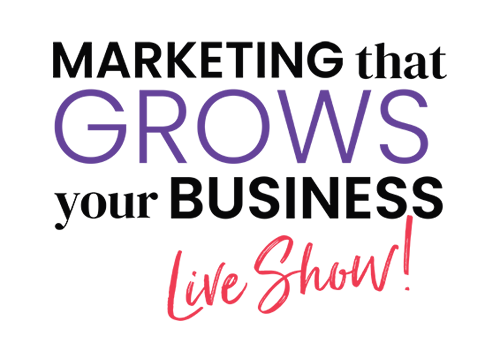
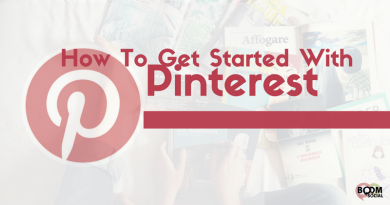
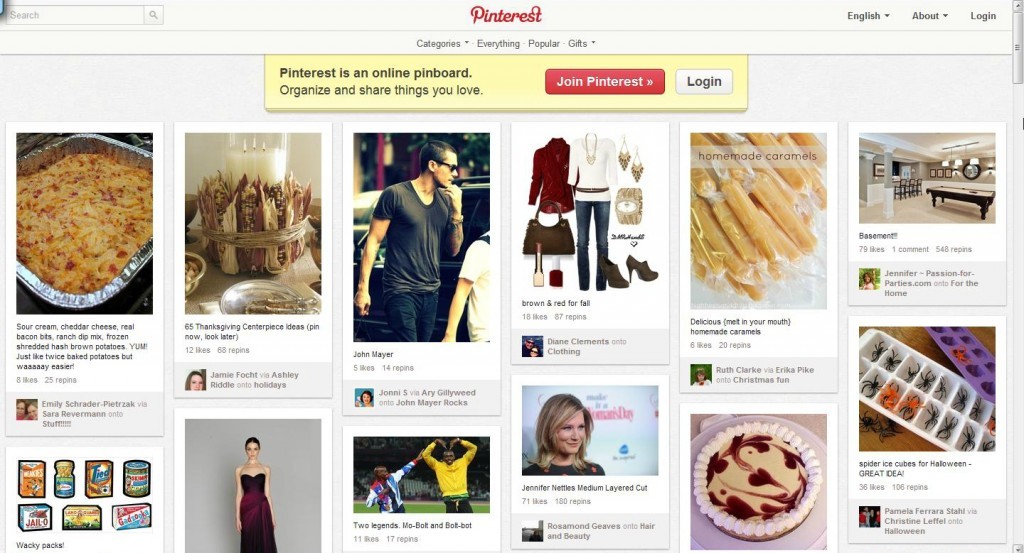
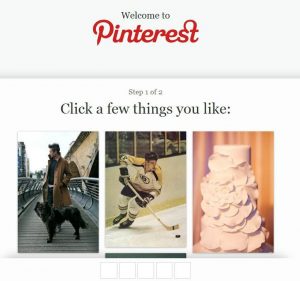
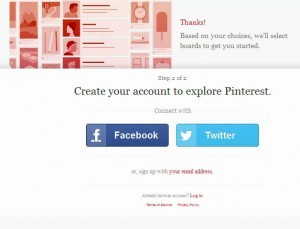
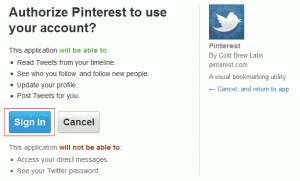
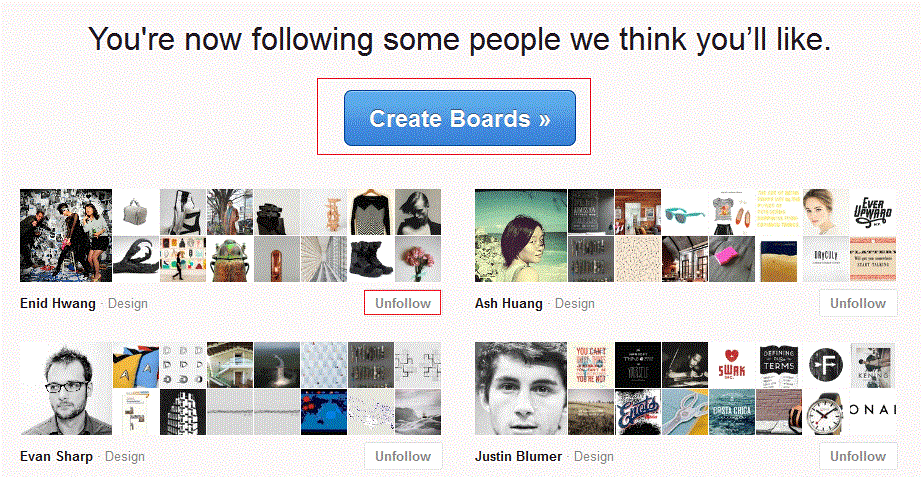
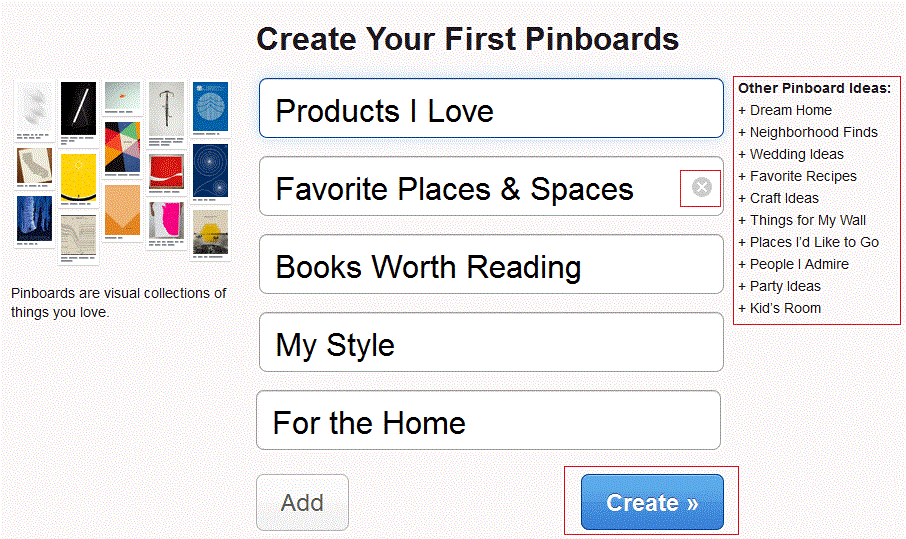
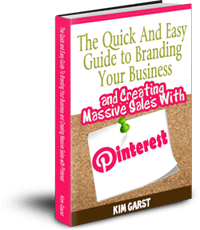




Great article Kim!
Pinterest is on a roll, and this is great information for people to learn to use it.
Thanks for sharing 🙂
Kim, this is one of the best tutorials on Pintrest I have seen. Great work. Very easy to follow and user friendly.I must share.
This just made my day! Thank you!
Hi Kim, I haven’t used Pinterest for some time, but now I want to use it as a business tool to promote my products. I changed my account to a business account but can’t see where to create new boards. I can see my old ones which I will delete. How do I create a new board as I don’t seem to get a Create Boards button. Thank you, Sue
Hi Sue. You can refer to this article from Pinterest: https://help.pinterest.com/en/business/article/create-a-board