Are you ready to play even bigger on Pinterest?
Are you looking for great tips and strategies to maximize your efforts and your business through Pinterest?
If yes, then you are in the right place. So how can a small business owner, realtor, mompreneur or expert capitalize the most on this new marketing tool? Here you will find my top 10 tips for using Pinterest to promote with pictures.
1. Install the “Pin it” bookmark to your browser
Without the “pin it” bookmark, pinning something from your site, or any site, can be downright time-consuming.
Fortunately, adding the “pin it” bookmark to your bookmark bar is easy to do. And, it makes pinning fun. When you pin a webpage, using the pin-it bookmark, it will show you all of the pictures associated with that page. Then, you can choose the picture you'd most like to pin.
To install the pin-it bookmark, visit: https://about.pinterest.com/en/browser-button
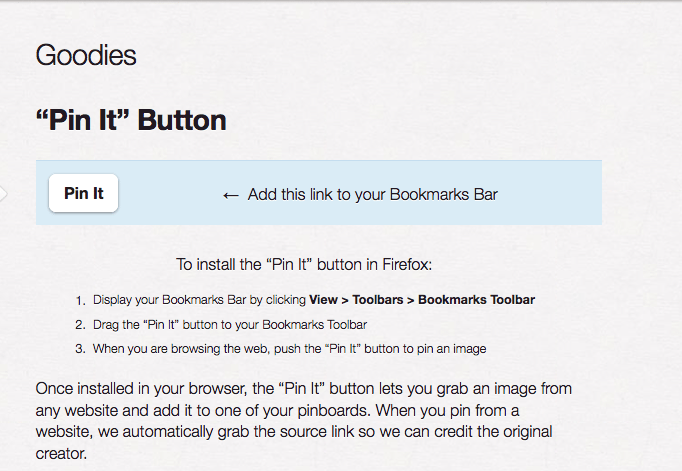
2. Use keywords, hashtags and @replys
Like Twitter, people on Pinterest can search for items based on keyword phrases or hashtags. Also, Pinterest users will be notified when someone as @replyed to a pin. Thus, it is important to include keyword phrases and hashtags in your pin descriptions. This helps to ensure that your pin will show up in any related searches.
Just remember, as with Twitter, using too many hashtags at the end of a description can be overkill and make your description hard to read.
@replys are also a great thing to use in the comments section of a pin. Let others know exactly why you liked their pin and how it has influenced you.
3. Ask fans to pin themselves in pictures with your product
This is a great way to build engagement with your fans and to learn which products are their favorites!
You can also take this a step further and turn it into a contest. For example, the most unique location, or the funniest pose, will win a coupon towards their next purchase or their favorite product.
If you decide to go the contest route, then another great way to pick a winner is by the number of re-pins or comments. This is a great way to get their friends involved, and it results in more notice for your products.
Likewise, tell your fans to @mention you when they post their picture. Then, you can add their picture to a VIP board on your page.
4. Find out if your website has been pinned
This is a great way to learn and track the articles, posts, pages, and pictures people most enjoy from your website.
To find out which pictures have been pinned from your website, simply type in the following url: http://pinterest.com/source/ADD YOUR URL HERE
5. Keep it social
We all enjoy pinning our own stuff or the items we come across in everyday life, however, it is important to remember that Pinterest is a social media platform. Its main intention is to allow you to connect, comment and share. Thus, keep it social and take time to comment on other people's pins, and to repin or like what others have posted.
On a similar note, if you haven't already, be sure to check out the Pinterest etiquette page at: http://pinterest.com/about/etiquette/. These are guidelines that Pinterest has put together on how to maintain the positive, supportive nature of this new platform.
6. Pin directly onto your blog – cross network
Another great feature of Pinterest is that you can pin a post directly to your blog. If you like something you found on Pinterest, then you can include the picture in your next blog post. Or, you can create an entire blog post around that image.
To add the image to your blog post, choose the “Embed” button to the right of the picture. Then, copy the code that appears. If you want to change the size of the image, you can do that too. See pictures below for details.
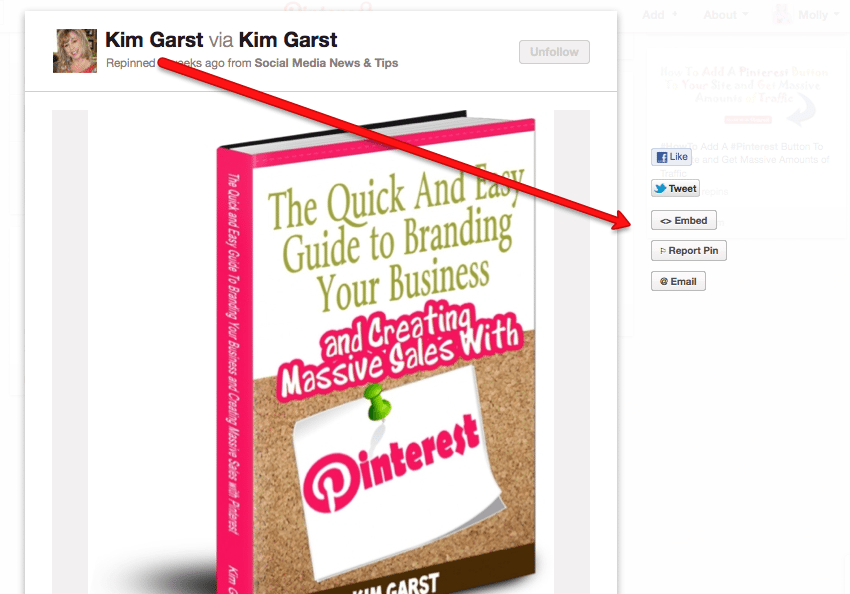
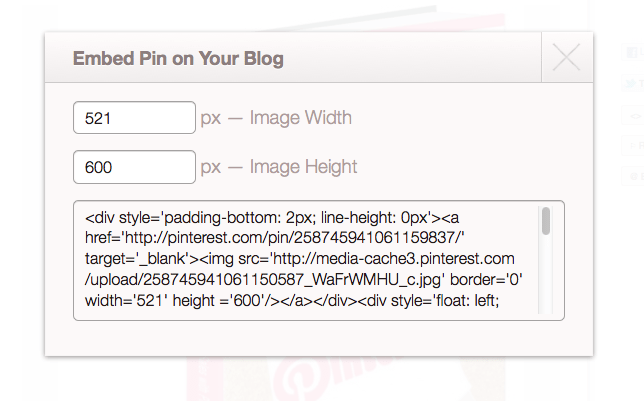
7. Team Collaboration
If you are working with a team of people on a project, Pinterest is a great medium to share ideas. You can create a project topic Pinterest board and add your team members as collaborators. Then, when anyone gets an idea or wants to share a related article, they can pin it.
Note: It is important to keep publicity in mind when using Pinterest as a way to share ideas. All Pinterest boards are public, which means that anyone will be able to see what you and your teammates pin. However, this can be a good thing, if you want to build public interest and hype, as you and your teammates brainstorm a new product.
8. Videos
Pinterest is not just for images! You can also pin videos. For a quick how-to tutorial, visit: http://blog.pinterest.com/post/8670310296/video-pins
This is a great feature if you want to pin a “Did you know” video, a “Do it yourself” tutorial, a “how to” lesson, or if you just want to post a funny moment!
9. Test different captions
If you are NOT already using the captions feature on Pinterest, now is definitely time to start. As mentioned in Tip #2 you can use it to include keyword phrases and hashtags.
Once you start using captions, it is time to have some fun and play! Keep track of your captions and test their effectiveness. Do certain types of captions cause more people to leave comments? Do others cause more repins? This is a great way to start monitoring the effectiveness of your pins.
10. Use Google images to find the original source of a picture
Many of us have hundreds of images stored on our computers. But, now that we can have fun sharing our pictures via Pinterest, it's hard to remember where we found them.
As a part of Pinterest etiquette, it is imperative that we only post pictures for which we can give proper credit. One way to quickly find the original source of a picture is to use Google images.
On Google images you can upload your picture and search for its origins. It is amazing how well Google can read an image. Not only can it tell what the image is of, but who designed it.
If you would like even more details on Pinterest, check out my book The Quick and Easy Guide To Branding Your Business and Creating Massive Sales With Pinterest.
About Author
Kim Garst
Kim Garst is a renowned marketing strategist and speaker who is trailblazing the use of artificial intelligence in digital marketing. With over 30 years of experience as an online entrepreneur, Kim helps entrepreneurs grow their business and authority online by using AI technology. She is leading the way with proven AI frameworks that help entrepreneurs build authority in their space.
She is keynote speaker and an international best-selling author of Will The Real You Please Stand Up, Show Up, Be Authentic and Prosper in Social Media.
Named by Forbes as a Top 10 Social Media Power Influencer, Kim is well-known for her skill to simplify complex technology and make the use of AI understandable for business growth. Her relatable, actionable advice helps guide new entrepreneurs to harness the power of AI to succeed in digital marketing. Kim is leading the way in combining human and technological skills to create a new model for AI-powered marketing.

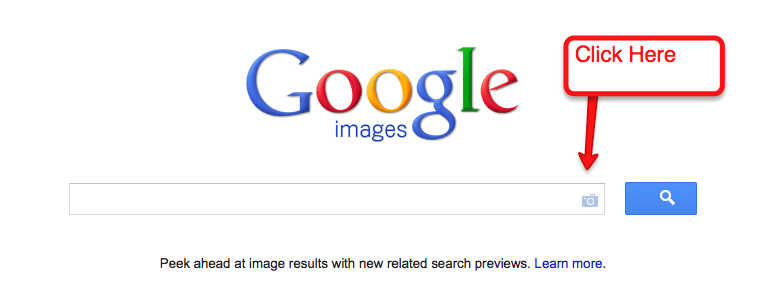
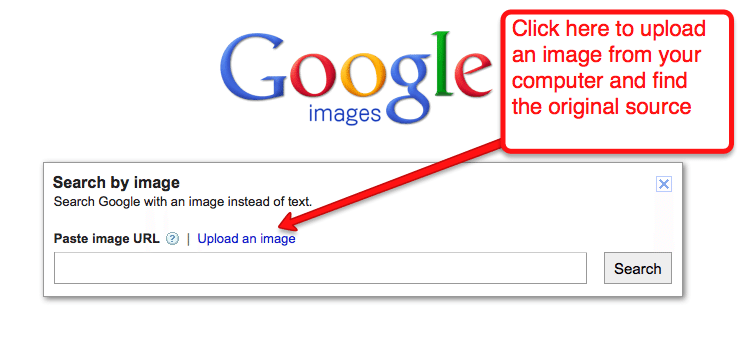
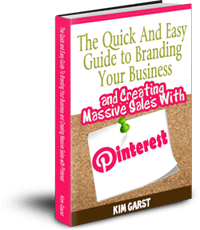

16 thoughts on “10 Pinterest Tips for Small Business Pinners”
Awesome tips for Pinterest as well as the social ettiquette. I definitely need to use all of those.
LOVE this post Kim as it is so easy to follow and understand! I'm getting better and better with Pinterest every day! Great tips!
Great suggestion on having fans pin themselves in pics with products they love. As always, great #TIPS
Great information! I like the idea of using video. Something to add to my to do list. Thanks!
Still not sure how to strategically use Pinterest in my business but loved your tips. 🙂
I think pinterest is going to get pretty huge and it is important to try and get established as a business before other people take it over.
So enjoying your easy speaking and interesting way you present the social media topic.
Music to my ears Patti 😉 Thanks for dropping by!
Thanks for dropping in!
Brilliant tips, thanks very much
Love hearing this Sourbabh!
Awesome Matt ;-)…can’t wait to see!
Glad it was helpful!
I am really excited about your 10th point on how to find the original source of an image! A while back I collected a group of images that I wanted to post on AppIt Ventures' social pages, but I failed to note the sources, so I've been reluctant to use any of them without attributing the origin. Problem solved!
Glad to see the info was helpful, Brandy!
Great insights. This article has terrific tips. Implementing this will definitely get you found. Pinterest has become a big social media tool to promote business.