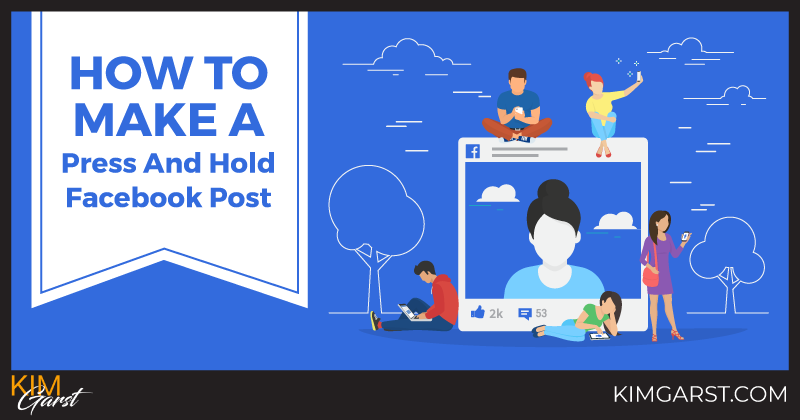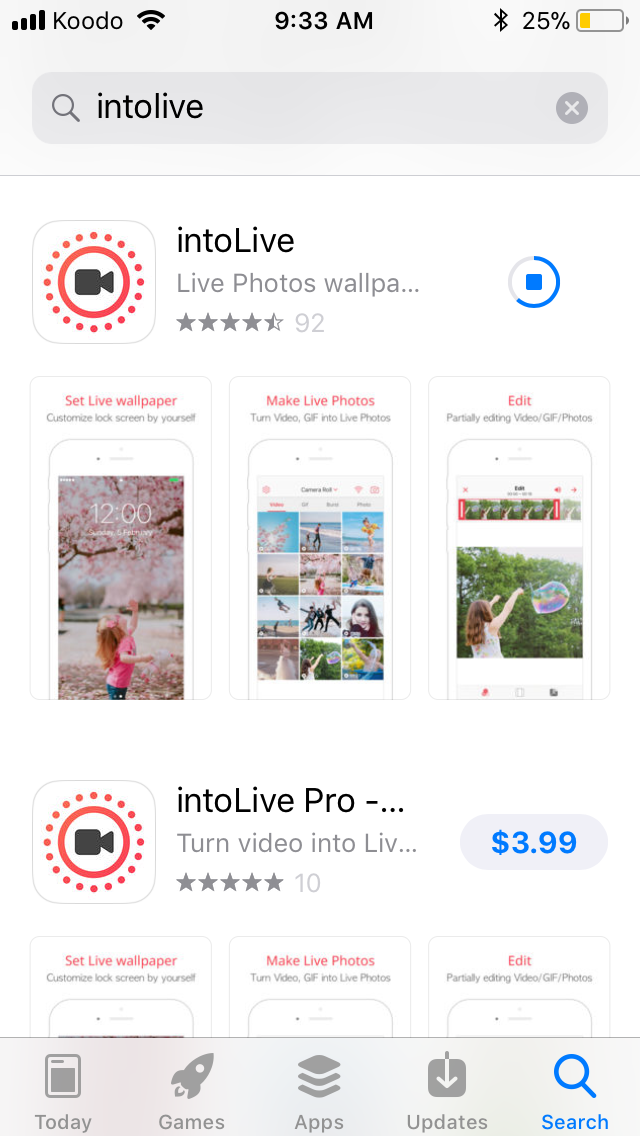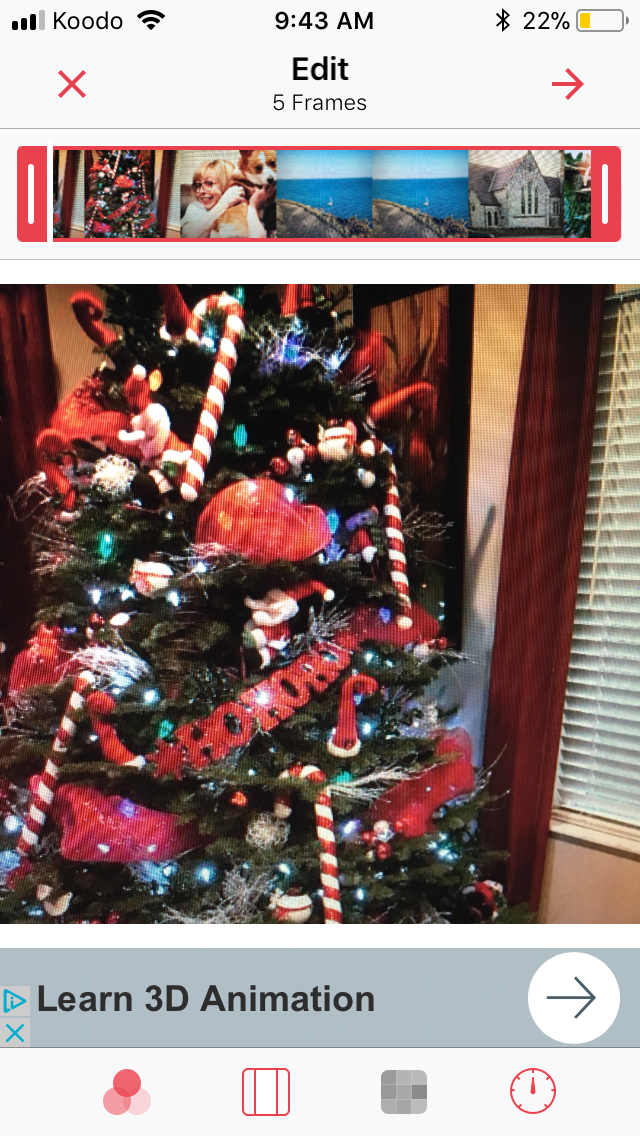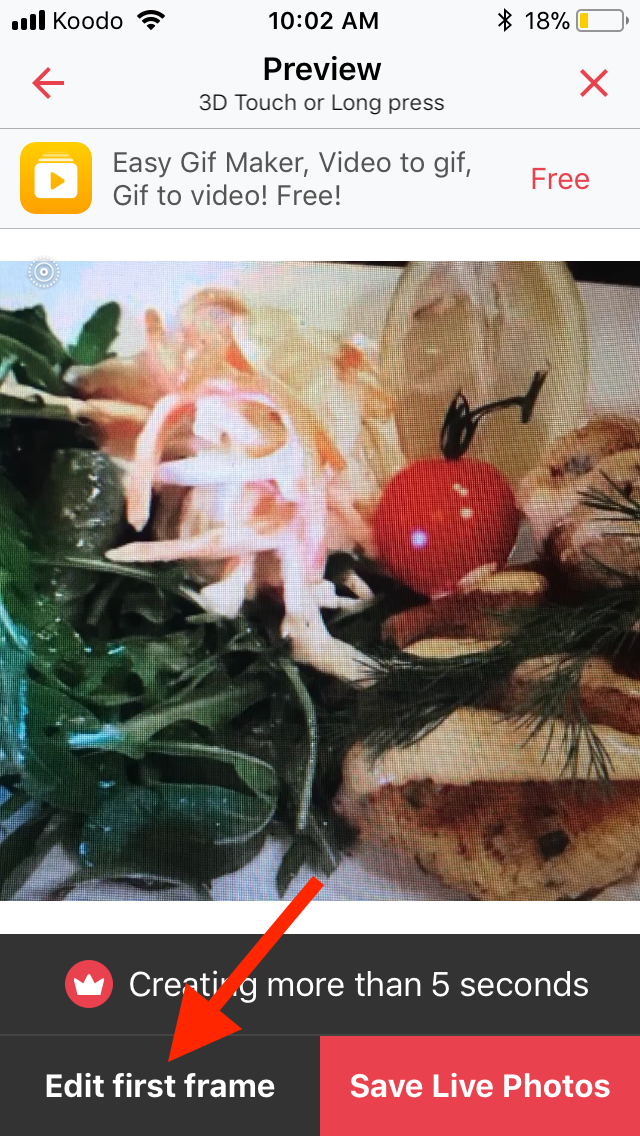Want to do something that will send your Facebook post engagement through the roof? Want your Facebook fans to say, “How did in the world did she do that??”? Then you need to try making a press and hold Facebook post!
Super stoked to walk you step-by-step through the process of creating an interactive press and hold Facebook post that will get your audience talking!
First, what IS a press and hold Facebook post, anywho?
A press and hold post is a Facebook image that users can click on and hold to reveal a hidden secret inside…which is either a video, or up to a 30-image slideshow.
[clickToTweet tweet=”A press and hold post is a Facebook image that users can click on and hold to reveal a hidden secret inside. ?#FacebookMarketing” quote=”A press and hold post is a Facebook image that users can click on and hold to reveal a hidden secret inside. ?#FacebookMarketing”]The best way to get a feel for it is to see it in action.
Check out this post from Cebu Air on your mobile device only (not on your computer or Android device)…click and hold it and see what happens!
These only work for viewers on mobile devices!
Note: You’ll have to click through and actually watch this via the Facebook app!
Pretty cool, huh?
Here’s another one from the folks at Culture Trip:
The good news is that it’s super easy to create a press and hold post on your own Facebook page or personal profile. Let’s get started!
4 steps to create your own press and hold Facebook post
1. Download the intoLive app from the App Store
You can download the app for free by clicking here. Sadly, the app is only available for iOS, so if you have an Android device you’re out of luck (at least for now!).
The intoLive app is a great little tool for turning any of your photos or videos into live wallpaper for your phone’s lock screen.
Of course, we’re going to use it to create our Facebook post!
After downloading the app, go through the brief tutorial, and grant the app access to the photo roll on your phone.
2. Select the “secret” photos or videos you want to reveal
You’ll first need to choose which photos or videos you want to reveal when people press and hold your post.
You have two options here:
- Up to a 30-second video, or
- Up to 5 photos that will show as a slideshow (the free version lets you select up to 5…the premium version will let you use up to 30).
Select the video or photos you want to use, and then click “Make” at the top right of your screen. Note: Be sure to choose photos that are the same dimensions, or the app will automatically do some funky cropping!
At the top of your screen, you can edit the order of your images by simply dragging them into your preferred location, or you can change the length of time each image will show.
At the bottom of your screen, you can apply filters, add a color background, or set the play speed to slow, normal or fast.
For videos, you can also adjust the colors, turn the sound on or off, or change the length of your clip by adjusting the bar at the top.
Once you’re happy with your video or slideshow, click the right arrow at the top of your screen.
3. Choose your post photo
What you need to do now is to select the image that needs to be clicked and held in order to reveal the slideshow or video you created above.
To do this, click “Edit first frame” at the bottom left of your screen.
Note: The first time you use this it’s free, but if you want to use it again you’ll have to upgrade to the premium version of the app.
Make sure to choose a photo that has the same orientation as your “secret” photos or video!
Because this is a fairly new feature, I strongly recommend giving clear instructions for what people should do with the photo (e.g., “Press and hold to reveal a surprise”).
To easily add this to any photo, use Canva or a graphic design app like Word Swag or Phonto. Of course, you’ll need to add to this your photo BEFORE you start creating your press and hold post!
Once you’ve chosen your post photo and you’re happy with the way it looks, click “Save Live Photos” to save your entire creation to your camera roll.
4. Share on Facebook
You can now share your press and hold video via your personal profile OR your business page. However, you MUST share it to your fan page via the Facebook app…not the pages app.
Simply create a new post as you normally would, and click “Photo” from the status update bar. Select the press and hold post you created from your camera roll, and make sure it says “Live” in the bottom right corner (Important!!).
Click “Post” and you’re done!
How can you use press and hold posts for business?
Since there aren’t too many pages using this hack yet, you might be wondering how it could be useful for your business.
11 ways you can use press and hold Facebook posts to increase engagement and reach on your page!
- Reveal a hidden coupon code
- Make a surprise announcement
- Show before and after photos
- Ask a question, and click to reveal the answer
- Tell a joke, and click to reveal the punch line
- Announce a sale, and click to show the products people can choose from
- State a common problem, and people can click through to see a short explainer video (e.g., “Having trouble getting your first customer? Press and hold”, and then give some brief tips in your video)
- Share breaking news (but people have to press and hold to find out what that news is)
- Use it to share a series of customer testimonials
- Use it to show off a new line of products
- Reveal a series of Q&A’s
I’m excited to see how you use this feature to generate excitement and engagement on your business page.
Since press and hold posts are by their very nature interactive, expect to get a major increase in reach as Facebook notices how much action your post is getting!
Let me know in the comments below: Are you going to use press and hold posts? If so, how?
About Author
Kim Garst
Kim Garst is a renowned marketing strategist and speaker who is trailblazing the use of artificial intelligence in digital marketing. With over 30 years of experience as an online entrepreneur, Kim helps entrepreneurs grow their business and authority online by using AI technology. She is leading the way with proven AI frameworks that help entrepreneurs build authority in their space.
She is keynote speaker and an international best-selling author of Will The Real You Please Stand Up, Show Up, Be Authentic and Prosper in Social Media.
Named by Forbes as a Top 10 Social Media Power Influencer, Kim is well-known for her skill to simplify complex technology and make the use of AI understandable for business growth. Her relatable, actionable advice helps guide new entrepreneurs to harness the power of AI to succeed in digital marketing. Kim is leading the way in combining human and technological skills to create a new model for AI-powered marketing.