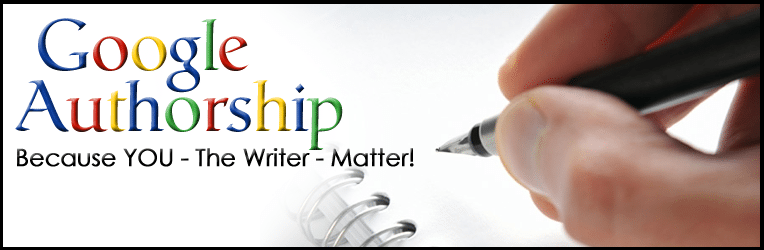
Just as authors put their names on their book covers and their smiling picture on the inside jacket, Google has now come up with Google Authorship – a way to make sure that you – the author – can get credit for the content you write on the Web.
This is important for several reasons. First of all, it can link great content back to you and give your business a boost. If someone reads something you write – and likes it –they know how to find you!
Furthermore, Google Authorship plays a new and important role in the ever-changing world of Search Engine Optimization (SEO).Blogs will now be ranked based partially on the credibility of the author. Preference will be given to authors whom Google has decided write reputable content. So the more high quality content you write – and associate with your name – the higher your content will rank on searches and the more clout and credit your own name will receive.
Basically, Google Authorship is Google’s way to use the author as a factor in determining content quality.
So you’re convinced this matters, right?
But how do you make sure you get credit? How do you link your content back to you?
Let’s take this one step at a time…
STEP 1: Set up Your Google+ Profile.
If you haven’t figured it out by now, Google+ is constantly increasing in relevance and importance. It simply can’t be ignored anymore, and Google Authorship is another reason why! Google Authorship works be linking your Google+ profile to the content you write.
Want to see your face smiling beside your content? You have to start by creating a Google+ profile.
(And while you are there, take note of your Google+ Profile address!) Unlike on Facebook, your direct Google+ link will end in a long series of numbers that you cannot choose or change.
Here’s an example of a Google+ Address: https://plus.google.com/b/112152289906124117071
(Yes – they are really long, unwieldy – and definitely not something you can memorize!)
STEP 2: Match Your Email Address to Your Domain
Whenever possible, you want to use an email address that matches your domain. For example, if your website is: www.orainternet.com, use an email address with a matching domain such as: info@orainternet.com.
STEP 3: Sign Up!
You can sign up for Google Authorship at https://plus.google.com/authorship. You will be asked to submit your email address to Google. Regardless of how many articles or posts you publish on your domain, you only need to submit the email to Google one time. This email address will then be added to the Contributor section of your Google+ profile.
If you want to protect your privacy, you can have this email address hidden from Public circles.
Once you have submitted your email to Google Authorship, you will receive an email asking you to verify your email address.
STEP 4: Bylines Matter!
When writing an article or a blog post, give yourself a byline! Google will use this information to verify the authorship and relate the content back to you, linking it to your Google+ profile.
STEP 5: Link WordPress to Your Google+ If you are blogging on WordPress, make sure you are using version 3.5. Once signed into your WordPress Account, go to the Edit User Screen and then to your Profile. Scroll down on your dashboard to the box that says “Google+ Profile Link” and enter your Google+ link, right above your Biographical Data.
If you want to double check to see if you were successful, you can scan the source code on a specific blog. Look for a line of code that reads:
<link rel=”author” href=”https://plus.google.com/b/112152289906124117071”>
STEP 7: Add a Google+ Contributor Link
If Google+ hasn’t automatically added your site to the Contributor section, you can add it in by editing the link to the Contributor section of your profile. While editing your Google+ profile, simply click on “Add custom link” and then enter your website URL.
STEP 8: Test Your Google Authorship Connection
Finally, check to see if it worked. Google’s Webmaster’s Tools offers a way to quickly check if you have successfully claimed authorship for your work. Visit the Structured Data Testing Tool at: http://www.google.com/webmasters/tools/richsnippets. (You may not see results immediately, so be patient and check back in a few days if your website doesn’t show up the first time.)
Enter your website and click Preview. Google will display the results below and verify whether or not you have successfully claimed Authorship.
That’s it – you should be good to go!
One final point…for those of you who love to Guest Blog.
You, too, take advantage of Google Authorship!
WordPress will allow each author to get credit for individual posts. Google Authorship can link your content back to you, rather than to the blog owner.
Friends – it’s time to claim your credit where credit is due!
About Author
Kim Garst
Kim Garst is a renowned marketing strategist and speaker who is trailblazing the use of artificial intelligence in digital marketing. With over 30 years of experience as an online entrepreneur, Kim helps entrepreneurs grow their business and authority online by using AI technology. She is leading the way with proven AI frameworks that help entrepreneurs build authority in their space.
She is keynote speaker and an international best-selling author of Will The Real You Please Stand Up, Show Up, Be Authentic and Prosper in Social Media.
Named by Forbes as a Top 10 Social Media Power Influencer, Kim is well-known for her skill to simplify complex technology and make the use of AI understandable for business growth. Her relatable, actionable advice helps guide new entrepreneurs to harness the power of AI to succeed in digital marketing. Kim is leading the way in combining human and technological skills to create a new model for AI-powered marketing.


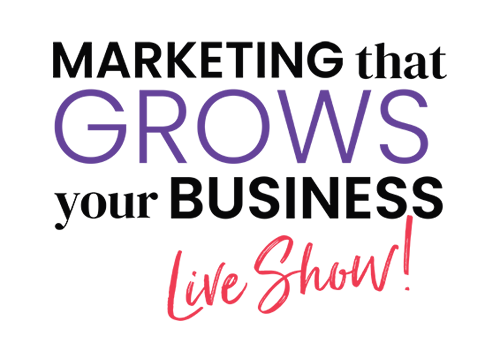




Great information Kim. Thank you. Just set mine up..
Love hearing this David!
This is a very thorough steps you have posted. I was wondering about the last few sentences you have posted. "Google Authorship can link your content back to you, rather than to the blog owner." –
Thanks for the lovely compliment, Renae!
This is great, Kim. Thank you so much for sharing your wealth of knowledge with those of us who are just now finding our way around the confusing web that is the web. Confusing. You are a jewel!
Super glad it was helpful, Nadia!
Thanks for the awesome, informative and easy to read post! You really made it simple to understand.
That’s music to my ears Dustin!
Brilliant post with easy to follow steps. Thank you
Glad you got some value from this, Richard.
Thanks, Richard!
I am having issues with step #5. I only have an “Jabber / Google Talk” area on my WordPress not the Google+ area that you speak of. Help! 🙂 Enjoyed listening to you yesterday on CreativeLive!
Great info here! I will be setting mine up this weekend. Thanks!
So glad you found it useful Gracielle!
Thank you so much! I am so glad you found it valuable!
Love this step-by-step tutorial on how to do this. Thanks so much!