Let’s go over the basics of how to pin something yourself on Pinterest, how to pin someone else's pin, and how to pin from a website.
Also, check out the end of this article for a bonus tip on how to pin videos!
1. How to pin something yourself
Do you have pictures on your computer that you'd like to pin on Pinterest? Do you have pictures of a holiday or weekend event that you'd like to share? Are you confused by how best to do so? Look no further. Here I will walk you step-by-step though the process of pinning a picture from your computer.
1. Log into Pinterest
2. In the top right hand corner, click on “add”
3. This will cause the ADD icon to pop up. The icon reads, “add a pin, upload a pin or create a board.” To share a picture from your computer, you need to click on “upload a pin”
4. Next, you will be prompted to “browse” the files of your computer.
5. Once you pick the image file you want, a thumbnail version of the picture will appear. Next to it, a list of your pin boards will be available in a drop down window. Click on the dropdown arrow and choose the board to which you'd like to pin your picture.
6. Add a description of the picture.
7. Then click, the red “pin it” button.
Ta-Da! You've done it! Go back to your boards to check out your handy work!
2. How to pin someone else's pin (also known as repining)
1. Log into Pinterest
2. Instead of going to your pin boards, stay on the home page: http://pinterest.com
3. Scroll through all of the pictures and click on an image you like.
4. Put your cursor over the enlarged image. In the top left hand corner two buttons will appear. One is titled “repin”, the other is titled “like”.
5. Click on the “repin” button. This will allow you to pin the picture to one of your boards.
6. When you click on “repin”, again you will be presented with a dropdown of all of your pin boards. Choose the pin board to which you'd like to add the picture.
7. If you'd like to add or change the description, you can do so here.
8. Lastly, click “pin it”
3. How to Pin from a website.
Part 1 – The Quick Way
1. The easiest way to pin from another website (or your own website) to one of your pin boards is to install the “pin it” button on your bookmarks bar.
2. To add the “pin it” button to your bookmarks bar, visit: http://pinterest.com/about/goodies
.jpg)
3. Then, open up the webpage with the picture you want to pin.
4. Once you're on the webpage with the picture you want to pin, click on the pin it button in your bookmarks bar.
5. All of the available pictures from that page will appear. (Example below)
6. From the available pictures click on the one you originally wanted.
7. The “pin boards” dropdown menu will show up in a new window. Pick the correct board for the picture. Fill in a description and click on the Pin it button.
8. No worries! Pinterest will automatically links the picture back to the website you pinned it from. This provides the credit you need.
Part 2 – The Long Way
1. Open the webpage with the picture you want to pin.
2. Copy that webpage's URL
3. Open Pinterest and log in.
4. Click on the “Add” button in the top right hand corner.
5. Then, click on “Add a Pin”
6. Paste the URL of the webpage with the picture you want and click on “Find Images”
7. The picture you want may NOT show up immediately. If not, click the next button, until the right picture shows up.
8. The “pin boards” drop-down menu will also appear. Pick the correct board for the picture. Fill in a description and click on the Pin it button.
Pinterest Bonus
How to Pin Videos
Pinterest is not just for images! You can also pin videos. For a quick how-to tutorial, visit: http://blog.pinterest.com/post/8670310296/video-pins
This is a great feature if you want to pin a “Did you know” video, a “Do it yourself” tutorial, a “how to” lesson, or if you just want to post a funny moment!
Now that you know how to pin on Pinterest, what do you like best about pinning? Do you have any pinning tips or tricks? Share below!
About Author
Kim Garst
Kim Garst is a renowned marketing strategist and speaker who is trailblazing the use of artificial intelligence in digital marketing. With over 30 years of experience as an online entrepreneur, Kim helps entrepreneurs grow their business and authority online by using AI technology. She is leading the way with proven AI frameworks that help entrepreneurs build authority in their space.
She is keynote speaker and an international best-selling author of Will The Real You Please Stand Up, Show Up, Be Authentic and Prosper in Social Media.
Named by Forbes as a Top 10 Social Media Power Influencer, Kim is well-known for her skill to simplify complex technology and make the use of AI understandable for business growth. Her relatable, actionable advice helps guide new entrepreneurs to harness the power of AI to succeed in digital marketing. Kim is leading the way in combining human and technological skills to create a new model for AI-powered marketing.

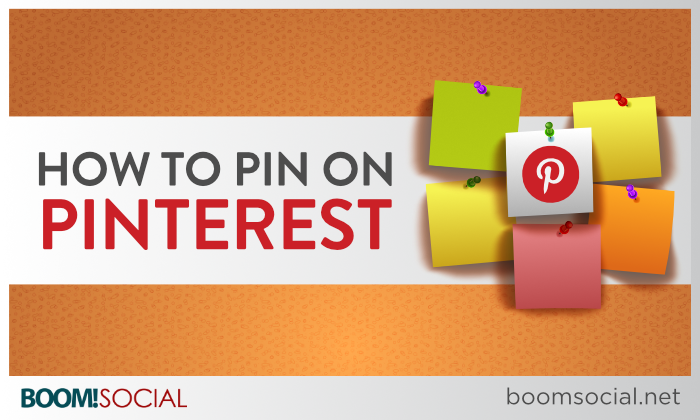
.jpg)
.jpg)
.jpg)
.jpg)
.jpg)
.jpg)
.jpg)
.jpg)
.jpg)

25 thoughts on “How To Pin On Pinterest”
Great simple tips. Very easy to follow. Thanks Kim.
Great visuals, Kim! This really breaks down the basics of pinning on Pinterest and makes it so simple.
I really enjoy the way you make things simple and clear for us Kim; I am really enjoying Pinterest lately but I know there are many more ways in Pinterest than just the fun part…thanks bunches Kim!!
Very informative! thanks for sharing this information Kim!
Great step-by-step breakdown along with clear images. Awesome tutorial and guide Kim!
Always love your step-by-step instructions Kim! Wonderful job!
Great tutorial and I love how you show the pictures step by step. Very easy to follow! Thanks for sharing.
Great how-to Kim!
Pinterest holds HUGE value for real estate agents. Many aren’t tapping into it’s potential just yet but that leaves a lot of room for you 🙂
Kim hi. Thanks for expaining how Pinterest works. I have more questions but would like to read your book. kev
Great post, Kim! I'd be lost without my 'Pin It' button in my browser!
Stephen, you no longer need an invite. Just go to pinterest.com and sign up.
Yes, you sure can…the Pinterest app on an iPad works the same as the Pinterest website.
I have followed your instructions and have my boards, but my pins do not appear under any categories on Pinterest…..I want to share to Pinterest not just make my own boards. I think I’ve confused things…
You can do this, but only for your boards, not individual pins. When you set up your boards you can choose which Pinterest category they fall under and all your pins will automatically be put in to that category.
Do you have the Pinterest plugin installed?
I couldn’t see it either and your instructions seemed simple but it didn’t work.
What weren’t you able to see Maria?
Linda, I actually wrote a blog post on the Pinterest ‘Pin It’ plugin :-). https://kimgarst.com/how-to-make-sharing-blog-photos-on-pinterest-easy
No, you cannot edit other people’s graphics in the pinning process.
Not sure I’m understanding what you mean by pinning to another person. Do you mean you want to share a pin with someone? If so, you can send a pin to someone by hovering over the image on Pinterest and clicking the share button, or if you have access to their boards then you can pin right to them. They will have to give you access first though.
The good day Kim, I would like to know how to delete your own board that I made a mistake Hope to hear from you. Thanks.
To edit or delete a board: From your profile, find the board and click Edit (or open up the board and click Edit Board) Make any changes to the board name, board privacy settings, description, etc. Click Save Changes. Use the Delete Board button if you want to permanently delete your board.
Evsrything is very open with a prercise clarification of thee issues.
It was really informative. Your site iis very useful. Thank you for sharing!
Thanks For sharing this the informative information . keep doing this as usual do.