Facebook Live, Facebook's relatively new (and FREE!) live streaming app, is all the chatter these days! But how to use Facebook Live is one of the most asked questions I get these days.
It won't be long before everybody with a Facebook profile and/or fan page will have, and be able to use it so knowing where and how is important!
Facebook Live is a really big deal for a couple of reasons…
First, video has quickly risen to the top as the preferred choice of media for everyone just about anywhere online, and Facebook is no different with more than 100 million hours of video being consumed each day.
Second, Facebook is giving a MAJOR free reach bump to video content.
[clickToTweet tweet=”Facebook is giving a MAJOR free reach bump to video content. ” quote=”Did you know that Facebook is giving a MAJOR bump in FREE reach to video content?”]For instance, my average Facebook Live broadcast is now averaging more than 40,000 views and reaching 300,000+ people…and I don't spend one red cent on Facebook Ads promoting it.
So, if you haven't made the leap and started using Facebook Live, you are letting a golden opportunity slip through your fingers.
Let me help you get started by showing you where and, more importantly, how to use Facebook Live!
Where You Can Use Facebook Live
There are currently 4 different places on Facebook that you can use the Facebook Live app. They are:
- On your personal profile
- On your business, or Fan Page
- Inside a Facebook group
- For a Facebook event
I am currently using it on my Fan Page and inside my Boom! Social Inner Circle closed Facebook group.
Facebook Live has revolutionized the way I communicate with my communities. I reach more of them, more of them engage with my content (and share it!) and it's much easier to create and communicate valuable content on a consistent basis.
As far as the devices you can use to access Facebook Live, you can use Facebook Live from your desktop as well as your mobile device.
Also, and this is very important, on April 12th Facebook opened their Live API to developers. So, you can expect a flood of new, 3rd party tools that will help you do all kinds of crazy and fun things with the app in the not too distant future. They are already popping up!
But, I want to make getting on Facebook Live easy for you, so let me show you how to use Facebook Live from the place you are most likely to want to start using it, your smart phone.
How to Use Facebook Live from Your Mobile Device
STEP 1: Make sure it's available to you
Before you can start using the Facebook Live app you need to see if you even have access to it yet. Remember, there are four places you can access Facebook Live.
How to Use Facebook Live From Your Personal Profile
You can do this by going to your Facebook Personal Profile on your phone and open up the “status” screen as if you were going to write a new post.
Look at the bottom, left-hand corner of the screen. If you see a little human silhouette with circles around it, that's it! That's the Facebook Live app.
Tap it!
Don't worry, you are NOT going to suddenly be broadcasting live. There are a few more “taps” before you are live.
How to Use Facebook Live From Your Business or Fan Page
There are two ways to broadcast on your Business or Fan Page. You can use the Facebook Pages app or the Facebook Mentions app.
You can do this by going to your Facebook Business Page within the Pages app on your phone and open up the “post” screen as if you were going to write a new status for your page.
Look at the bottom, left-hand corner of the screen. If you see a little human silhouette with circles around it, that's it! That's the Facebook Live app.
The Facebook Mentions app looks a bit different but works in the same way. Click on post and then Live Video.
How to Use Facebook Live Within A Group or an Event
You can do this by going to a group that you belong to or an event that you want to broadcast from. Open up the “post” screen as if you were going to write a new status for the group or event.
Look at the bottom, left-hand corner of the screen. If you see a little human silhouette with circles around it, that's it! That's the Facebook Live app. Simply click to get started.
Note: Don't worry too much if you don't have the icon yet. That just means that Facebook hasn't gotten around to giving it to you. They have made it pretty clear that everybody will get the app in the near future, so just check back periodically. Also, make sure that you keep your app updated!
STEP 2: Authorize access to your phone's camera and microphone
Facebook needs your permission before it can use your phone to broadcast. There will typically be two requests, one to use the camera and the other to use the microphone. This is a one-time thing and you shouldn't have to do it on future broadcasts.
STEP 3: Press the blue “Continue” button
Don't worry, you still won't be live. There are still a few more steps before that happens.
STEP 4: Choose your privacy settings
Note: This feature is only available on your Facebook Personal Profile! Your Business or Fan Page, groups and events do not have privacy settings as an option.
You can choose public, friends, friends except, only me and any interest lists that you have established previously.
STEP 5: Write an attention grabbing headline sharing what your broadcast is all about
STEP 6: Select your camera view
Choose which direction you want your camera to be facing. What you see when you look at your phone is the direction the camera is facing. If you want to change that, simply click on the rotating arrows at the to of the phone screen.
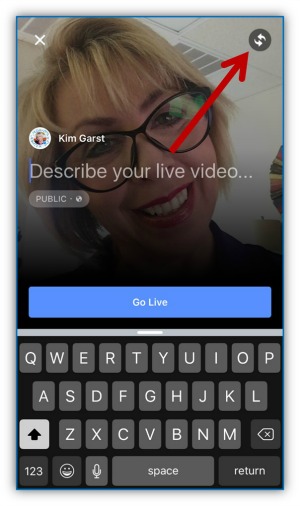
STEP 7: Let's “Go Live”
Here we go! It's time to start your Facebook Live broadcast.
Just hit the blue “Go Live” button!
Facebook will show you a countdown of 3-2-1 and then you will be LIVE on your profile and can show up on your personal profile or fan page AND within others’ News Feeds. If you are broadcasting live within a group or an event, then you will be LIVE within those environments.
That's it. Easy breezy.
You now know how to do a Facebook Live broadcast!
So now what?
Well, you gather up the course to hit that GO LIVE button! 🙂
That sounds easy, but I know it can be a bit of a challenge to know what to do before, during and after each broadcast. To help you out I have put together this Facebook Live Quick Start Checklist. Just tell where you want me to send this FREE resource below. You will find it super helpful in staying organized, especially when you first start out.
So, what do you think? Are you ready to give Facebook Live a try? I would love to hear your thoughts below.
About Author
Kim Garst
Kim Garst is a renowned marketing strategist and speaker who is trailblazing the use of artificial intelligence in digital marketing. With over 30 years of experience as an online entrepreneur, Kim helps entrepreneurs grow their business and authority online by using AI technology. She is leading the way with proven AI frameworks that help entrepreneurs build authority in their space.
She is keynote speaker and an international best-selling author of Will The Real You Please Stand Up, Show Up, Be Authentic and Prosper in Social Media.
Named by Forbes as a Top 10 Social Media Power Influencer, Kim is well-known for her skill to simplify complex technology and make the use of AI understandable for business growth. Her relatable, actionable advice helps guide new entrepreneurs to harness the power of AI to succeed in digital marketing. Kim is leading the way in combining human and technological skills to create a new model for AI-powered marketing.

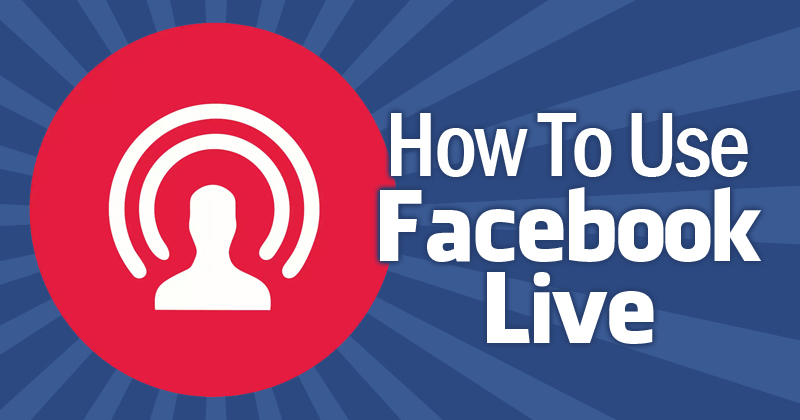
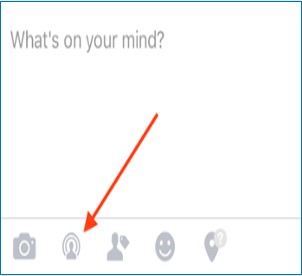
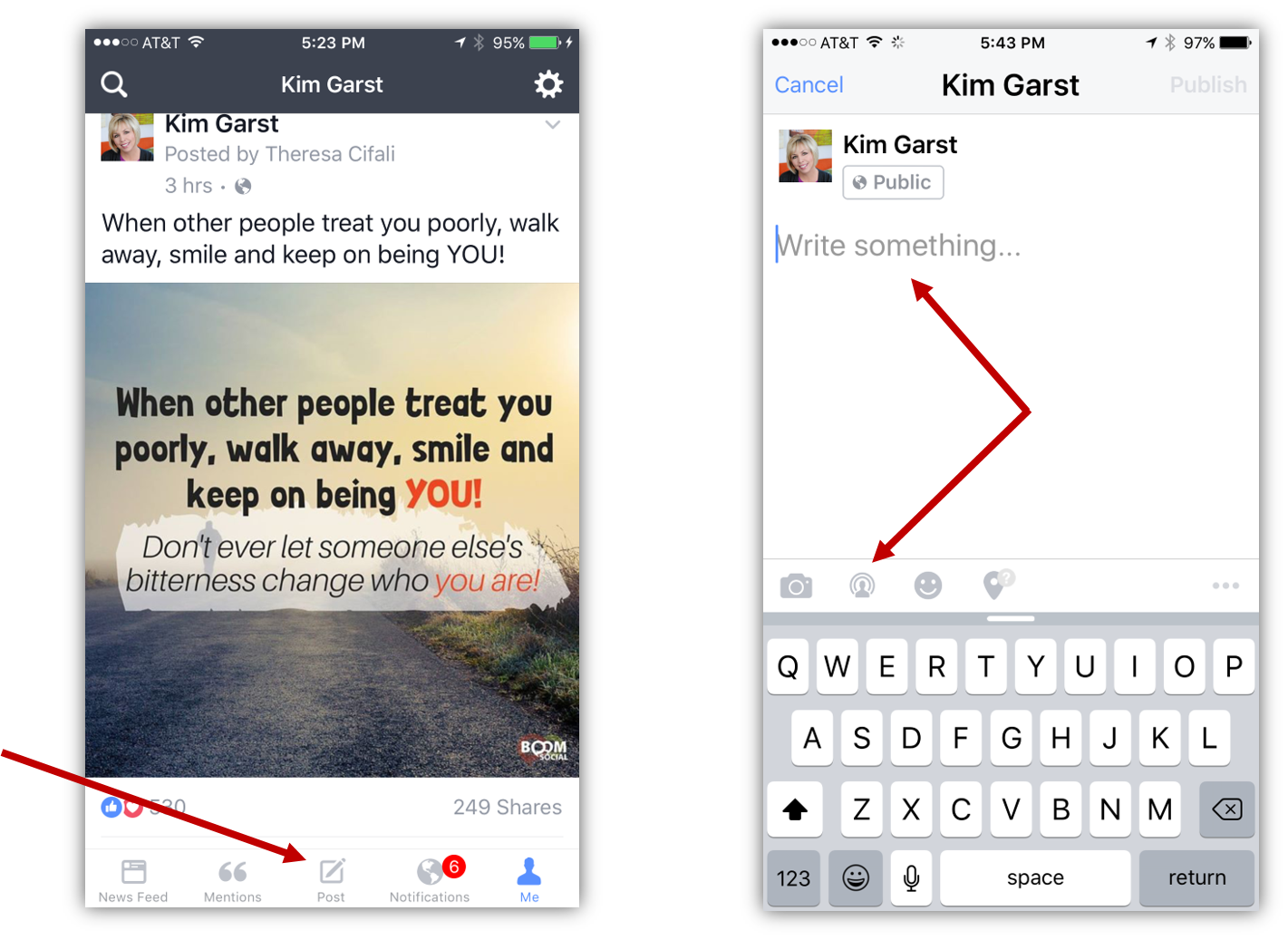
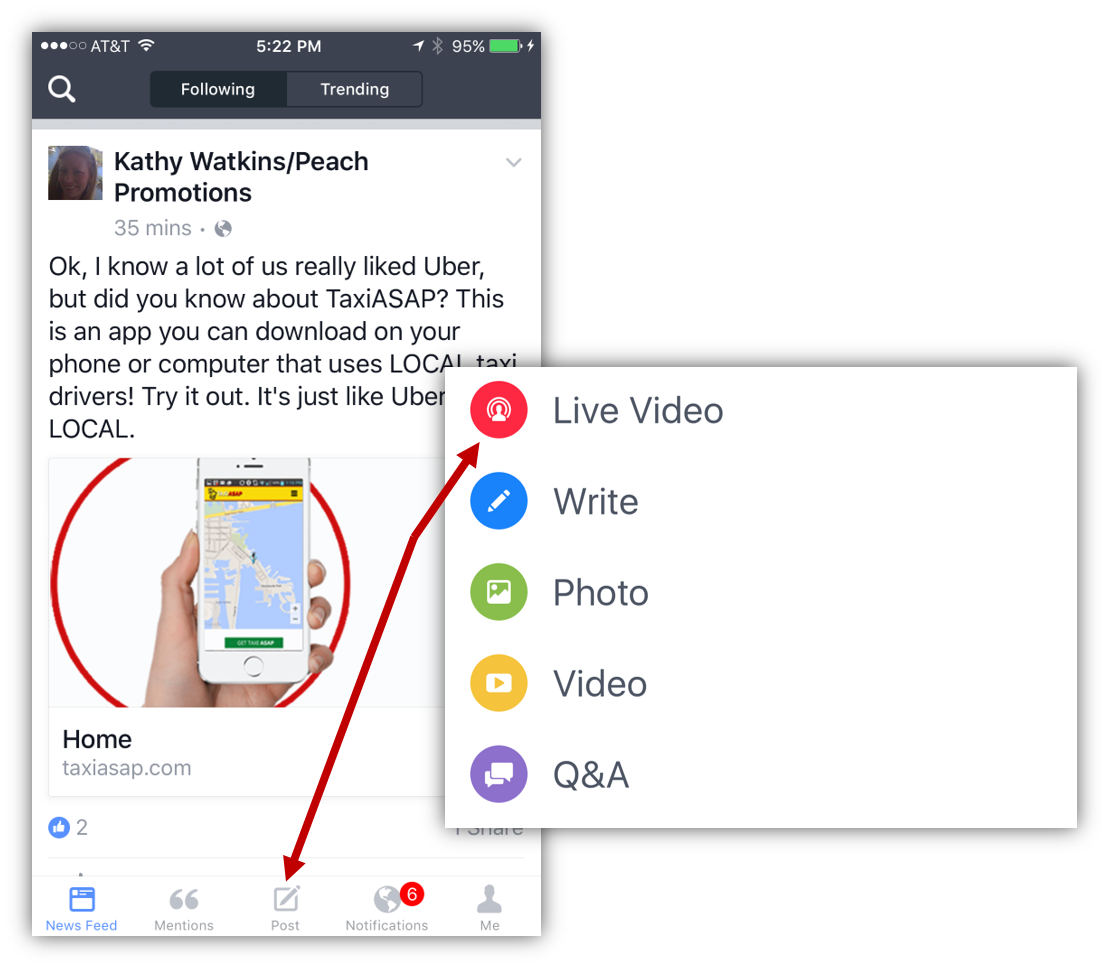
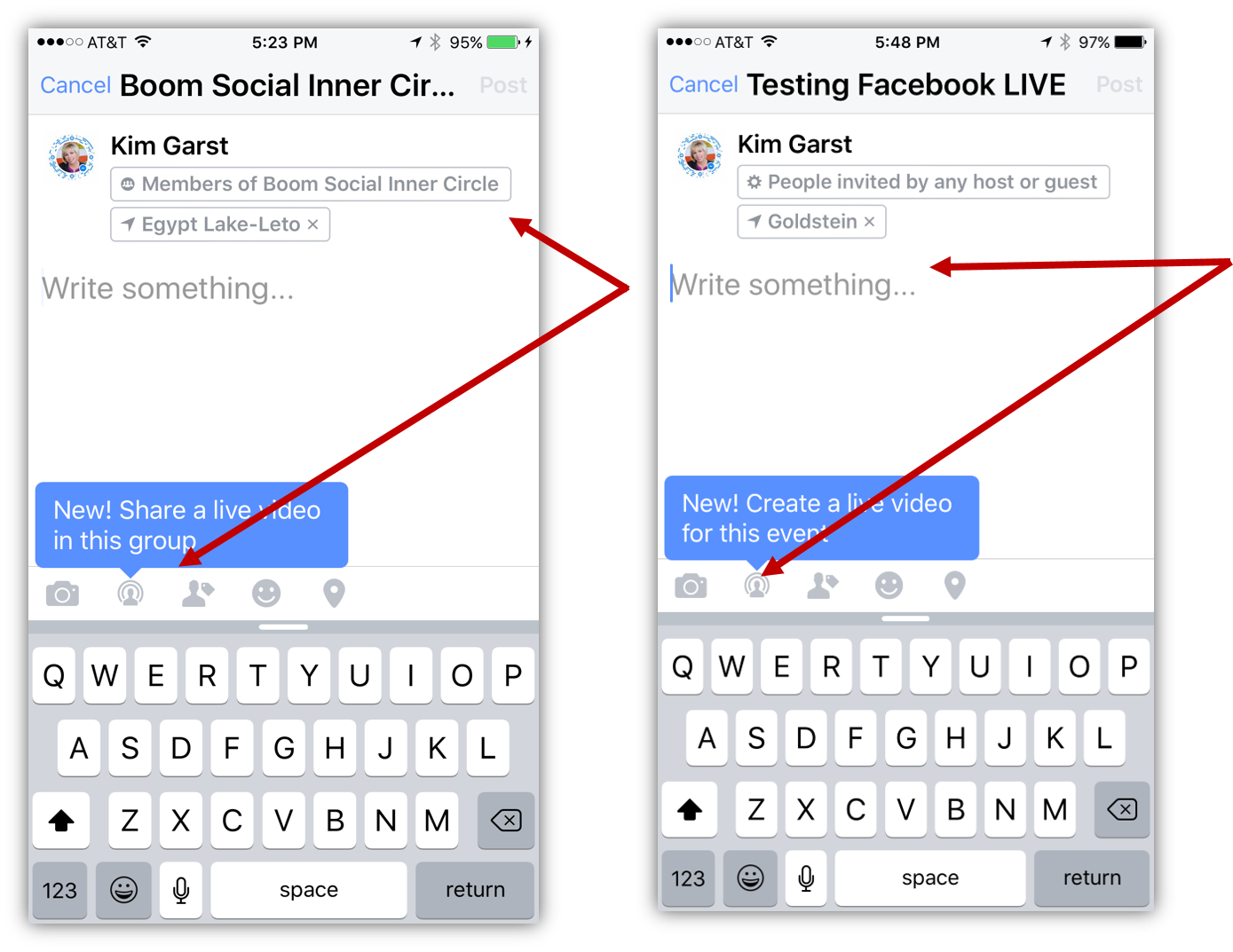
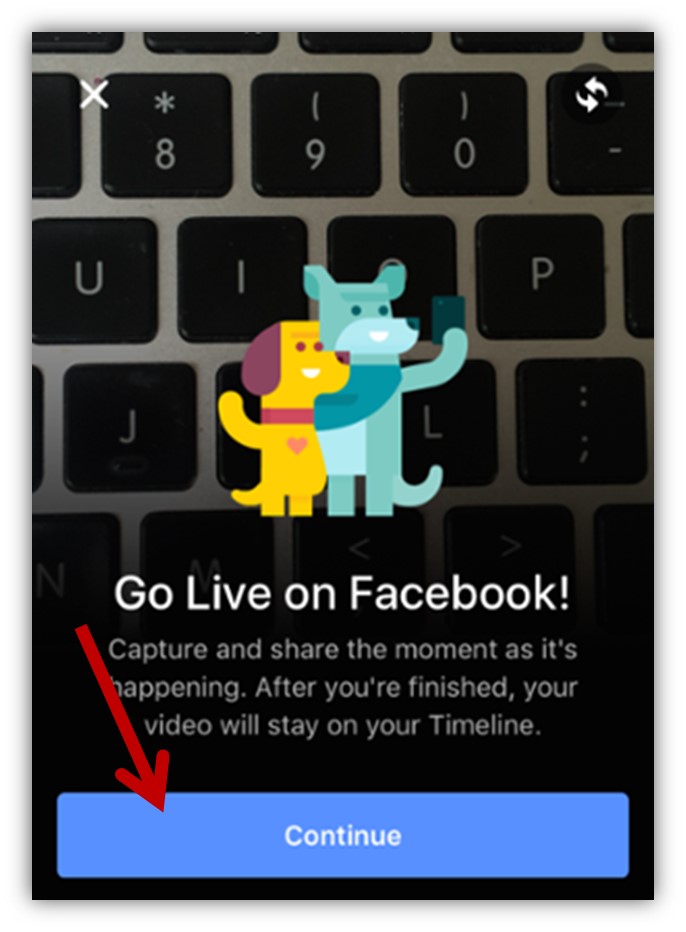
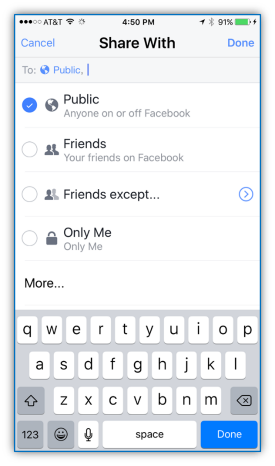
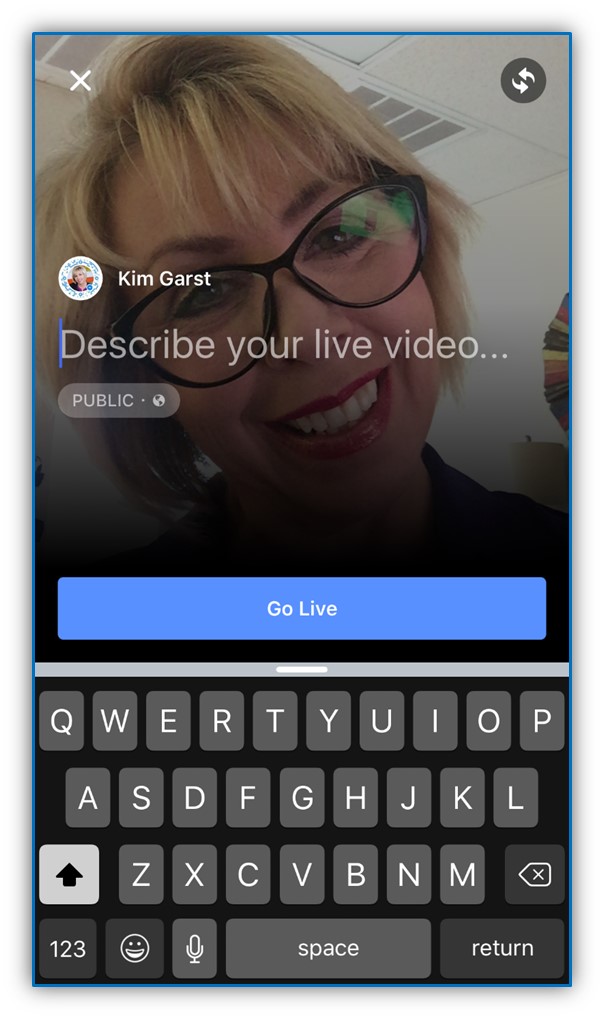
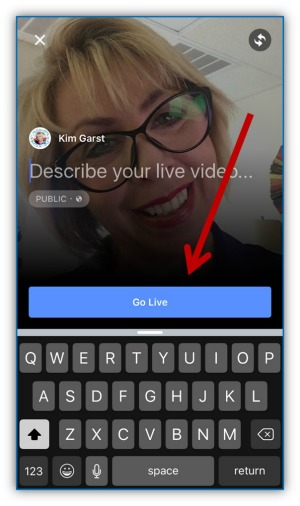
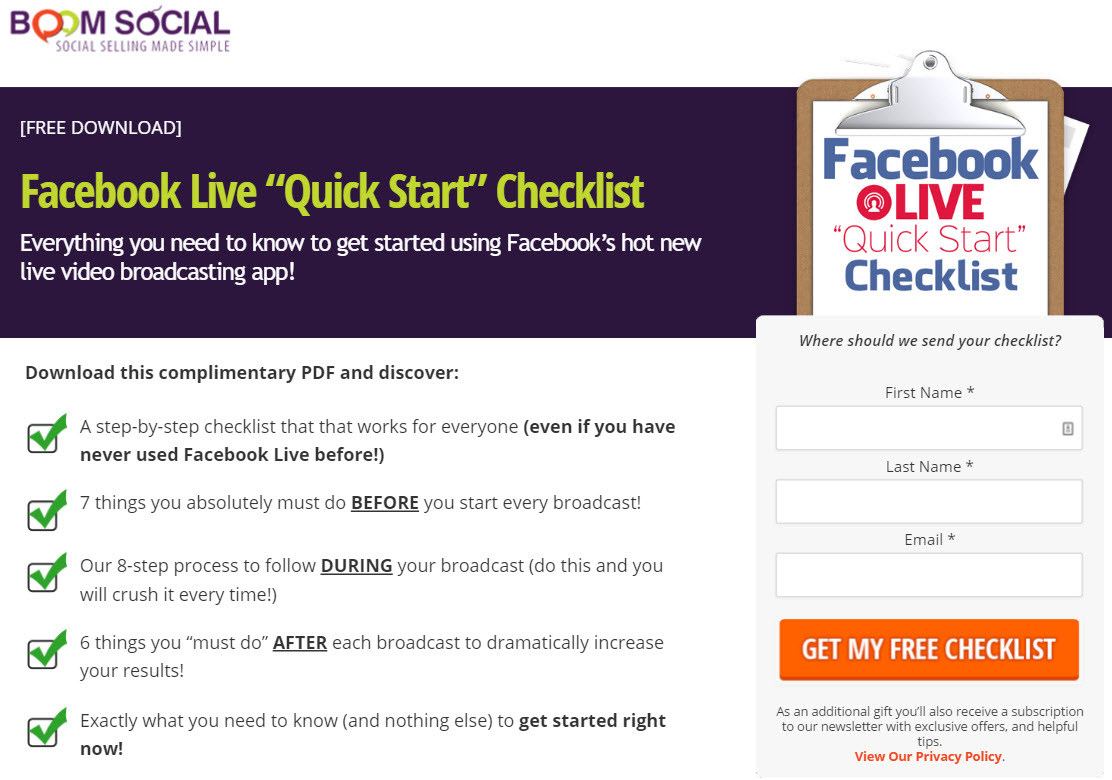

5 thoughts on “How to Use Facebook Live”
They are working on it, Robin! Unfortunately, I don’t have a hard timeline for you at this time.
Yes, people love the rawness of the live video – perfection is required!
Facebook Live is available from your desktop if you have the Facebook Live option but you do have to use a third party tool. It’s not intuitive or as simple as a click of a button, unfortunately.
Thanks for sharing Kim! Definitely starting to integrate and use Facebook Live with our businesses. Can’t wait to see what the future holds for Live!
Thanks for this! You always provide amazing, actionable content.