I have one simple little trick for you that can help you increase your Twitter traffic by 100%. It makes a BIG difference in how many people tweet your content…and you can even tell them exactly what you want them to tweet!
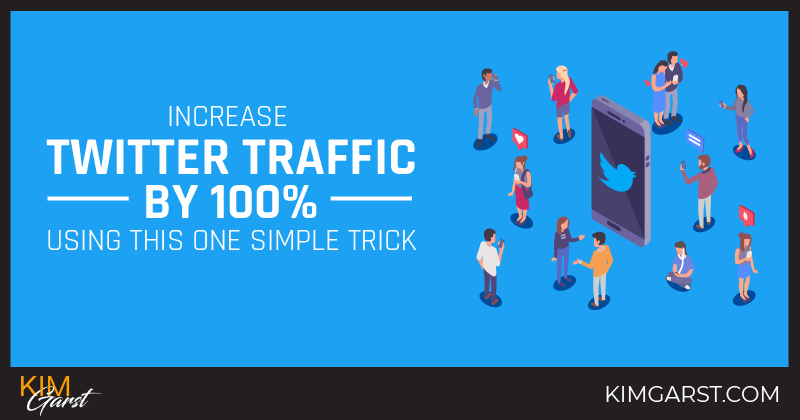
You invest a ton of time and effort into creating amazing content for your blog, and having your readers share it on social media can really help propel it across the web. Wouldn't it be nice to know how to increase Twitter traffic by 100% using one simple trick? As people share, pin or tweet it, your content reaches a new audience, accumulates more likes and shares and – if only indirectly – increases your search engine rankings.
The problem, of course, is that it can be challenging to get people to share your content. And when they DO share it, you have no control over WHAT they share or WHERE they share it.
Use This One Simple Trick
My secret tool that will help you increase Twitter Traffic by 100% or more: the Click to Tweet feature inside the Social Warfare plugin for WordPress.
[click_to_tweet tweet=”My secret tool that will help you increase Twitter Traffic by 100% or more: the Click to Tweet feature inside the Social Warfare plugin for WordPress.” quote=”My secret tool that will help you increase Twitter Traffic by 100% or more: the Click to Tweet feature inside the Social Warfare plugin for WordPress.”]Having a “Click to Tweet” button is a great way to increase your Twitter shares, particularly for your mobile readers who will be less likely to tweet your content if they have to type it out on their device. And given that 66% of user-generated tweets that mention brands come from mobile users, making it easy for these users to tweet is well worth your while!
Following is a step-by-step guide to setting up and using the Click to Tweet plugin for WordPress. Please let me know if you have any questions in the comments below!
Step 1: Install the plugin.
I’m going to assume you have installed plugins on your WordPress site before, so I won’t go into a lot of detail here.
Simply go into your WordPress dashboard, and click on ‘Plugins’ and then ‘Add New’. Run a search for ‘Social Warfare’, and it should come up at the top of the list. Click ‘Install Now’. Once it’s installed, find it under Installed Plugins and click ‘Settings’.
Step 2: Use the shortcode creator to insert your tweet box into a page or post.
Don’t worry….this isn’t technical at all! Once your plugin is all set up, you should see a little Social Warfare Twitter icon in your post or page editor. Click on it!
The ‘Click to Tweet Builder Box’ should now pop up on your screen. This is where the magic happens! Simply type in whatever quote or text you want your visitors to tweet in the box on the top, copy and paste that same text in the box below that.
Step 3: Decide what Visual Theme Style you want your “Click to Tweet” boxes to look like.
The Visual Theme section at the bottom of the Click to Tweet Builder box will allow you to determine exactly what you want your tweet boxes to look like.
My favorite part is that you can choose from pre-designed themes. If you are technically savvy, you can even customize your CSS settings to make it look exactly the way you want. Here is a screen shot of what the pre-designed themes look like:

After you choose the theme you want from the drop down menu, click the OK button and…Voila! Your Click to Tweet is inserted.
And that is it! Whenever you want to insert a tweetable quote, simply click on the “Click to Tweet” icon in your post or page editor and enter your info.
Here are a few ideas to get you started:
- Statistics and research always do well and are great for getting retweets.
- Aim to use this tool once or twice per post…any more and you could risk distracting your readers from your other valuable content.
- Quote yourself: This helps to establish you as a thought leader in your field…especially if your quote goes viral!
Now you know how to increase Twitter traffic by 100% using this one simple trick!
Let me know if you decide to use the Click to Tweet plugin! Better yet, post a link to a blog post where you’ve used it so we can all take a look!
About Author
Kim Garst
Kim Garst is a renowned marketing strategist and speaker who is trailblazing the use of artificial intelligence in digital marketing. With over 30 years of experience as an online entrepreneur, Kim helps entrepreneurs grow their business and authority online by using AI technology. She is leading the way with proven AI frameworks that help entrepreneurs build authority in their space.
She is keynote speaker and an international best-selling author of Will The Real You Please Stand Up, Show Up, Be Authentic and Prosper in Social Media.
Named by Forbes as a Top 10 Social Media Power Influencer, Kim is well-known for her skill to simplify complex technology and make the use of AI understandable for business growth. Her relatable, actionable advice helps guide new entrepreneurs to harness the power of AI to succeed in digital marketing. Kim is leading the way in combining human and technological skills to create a new model for AI-powered marketing.

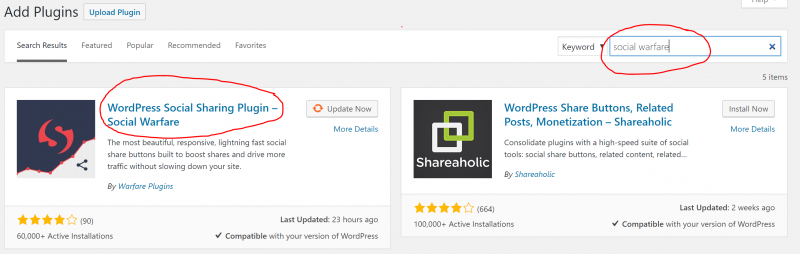
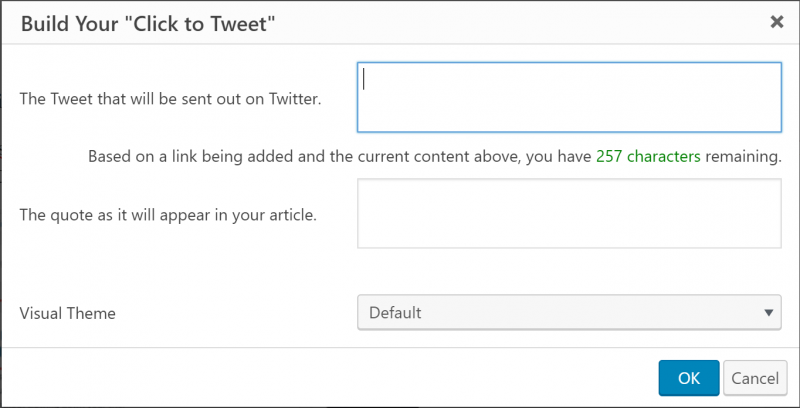
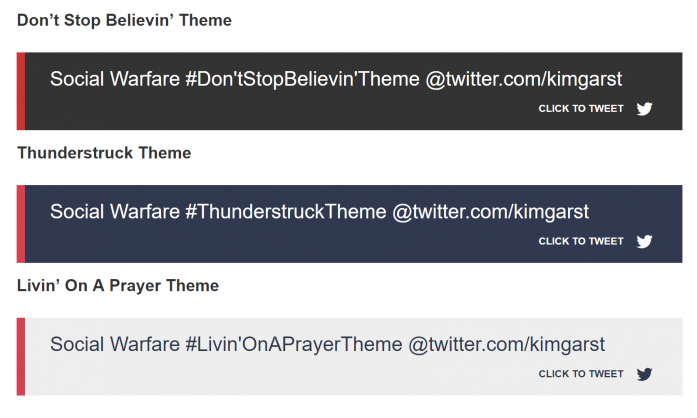

22 thoughts on “Increase Twitter Traffic by 100% Using This One Simple Trick”
Awesome tip! I just installed this plugin on my site. Will take it for a test, but looks great so far! 🙂
Hope you enjoy it, Rada and, more importantly, get lots of value from it 🙂
If only they would make a version that works on WordPress.com blogs…
I don’t recommend anyone use wordpress.com because you don’t own that, Evangeline. Owning your own real estate gives you much more options as well 🙂
Hope it helps, Cynthia 🙂
Hope you enjoy it 🙂
Yahoo! Glad this came your way when you needed it 🙂
Thanks for dropping in and I hope you get a lot of value from this one!
I love that you KNOW this, Don! Most marketers don’t know the value of their traffic. Yes, definitely try this plugin! I think it will work for you!
Looking awesome, Naresh!
Yes, love clicktotweet.com too! We use it to create links for eBooks, etc. Thanks for sharing that 🙂
Laura, I think you have to use the plugin for it to work. Move your site as soon as you can to a paid wordpress site – build your business on a solid foundation that you own. 🙂
Thanks for dropping by, Mike!
Hope it works wonders for you!
It definitely works for me, Ben! I would give it whirl and see if you get results.
Glad it was helpful to you, Harshad 🙂
Give it try and let me know what you think?
What type of website?
Thanks Kim, very useful tip and i am gonna read your all bogs to learn something new.
Glad you picked up some tips, Sandeep!
Unfortunately, this is a blog technique.
I’ve seen the Tweet This button on other blog post and have been meaning to start using it myself. The tool I looked at didn’t offer all of the design options that this one does though, so I’m definitly going to check it out. I really do need to start using it. Thanks for the push!