Have you ever wished you could turn your text into engaging videos? Sounds like less work, right? Well, guess what? Now you can, and it's as simple as pie. Canva has just rolled out an incredible AI avatar feature, where you can now make AI avatars in Canva, and I'm here to show you how to use it.
Text-to-video creation is no longer a tech guru's game. With Canva, your words can be transformed into lifelike avatars in just 5 minutes. Yes, that's right – 5 minutes! No technical skills are needed, and the process is fun and user-friendly.
Are you a content creator, marketer, or just someone who loves to experiment? This tutorial is perfect for you. I'm really excited to show you how you can use AI to create awesome videos from your text. This is such a game-changer – just imagine the possibilities!
Grab your favorite coffee, tea, or other beverage, get cozy, and let's dive in. I know you're going to have a blast playing around with this new feature. The videos you'll be able to generate are going to blow your mind.
And the best part is, it's super easy to get started! In no time, you'll be pumping out amazing videos left and right. I can't wait to see all the cool things you come up with using this new tool.
If you prefer to watch a tutorial, I gotcha…
What is an AI Avatar?
What is an AI Avatar anywho? It is is a digital character or persona created using Artificial Intelligence. Having an AI assistant that looks and acts just like you is wild! It's like having your own virtual twin that can speak, move, and mimic your expressions. This digital doppelgänger can deliver speeches, perform in videos, and attend virtual meetings for you.
While it may feel strange at first, think of the possibilities! You could be in two places at once. Let your virtual self take on tasks while you focus on what matters. The future is here – your AI twin is ready when you need a clone!
Why Use AI Avatars in Videos?
Now, you might be wondering, “Why in the world would I want to create an AI Avatar?” Great question! AI Avatars can bring your text to life in videos. They can narrate, explain, and engage your audience in a unique and personalized way.
Canva's AI Avatar Feature
Here's the exciting part! Canva has made it super easy to create AI Avatars. you can now turn any text into a video with insane visuals and voices that sound totally realistic. How mind-blowing is that?! Just type out what you want your video to say, and this AI will generate a video that looks and sounds like it's real life.
You could use this to create explainer videos, mock interviews, sales pitches, book trailers – sky's the limit! No fancy production crew or equipment required. All you need is your words and imagination to bring amazing videos to life.
I don't know about you, but I think this is the future of content creation. Just imagine all the cool videos you'll be pumping out! Any text you dream up can become a vivid video that captures attention. So go ahead – flex that creative muscle and see what captivating videos you can make with just your words.
Stick with me and let's make some mind-blowing videos! I'm your AI sidekick – here to turn your ideas into videos with custom animation, realistic visuals, and any voice. Together we'll create awe-inspiring content that leaves people stunned. I'll guide you every step of the way. The possibilities are endless, so let's start whipping up some incredible videos!
Getting Started with Creating AI Avatars with Canva
Canva has teamed up with D-ID AI to bring you an incredible app integration that allows you to create AI avatars right inside Canva's platform. It's a match made in content creation heaven!
Instructions for Signing Up or Logging into Canva
Many of you already have a Canva account, so just log in and start creating! If you don't have one yet, no worries – head to kimgarst.com/canva and set one up in minutes. Canva makes graphic design easy with tons of free templates, fonts, and images. Whether you need social graphics, presentations, posters, or more, Canva has you covered. So don't wait – go to kimgarst.com/canva, sign up for an account, and let your creativity flow!
Picking Your AI Avatar Presenter
Alright, time for the fun part – picking your AI avatar presenter! You've got 3 awesome options to choose from.
1. The Out-of-the-Box Presenter
Want an avatar that looks just like you but with a different voice? No problem! Upload your photo and then choose an AI voice instead of recording yourself. It's the best of both worlds – your face with a professional voiceover.
2. Custom Look with an AI Voice
If you want the avatar to look like you but don't want to record your own voice, that's no problem! Simply upload a photo of yourself and the AI will generate a video using one of the professional voice options. This allows you to put your face on the avatar while still enjoying the clarity of an AI-generated voiceover.
It's great for when you want the customized look without the hassle of recording. And the AI ensures your facial movements and lip sync matches the voice selection perfectly. So feel free to use your own headshot to humanize the video, while letting the AI handle the talking.
3. Fully Personalized Avatar
For a fully customized avatar, use your own headshot and record your voice. This adds a truly personal touch that makes the video feel authentic and original. Seeing your own face paired with your real voice is powerful. It creates a strong connection with viewers that generic avatars just can't provide. So don't be afraid to put yourself into the video! Record a voice clip that captures your unique tone and inflections. And upload a nice headshot that shows your personality.
With your image and voice, you can make the video your own. The AI will work around your assets to generate realistic lip sync and facial expressions. Give it a try – a custom avatar at your core makes the video memorable and impactful. This personalization takes your presentation to the next level.
Each option offers something unique, so you can choose the one that fits your needs best.
So, are you excited to dive into Canva and start creating your AI avatars?
Creating an Out-of-the-Box Avatar
Step-by-Step Guide to Selecting a Pre-Made AI Avatar
Hey friends, let's start with the easiest option: the Out-of-the-Box Presenter.
Here's how you can select a pre-made avatar:
1. Open D-ID AI in Canva: Once you're logged into Canva, navigate to the D-ID AI app. This is where you'll find all the avatar options.
2. Choose Your Avatar: Browse through the diverse selection of pre-designed avatars. Pick the one that catches your eye!
3. Select and Move On: Click on your chosen avatar, and you're ready for the next step.
Adding Text and Choosing Language and Voice Style
Now, let's add some personality to your avatar:
- Type or Paste Your Text: You can type in your script or paste it from elsewhere. There's an 8,000-word limit, so don't worry about length – you've got plenty of room to get detailed and really flesh out your content. Feel free to write a in-depth script to your heart's content!
- Choose the Language: Select from a robust list of languages. English, Irish, Indian – the choice is yours!
- Pick a Voice: Choose from one of the many diverse voices. Want to hear it first? You can preview the speech.
- Select the Tone: Decide how your avatar should sound. Friendly? Cheerful? It's all up to you!
Generating and Customizing the Avatar
Almost there! Now it's time to bring your avatar to life:
- Generate the Presenter: Click “Generate Presenter.” It'll take a moment, so hang tight!
- Customize Your Avatar: Once generated, you can resize, remove the background, or add filters. Make it uniquely yours.
Enjoy Your Creation: Play around and see how it looks. You've just created an Out-of-the-Box Avatar!
And there you have it! Making a cool avatar in Canva is super easy – it's as simple as 1-2-3! Whether you're looking for a quick explainer or a fun tutorial, this option is perfect for you. Ready to try the next one? Let's keep the creativity flowing!
Customizing Your Avatar with an AI Voice
How to Upload a Personal Photo for the Avatar
Hey friends, ready to take your avatar to the next level? Let's make it look like you! Here's how to upload a personal photo:
- Choose the Custom Look Option: In Canva's D-ID AI app, select the option for a custom look with an AI voice.
- Upload Your Photo: Click on the upload button and select a glam headshot from your computer. Make sure it's a clear and high-quality image!
- Adjust as Needed: You can resize and reposition the photo to fit just right. Now your avatar has your face!
Selecting a Matching AI Voice from Canva's Options
Now, let's give your avatar a voice:
- Browse the Voices: Canva offers various AI voices. Listen to them and find the one that feels like a match.
- Choose the Tone: Want your avatar to sound friendly? Cheerful? Pick the tone that fits your content.
- Preview the Speech: Not sure about the voice? You can preview it before finalizing. Make sure it's just right!
Tips for Achieving a Realistic Look and Sound
Creating a custom avatar that looks and sounds like you is exciting, but here are some tips to make it even more realistic:
- Use a Neutral Expression: While smiling photos are great, a neutral expression might give a more natural look.
- Match the Voice Carefully: Spend some time listening to the AI voices. Choose the one that closely matches your natural speaking style.
- Experiment with Different Tones: Play around with the tone options. Sometimes a subtle change can make a big difference.
- Have Fun with It: Remember, this is a creative process. Enjoy it, and don't be afraid to experiment!
And voila! You've just created a custom avatar with your own photo and an AI voice. It's a fantastic way to add a personal touch to your videos without spending hours recording voice clips. Ready to explore more? Let's keep going!
Fully Customizing Your Avatar
Uploading a Personal Photo and Pre-Recorded Voice Clip
Hey friends, ready to create your AI twin?
Let's dive into the ultimate customization: using your own photo and voice. Here's how:
- Choose the Fully Personalized Option: In Canva's D-ID AI app, select the option for a fully personalized avatar.
- Upload Your Photo: Click to upload a headshot. Just a photo of you, and you're halfway there!
- Upload Your Voice Clip: Next up is uploading your pre-recorded voice clip to really personalize the video. Locate the voice audio file on your computer that you want to use. Make sure it's high quality! In Canva, go to the section for uploading custom voice clips. Select your audio file and upload it. Canva will attach it to your avatar video.
Generating the Avatar and Making Final Adjustments
Next, let's bring your avatar to life:
- Generate the Presenter: Click to generate, and in a moment, your avatar will appear. Exciting, right?
- Make Final Adjustments: You can resize, reposition, or even add filters. Make it perfect!
Insights into Achieving the Most Realistic Appearance
Creating a fully customized avatar is magical, but here are some insights to make it even more realistic:
- Use High-Quality Images: A clear and high-resolution photo will give the best results.
- Carefully Match the Voice: When selecting a voice clip, make sure it matches the vibe you want for your avatar. Pick an audio sample that sounds clear, natural, and represents the tone you have in mind. You don't want a clip that's muffled or awkward – it needs to flow well! Choose a sample where you're speaking comfortably and your voice comes across cleanly. Don't stress too much trying to get the perfect sample! But do listen through your options and pick a voice clip that captures your essence in a natural way.
- Experiment and Adjust: Play around with the settings. Sometimes, small adjustments can make a big difference.
- Embrace the Process: It might take a few tries to get it just right, and that's okay. Have fun with it!
Great job – you created a fully customized avatar that looks and sounds just like you! By using your own face and voice, you made an engaging, authentic video that viewers will connect with. Your personality shines through thanks to the customization. Now your presentation will feel relatable, human and impactful.
Well done bringing your personal touch to life through this one-of-a-kind AI avatar! It's like having your very own AI twin. Imagine the possibilities for your videos and content! Ready to create more? Let's keep the creativity flowing!
Certainly! Here's a few creative ways to use AI avatars and the benefits of personalizing videos with them:
Creative Ways to Use AI Avatars
Examples and Ideas for Using AI Avatars in Various Content
AI avatars are more than just a fun novelty; they're a versatile tool that can be used in a variety of creative ways.
Here are some examples and ideas:
- Explainer Videos: Avatars are amazing for breaking down complex topics. Their friendly faces keep quick explainers lively and easy to digest.
- Personal Branding: Create an AI twin that looks and sounds like you. It's a unique way to build your personal brand across your videos and content.
- Training Tutorials: For onboarding, tutorials, and more, avatars add a personal touch to training materials.
- Marketing and Advertising: Personalize your marketing efforts with AI avatars that speak directly to your audience. It adds a human touch without the need for live actors.
- Entertainment and Storytelling: Tell stories and entertain your audience with animated avatars. The possibilities are endless!
Benefits of Personalizing Videos with AI Avatars
Personalizing videos with the AI avatars that you created in Canva, isn't just about aesthetics; it offers tangible benefits:
1. Time-Saving
Creating videos with AI avatars can save you a lot of time compared to traditional recording methods. Just type your text, and you're good to go!
2. Professional Appearance
With high-quality avatars, your videos will look and sound incredibly professional, even if you're not a video expert.
3. Versatility
One of the great things about AI avatars is how versatile they are. You have tons of options to customize them to fit your needs:
Languages – Your avatar can speak any language fluently, which is amazing for global audiences.
Voices – Choose from a wide variety of voice tones, accents, and styles to find the perfect fit.
Personalities – Give your avatar a specific personality ranging from serious and professional to casual and upbeat.
Appearance – Fully customize the avatar's look with diverse skin tones, facial features, outfits, and more.
The opportunities for customization are incredible! You can tailor and tweak your avatar to align perfectly with your brand and audience. And it's as simple as making selections in the avatar builder. Take advantage of all these options to create versatile, engaging video content. Your AI presenter will sound and appear exactly as you want. The versatility makes them incredibly effective communication tools.
4. Cost-Effective
No need for expensive equipment or hiring actors. AI avatars provide a budget-friendly option for top-notch video content.
5. Accessibility
AI avatars are great because they give options both for people who want to be on camera, and those who prefer to avoid it.
If you want to be the public face of your brand, you can easily customize an avatar with your own photo and voice. Put yourself directly into the video!
Or if you're camera shy, the avatars allow you to stay behind the scenes. Choose a stylized character and synthetic voice to deliver your content instead.
The technology is flexible enough to suit different comfort levels around being on video. Some may want their persona at the forefront, while others desire more privacy.
So don't feel pressure one way or another. The avatars enable you to participate online in the way you prefer. You can shape the video content while still controlling your personal exposure.
It's great that these AI tools increase accessibility for diverse preferences. Not everyone wants the spotlight, and that's okay! Find the option that works best for you.
So friends, are you inspired to explore the world of AI avatars? From marketing to education, entertainment, and more, these virtual presenters offer a world of creative possibilities. And with tools like Canva's DID AI integration, it's easier than ever to get started. Let's unleash our creativity together!
Free and Low-Cost Options to Create Your AI Avatar
Information about Free Credits and Affordable Pricing with D-ID AI
Creating AI avatars with Canva and D-ID AI offers various pricing options to suit different needs and budgets.
Here's a breakdown:
Let's quickly go over the pricing options so you know exactly what to expect!
- Monthly Trial: To start, you can dive in with a free monthly trial. This gives you 5 minutes of avatar creation time to test things out. It's the perfect way to try before you buy.
- Lite Plan: At just $5/month (or $60 billed annually), enjoy 10 to 16 minutes of avatar creation, depending on your billing choice. This plan includes standard presenters and silver support.
- Pro and Advanced Plans: For more extensive features and commercial use, consider the Pro ($34.3/month) or Advanced ($209/month) plans. These offer more minutes, commercial licenses, and additional features like customizable watermarks.
Guidance on Managing Costs While Experimenting with AI Avatars

Whether you're a beginner or a seasoned content creator, D-ID AI provides options to explore AI avatars without overspending:
- Start with the Trial: The monthly trial offers a risk-free way to experiment with AI avatars. It's perfect for those new to the technology.
- Choose the Right Plan: When picking a plan, it's all about choosing the one that aligns with your needs and budget. Take some time to consider:
- How frequently will you use the avatar builder?
- How long are the typical videos you'll create?
- Do you need advanced customization features?
The Lite plan is great for getting started and making short videos. The Advanced plan unlocks more creation time and custom options for power users.
Factor in your goals, resources, and intended video use. Pick the plan that's justified based on how much you foresee using the tool. You can always change plans later on too.
Most importantly, find an option that fits comfortably into your budget. You want this to enhance your content without breaking the bank. Don't overspend on features you may not utilize.
Take your time, assess your needs, and select the plan that's right for you. I'm happy to offer suggestions if you want a second opinion! Just let me know your use case and I can advise the best plan.
- Consider Annual Billing: Some plans offer discounts for annual billing, allowing you to save up to 30%.
- Explore Enterprise Options: If you need customized solutions, the Enterprise plan offers tailored features and unlimited AI presenter prompts.
With Canva and D-ID AI, creating personalized and professional AI avatars is accessible to everyone. Whether you want to try it out for free or invest in more advanced features, there's a plan that aligns with your goals and budget. Happy avatar creating, friends!
To Sum it All Up…
Summary of the Key Steps and Takeaways
In this comprehensive guide, we've explored the exciting world of AI avatars with Canva and D-ID AI. From selecting pre-made avatars to fully customizing your own, the process is accessible and fun. Here's a quick recap:
- Getting Started with Canva: First, we walked through getting started with Canva and their integration with DID AI. Now you know how to access those awesome avatar creation tools right within Canva.
- Creating an Out-of-the-Box Avatar: You saw how easy it is to browse Canva's avatar options and select a pre-made character.
- Customizing with an AI Voice: How to personalize your avatar with a photo and AI voice.
- Fully Customizing Your Avatar: Uploading personal photos and voice clips to make them look like just like you.
- Creative Ways to Use AI Avatars: Ideas and benefits of using AI avatars in various content.
- Free and Low-Cost Options: Information about free trials, affordable pricing, and managing costs.
Encouragement to Experiment and Explore Canva's Features

The possibilities of creating AI avatars with Canva are endless! Whether you're a content creator, marketer, or just someone looking to add a personal touch to your videos, Canva's AI avatar features are worth exploring. As you customize your avatar, don't be afraid to try different things! Experimenting and playing around with options is the best way to find what works for you.
Don't worry about getting it perfect on the first try. Just have fun with it and see what captures your personality best. The great thing is you can always tweak it later.
So get in there, try out various looks and styles, and see what resonates as the most “you.” Let your avatar evolve organically. And know that there are no wrong answers here!
The goal is simply finding the avatar that makes you light up – with my guidance, you’ve got this. Feel empowered to explore all that the avatar customization has to offer. Discover the look, voice, and vibe that gets you excited. This is your virtual version, so play around until it’s just right!
What's Next?
Ready to dive in? Click the link to try out Canva and start creating your AI avatars today. And don't forget to subscribe to my YouTube channel for more tips, tutorials, and creative inspiration. Let's make something amazing together!
Additional Resources (Optional)
Links to Related Tutorials, Tools, or Canva's Support Pages
Canva Tutorials: Step-by-step guides and video tutorials.
D-ID AI Pricing: Detailed pricing information for D-ID AI.
Canva Support: Get help and answers to your Canva-related questions.
Recommendations for Further Learning and Experimentation
Explore different avatar styles and voices.
Experiment with various content types, such as social media posts, YouTube videos, or presentations.
Join Canva's community forums and connect with other creative minds.
About Author
Kim Garst
Kim Garst is a renowned marketing strategist and speaker who is trailblazing the use of artificial intelligence in digital marketing. With over 30 years of experience as an online entrepreneur, Kim helps entrepreneurs grow their business and authority online by using AI technology. She is leading the way with proven AI frameworks that help entrepreneurs build authority in their space.
She is keynote speaker and an international best-selling author of Will The Real You Please Stand Up, Show Up, Be Authentic and Prosper in Social Media.
Named by Forbes as a Top 10 Social Media Power Influencer, Kim is well-known for her skill to simplify complex technology and make the use of AI understandable for business growth. Her relatable, actionable advice helps guide new entrepreneurs to harness the power of AI to succeed in digital marketing. Kim is leading the way in combining human and technological skills to create a new model for AI-powered marketing.


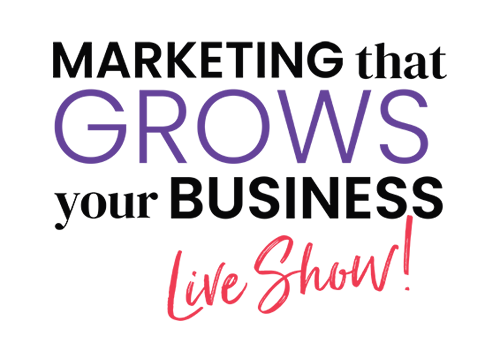
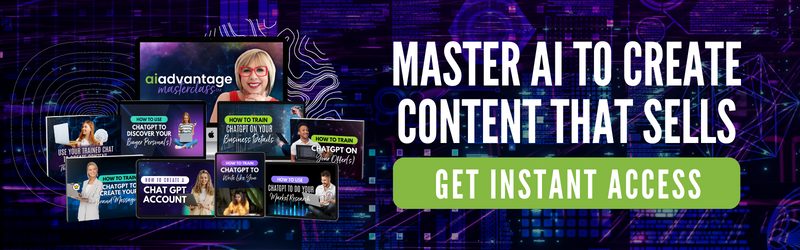
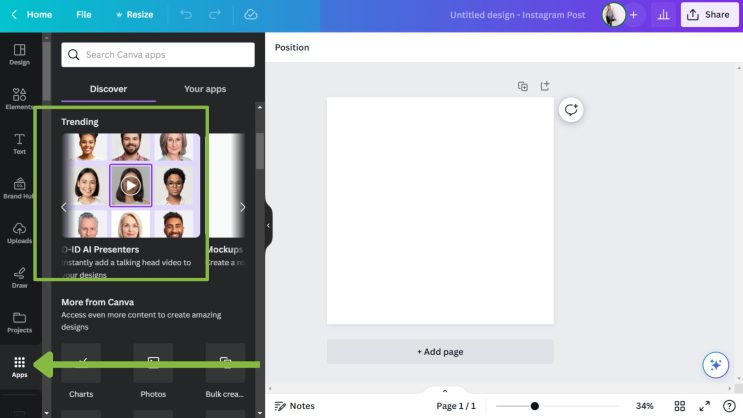
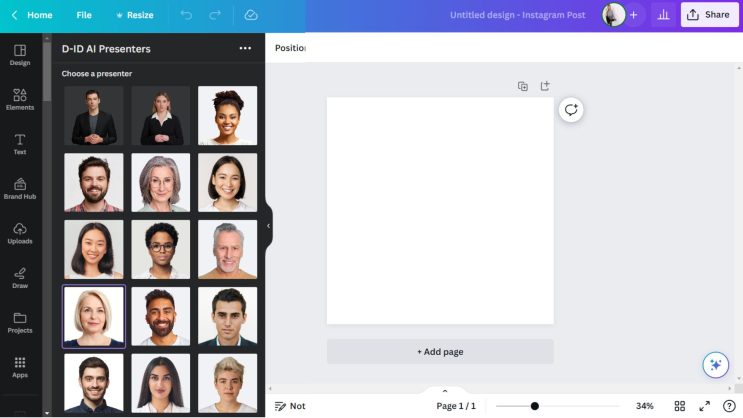
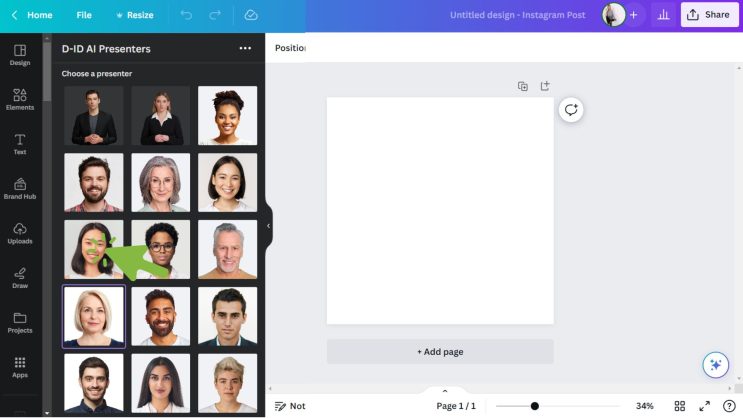
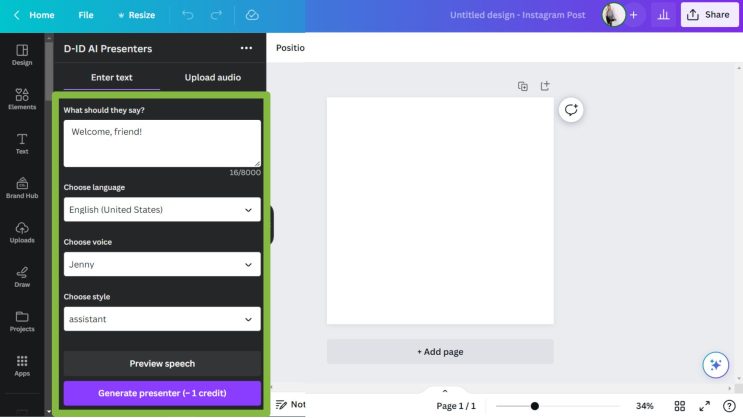
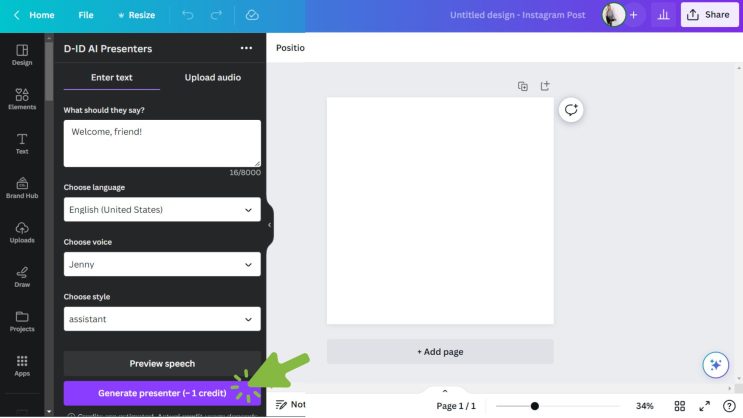
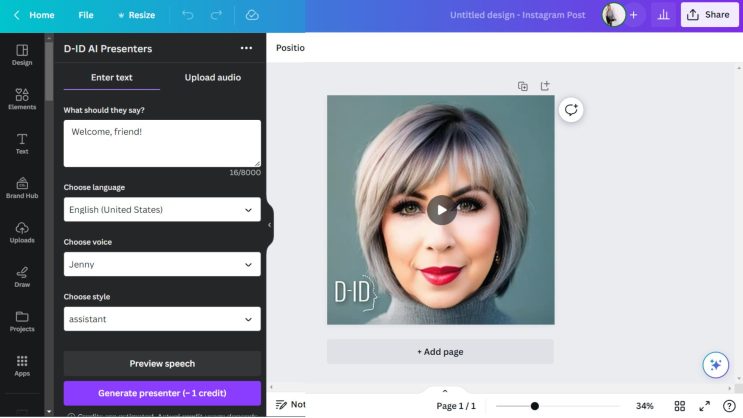


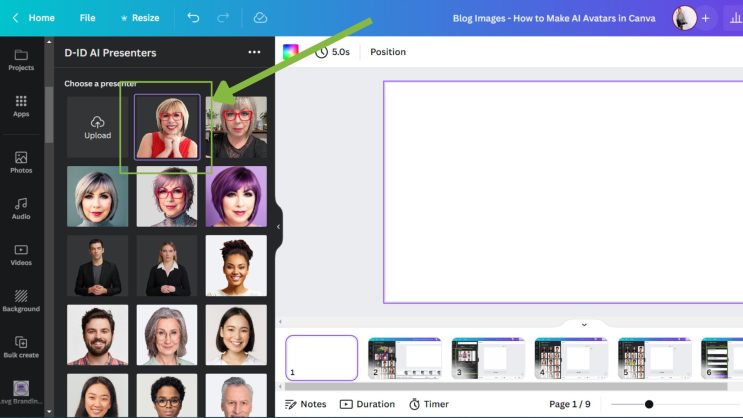
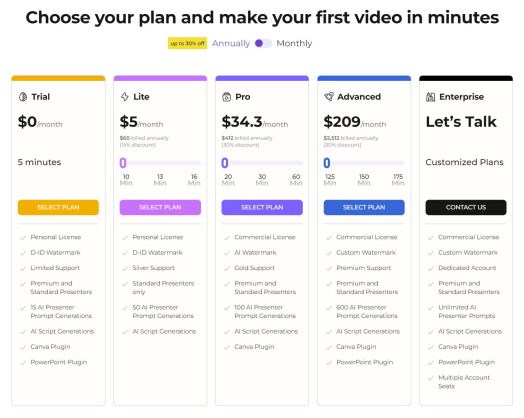
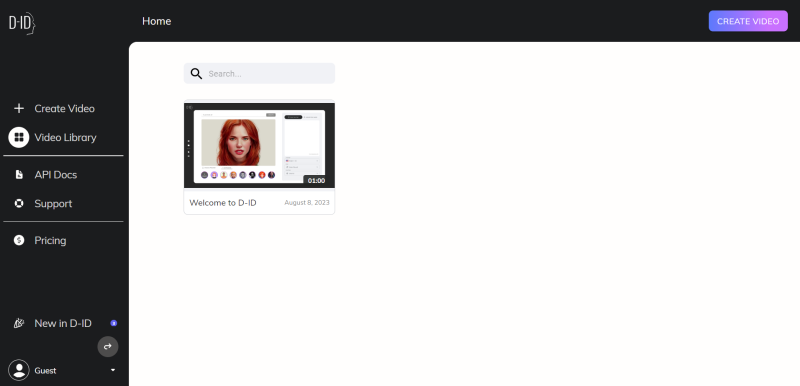
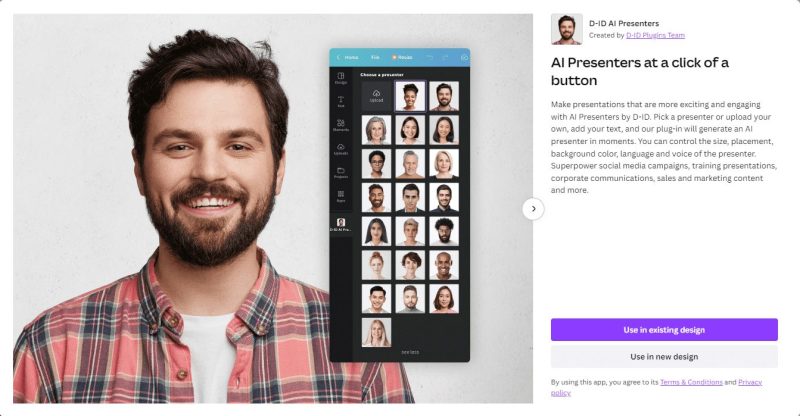




Excellent article! I needed to learn how to make an avatar for a project and this text helped me tremendously. I was able to create exactly what I needed. Thank you so much!
Thanks so much for the kind words, Julia! I’m glad you found the tutorial helpful and that you were able to create what you needed. Thanks for taking the time to share your success with us!