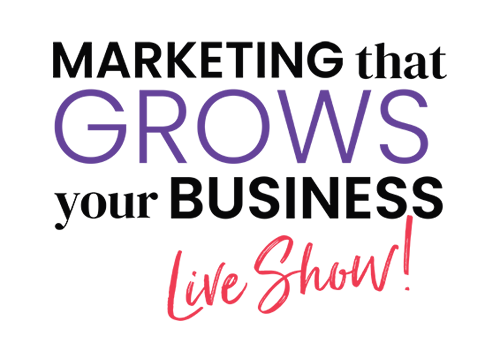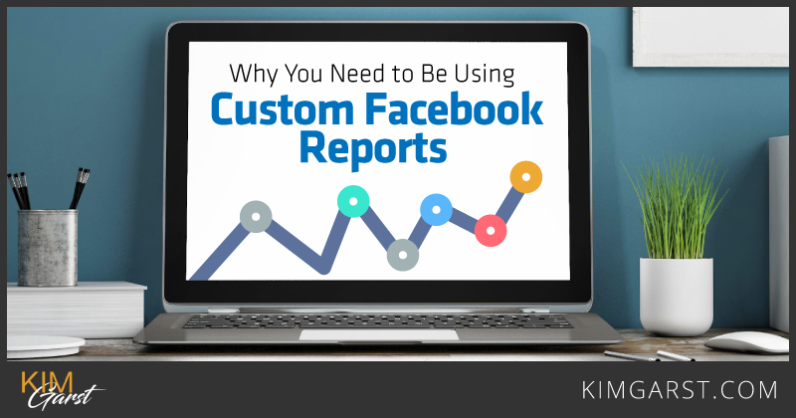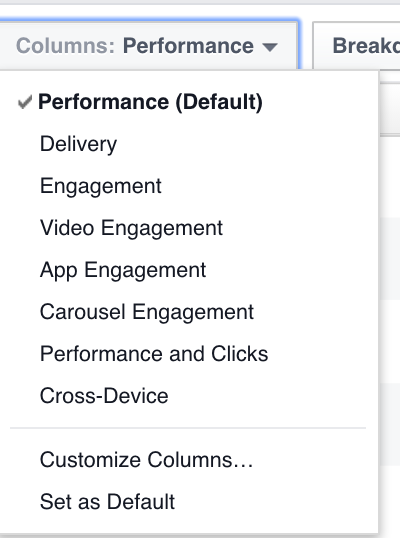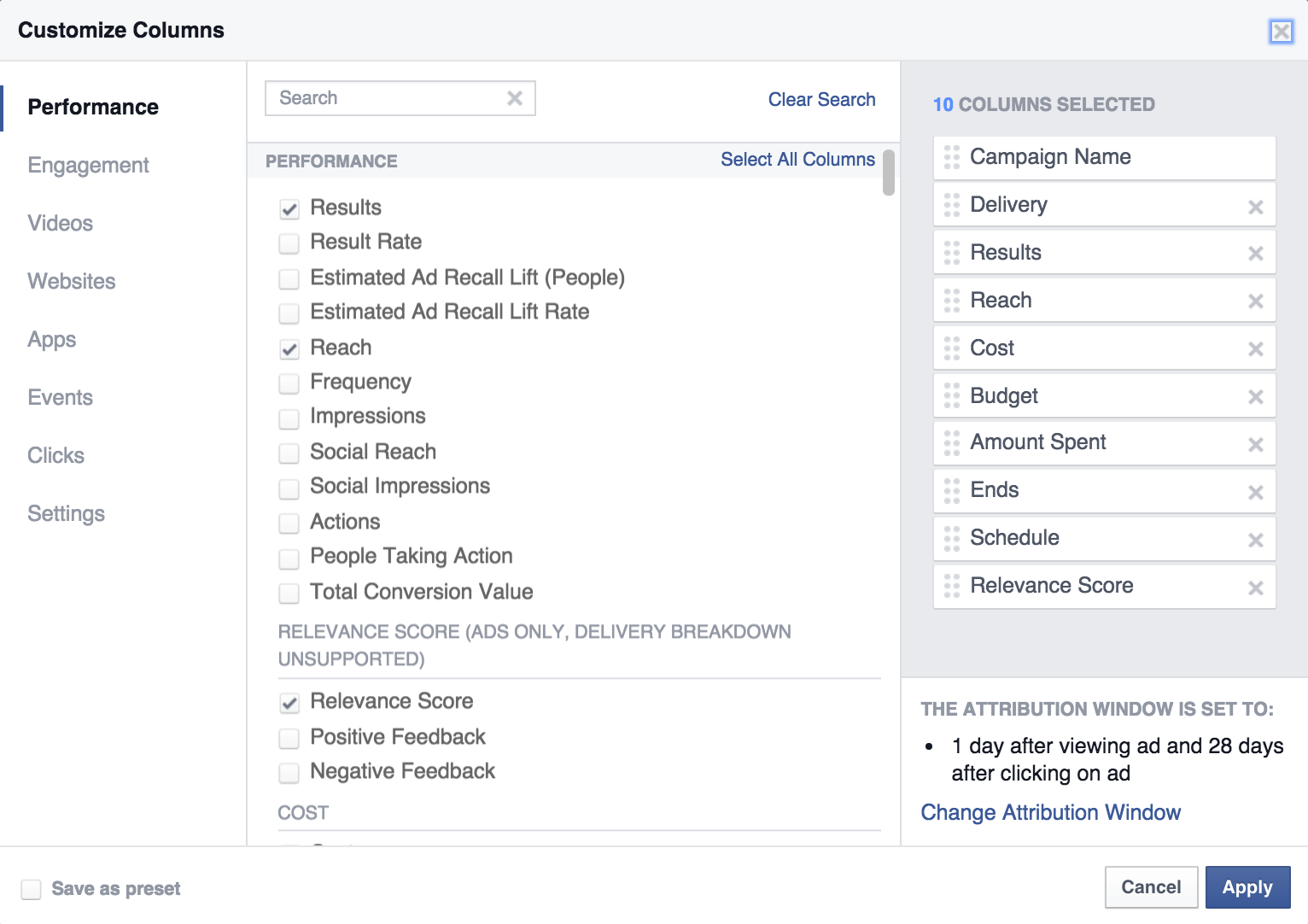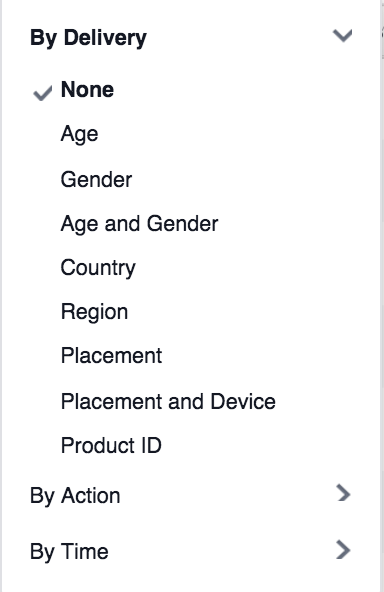Are you using Facebook ads for your business? If so, are you tracking your conversions with custom Facebook reports yet?
In this article, I’m going to lay out why you should use custom Facebook reports and how you can create them. This will be key for any Facebook advertiser, especially with the new Facebook pixel. I’ll explain why in a bit.
Custom Facebook Reports
When you load up you Facebook ad account, you’re going to see the default view of “Performance.” This will give you an overview of your ads and the results you’ve received based on the objectives you selected when you created the campaign.
If you created it with website clicks, you’ll see how many website clicks you’ve receive. If you created it with website conversions, you’ll see how many conversions you’ve received. Basically, it’s the high level view of how your campaigns are doing.
But that’s not enough. Not for me at least.
In a direct response world, I ultimately care about one thing – Conversions. Did my ads make me money?
When I see likes and shares, that’s great. But all those likes, shares, and comments mean nothing to me if I’m not generating cash.
As an advertiser, I test – I test a lot actually. Sometimes I choose different objectives to see if it increases conversions. And with the high level report, it only tells me how many clicks or engagements I received (depending on the objective of course).
So how do I get the information I need? I create a custom Facebook report that tells me everything I need to know.
Every morning when I run my reports from the previous day, I load up the custom report, export it, and look at my data.
Here’s a break down of what I’m looking at and why:
- Campaign Name – High level, is this making me money or not?
- Reach Frequency – Am I just hitting the same people over and over? If it’s an audience of 100k and my reach is only 10k, but my frequency is 5+, that means I’m being exposed to a majority of the audience
- Impressions – How many times was the ad served?
- CPM (Cost per 1,000 Impressions) (USD) – How much does it cost for the ad to be served 1,000 times? If this goes over $10, I worry a little.
- Cost per 1,000 People Reached (USD) – How much does it cost to reach 1,000 people? Ideally this cost should shrink after awhile. If it grows, means your ad isn’t engaging your audience well enough.
- Page Likes – While I don’t really care about likes, it’s still nice to see that people are liking the page. Means I can hit them again later and easier.
- Checkouts (Conversion Pixel) [28 Days After Clicking] – I have a 28 look back window to see if people converted. You can change this if you’d like.
- Checkouts (Conversion Pixel) [28 Days After Viewing] – I value view through conversions the same as click through conversions. However, some people value them less, so I include this metric for them. The high level report will show you with click through and view through conversions combined.
I left out a few small columns that don’t really mean much, but that’s a good summary of what you can do with the custom reports. I’ll break down more of what you can do a little further down the post.
Custom Reports For The New Facebook Pixel
For most advanced Facebook Marketers, custom reports are old news. So the juicy part of this post that applies to everyone in this little section.
If you’ve done any Twitter advertising, you know that on the high level, they combine all your conversions as one. This means all your site visits, purchases, signups, and more are counted as a conversion. And technically they are.
But remember, I only care about what made the money.
Which is why I was personally a little annoyed when Facebook’s new pixel started to report data like Twitter.
For those that haven’t heard, Facebook has a new pixel. This pixel can track 9 standard events all from the same pixel. You just need to add a little extra piece of code for each event.
So while that is actually really cool – it’s also a pain in the rear for my ads. Here’s what I mean:
590 conversions for $168!? Wow – that’s amazing right?
It would be…
If Facebook didn’t move to Twitter style reporting. Check this out:
Most of those “conversions” are Viewed Content. Which means they simply saw the page that had the pixel. Only a small section of them are the people I really care about.
Concerns About The New Pixel
So this pixel is still new. Yet, you’re going to have to move to it by 2016 since that’s when Facebook is getting rid of their old conversion pixels.
We're removing the conversion tracking pixel in the second half of 2016. For conversion tracking, optimization and remarketing, we recommend upgrading to the Facebook pixel. If you have an existing Custom Audience pixel, you can continue to use it and just add standard events for conversion tracking and optimization.
While that’s fine and all, there are some issues that make me scratch my head. This could be a whole post in itself and it’s a slight tangent, so feel free to scroll past and read more about what this post is about, custom reports. I won’t be too offended.
I’ll try to keep this brief. Personally I like to be thorough in my articles.
- Link clicks don’t equal up to “view content”. According to Facebook, that campaign had 493 link clicks. Yet somehow 530 were able to “View Content” on this orphan page that you can only find via that ad.
- Initiate check out is 15, but purchase is only 21. It doesn’t track when you buy multiple products in one go, so that doesn’t explain the discrepancy here.
- It shows that there were 21 purchases but only 10 were actual sales. Yet that “Purchase” pixel only fires on a page that loads when the user successfully completes the order.
- If you had multiple products, you could create different pixels. This was great if you had different niches and needed different “seasoned” pixels for each niche. Now there’s only “purchase” so you can’t really do this. The main work around is creating a new account per niche.
Unfortunately, it’s not just me noticing these things. I’ve had numerous reports from my friends in the industry and industry-related Facebook groups about similar issues. Hopefully Facebook works to correct this before they force everyone over to the new pixel.
Going back to what this post is about…
Creating A Custom Report For The New Pixel
Now when I load my reports, I don’t look at the overview that Facebook gives me. I’ve created a “Quick Look” report that will show me what I want in a quick glance. This report is similar to the one I showed you above, but it brings the “Purchases” columns close to the front so I can glance to see what’s converting.
Here’s how you can do it too:
Load your ad manager and move your mouse to the far right. Click the Columns.
Disclaimer – While I do run the ads for HostGator and other brands of Endurance International Group, this account is one of my test accounts and is not associated with these brands.
After you click Columns, you’ll see a list of options. I’ll break those down in a bit. For this, select Customize Columns.
From here, you are presented with a screen of options.
Go through these and find that you want in your report. You can either scroll all the way through or click the categories on the left to see those options.
Once you have all the options you want, you can use the right side to drag and drop them in order that you’d like them to show.
You can also change the Contribution Window if you’d like.
Once you have it all set, click “Save As preset” and it will ask for the name you want to apply to it.
Now you’ll see the report loaded up. If you want to make this the default, click the Columns again and select “Set as Default.”
Hopefully this saves you some headache.
Preset Facebook Custom Reports
As you saw, there are some preset reports already created for you. These are actually pretty neat. I’m going to break these down briefly:
Performance – The high level report that shows you the performance of your ads based on your objective. It’s the bare minimum report.
Delivery – Shows the delivery stats of your campaign – Reach, Frequency, Impressions, and CPM.
Engagement – The engagements on your ad such as link clicks, post comments, post likes, post shares, and page likes.
Video Engagement – How well your video is doing. Breaks it down how many people watched 3 seconds, 10 seconds, and who completed it. It also provides averages of these numbers.
App Engagement – Basically the same as Video Engagement and Engagement. How many downloads you’ve received, and how people are interacting with your ad.
Carousel Engagement – This one probably has the most columns out of them all. Tries to tell you all you need to know about engagement on your carousel ads.
Performance and Clicks – Breakdown about link clicks and click through rates
Cross-Device – Tries to attribute interactions with your website / app on other devices that the user has after seeing your ad.
Custom Report Break Downs
To even further customize your reports, you can break down more information from your ads. Personally I use them to help determine my best converting audiences.
Next to Columns, you can select the Breakdown drop down. This is what you will see:
You can select any of the following breakdowns:
By Delivery
- Age
- Gender
- Age and Gender
- Country
- Region
- Placement
- Placement and Device
- Product ID
By Action
- Conversion Device
- Destination
- Video View Type
- Carousel Card
By Time
- Day
- Week
- 2 Weeks
- Month
These help me determine if women or men convert better. It also tells me if people on Android convert better than on iOS.
Another tip is to use “Day” so that it will breakdown the campaign on how it’s been doing by day in the time period you’ve selected. You’ll be surprised when you see that one of your old campaigns that did really well only did well for the first few days and actually trailed off later.
When you have one, or any, of these selected, Facebook will recognize that you changed the report and you can actually save it so that you can always get these breakdowns if you need them.
Conclusion
This post went just a tad off topic and I apologize. However, I hope it helped to give you a little insight about why you need a custom report and how to create one for yourself.
If you have any questions or concerns, drop them in the comments below and I’ll try to help!
About Author
Kim Garst
Kim Garst is a renowned marketing strategist and speaker who is trailblazing the use of artificial intelligence in digital marketing. With over 30 years of experience as an online entrepreneur, Kim helps entrepreneurs grow their business and authority online by using AI technology. She is leading the way with proven AI frameworks that help entrepreneurs build authority in their space.
She is keynote speaker and an international best-selling author of Will The Real You Please Stand Up, Show Up, Be Authentic and Prosper in Social Media.
Named by Forbes as a Top 10 Social Media Power Influencer, Kim is well-known for her skill to simplify complex technology and make the use of AI understandable for business growth. Her relatable, actionable advice helps guide new entrepreneurs to harness the power of AI to succeed in digital marketing. Kim is leading the way in combining human and technological skills to create a new model for AI-powered marketing.