Do you ever feel like everyone around you is doing cool stuff on Instagram? Like everyone else knows all the Instagram secrets, while you’re stuck doing the basics? How about some Instagram tricks that you might not know about to level up the playing field a bit?
This article walks you through 20 Instagram tips and tricks so you can use Instagram like a pro!
1. Never miss a notification from your favorite accounts
Worried you’re going to miss a post from your best friend, favorite celebrity, or even a business competitor?
Never miss a post again by turning on post notifications on all your favorite accounts.
It’s super-easy to do:
- Click through to the profile you want to receive notifications for
- Click on the three dots at the top right of the screen
- Select “Turn on Post Notifications”
Now every time that accounts posts something, you’ll receive a notification…even if you’re not in the Instagram app at the time (*Just be sure you’ve allowed Instagram notifications in your phone’s settings, or this hack won’t work!).
2. See what your friends are up to on Instagram
Curious about what your friends are doing on Instagram? Luckily, there’s an easy way to see all their recent likes and comments in one place. Click the heart ♡ icon at the bottom of your screen. Switch to “Following” at the top of screen to see all the latest activity of the people or businesses you follow!
[clickToTweet tweet=”Curious about what your friends are doing on Instagram? Click the heart ♡ icon at the bottom of your screen. Switch to “Following” at the top of screen to see all the latest activity of the people or businesses you follow! ? #InstagramTips” quote=”Curious about what your friends are doing on Instagram? Click the heart ♡ icon at the bottom of your screen. Switch to “Following” at the top of screen to see all the latest activity of the people or businesses you follow! ? #InstagramTips”]Here’s how: Start by clicking the heart icon at the bottom of your screen. By default, you’ll see all your latest activity (under “You”).
Switch to “Following” at the top of your screen to see all the latest activity of the people or businesses you follow!
3. Save posts privately so you can revisit them later
Have you ever seen a post that you wanted to check out later in more detail?
Simply click the bookmark icon beneath the post to save it to a private section of your profile. If you want to save the post to a collection (a series of posts on a certain topic or theme), simply tap and hold the bookmark.
To see the posts you’ve previously saved, go to your profile and click on the bookmark icon there. Easy peasy!
4. Use Instagram filters without actually posting to Instagram
Have you ever wanted to use Instagram filters for a photo you’re NOT sharing on Instagram? Fortunately, you can!
Here’s how:
- Click on the options button (gear/three dots) from your profile
- Scroll down and make sure “Save Original Photos” is toggled on
- Go to your phone’s main settings, and turn on airplane mode. This will mean you can’t actually post anything to Instagram for the time being.
- Upload your photo and edit as desired.
- Click “Share”.
Because your phone is in airplane mode, the photo WON’T actually get posted. But, it WILL get saved on your phone!
5. Put links in your Instagram stories
Have you ever wondered how certain brands and celebrities have been able to include a “See More” link in their Stories? In case you haven’t seen them, clicking on the link takes users to an external link within the app.
While this feature is currently still being tested in verified accounts, it will hopefully be rolled out to all users soon.
Want to try it out for yourself? I walk you through how to do it in my post, How To Add Clickable Links to Your Instagram Stories
6. Add an extra line in your bio or Instagram posts
Have you ever wondered how some people are able to break up their bio or post text into nice, neat lines by using line breaks?
While it’s actually super easy to do this, it’s not immediately obvious how!
Here’s how to do it:
- Simply tap on the “123” button on your phone’s keyboard (left hand side) to reveal the return button
- You’ll now see the “return” button on the right hand side of your keyboard
- Hit the return button to add a line break.
7. Hide your story from certain people
Ever wanted to share a story, but NOT have certain people see it?
It’s easy:
Simply go to that person’s profile, and click on the three dots at the top right. Tap “Hide Your Story”.
Now everyone BUT that person will be able to see your story!
8. See posts from your city
Ever wanted to see posts from people in your local community? Want to find new people in your city you can follow?
It’s easy…here’s how:
Click the magnifying glass icon to go to the Search page, then move to the “Places” tab. Type in your city name, and voila! You’ll now be able to see all recent photos that have been geotagged with your city.
9. Remove photos you’ve been tagged in
Ever been tagged in a photo that you DON’T want to show up under “Photos of you”?
Fortunately, it’s easy to remove those unflattering or embarrassing photos from your profile.
Here’s how:
Go to your profile, and click the person icon under your profile pic and name. You’ll now see all the photos you’ve been tagged in.
Select the photo you want to remove and click the three dots at the top right. Tap “Photo Options”, and then select “Hide From My Profile”. That’s it!
10. Use certain hashtags to boost your followers
If you want to grow your followers, using hashtags is one of the best strategies. Using the right hashtags will extend the reach of your posts, making sure more people find your posts and engage with your content.
[clickToTweet tweet=”#️⃣ Using the right hashtags will extend the reach of your posts, making sure more people find your posts and engage with your content. #InstagramTips #HashtagTips” quote=”#️⃣ Using the right hashtags will extend the reach of your posts, making sure more people find your posts and engage with your content. #InstagramTips #HashtagTips”]Some of the most popular hashtags for attracting new followers include:
#follow
#likeforlike
#like4like
#tagsforlikes
#lfl
Of course, using super-popular hashtags, as well as industry-specific hashtags are also great strategies. For more on which hashtags to use, check out my post. Top Instagram Hashtags for Gaining New Followers.
11. Save a post as a draft
Ever started to create and edit a post, then ran out of time to finish it? Instagram actually gives users a way to save in-progress posts as drafts.
Here’s how:
Take a photo as usual, and start editing it and writing out your caption. Click the back arrow to move back to the editing screen, then click it again.
You’ll now see the option to save your post as a draft.
When you’re ready to complete your post, click the + icon as usual. Above your camera roll, you’ll see a section called “Drafts” (you might need to scroll up a bit). Click on your draft and continue editing as needed!
12. Hide annoying ads
Do you ever find you keep seeing the same ads, again and again? Or maybe Instagram is consistently showing you ads that just aren’t relevant or interesting to you?
Help Instagram learn your preferences by hiding certain ads you don’t want to see.
To do this, simply click the three dots on a post that says “Sponsored”, and then tap “Hide Ad”.
13. Add a border to your image
Have you ever wondered how people add borders to their posts? While you can always use a photo editor before uploading an image, this can be time-consuming and inefficient.
Here’s how to add a border right from within the Instagram app: Take a photo as usual, and click on whatever filter you’d like to use. Now click on the same filter again…you should see a slider bar and a box with a border around it.
Click the box, and voila! Your image will now have a border.
14. See how many people have viewed your Story
Are you ever curious about who has watched your Stories? Did you know Instagram offers a super-simple way to view this info?
While in your Story, simply swipe up to reveal how many people have viewed your Story…and even see exactly WHO has viewed it!
[clickToTweet tweet=”If you want to see ? how many people viewed your story, simply swipe up to reveal how many people have viewed your Story…and even see exactly WHO has viewed it! ? #InstagramTips” quote=”If you want to see ? how many people viewed your story, simply swipe up to reveal how many people have viewed your Story…and even see exactly WHO has viewed it! ? #InstagramTips”]15. Revisit posts you’ve liked
Want to take re-visit post you know you’ve liked in the past? Tired of scrolling endlessly trying to find it? There’s a better way!
Here’s how:
Go to your profile, and click on the gear icon (iOS) or three dots (Android). Scroll down and click on “Posts You’ve Liked” under “Account”.
You’ll now see a complete list of all the posts you’ve liked!
16. Share an Instagram post to Pinterest
Ever wanted to share an Instagram post to Pinterest? Unfortunately, Instagram only lets you automatically post to Facebook or Messenger.
Luckily, it’s easy to cut and paste your Instagram post URL into Pinterest.
Here’s how: Click the three dots next to the post you want to copy, and tap “Copy Link”. Now go to the Pinterest app on your mobile device, and go to your profile page (click the person icon). Tap the plus icon, then under “Pin”, click “Copied link”. You can now select the post that you previously copied to your clipboard. Done!
17. Browse Instagram without accidentally liking posts
Want to scroll through posts without worrying you’ll accidentally like one? This is an easy hack that can allow you to scroll away, stress-free!
Simply load a bunch of posts on your phone, then turn on airplane mode. You can now view those posts without worrying about double-tapping on them.
If you want to look through more posts, repeat the process: load some more posts, then switch on airplane mode again!
18. Quickly post the most recent photo in your camera roll
When you want to share pictures as quickly as possible, this hack will help. If you want to share the latest image or video on your camera roll, simply press and hold the camera icon. This will automatically take you to your latest photo!
19. Clear your search history
Tired of your past search queries popping up in your Instagram search bar?
Go to your profile by clicking on the person icon at the bottom of your screen. Click on the gear icon (iOS) or the three dots (Android), and then scroll down to the bottom of the page.
Click “Clear Search History” and you now have a blank slate!
20. Embed your Instagram posts on your WordPress website
Want a way to extend the reach of your Instagram posts? Embedding your posts on your website will do this – as well as boosting your follower count.
[clickToTweet tweet=”? Embedding your posts on your website will extend reach of your Instagram posts and boost your follower count. Your website visitors will now be able to interact with your Instagram post without ever leaving your site! ? #InstagramTips ” quote=”? Embedding your posts on your website will extend reach of your Instagram posts and boost your follower count. Your website visitors will now be able to interact with your Instagram post without ever leaving your site! ? #InstagramTips “]Here’s how to do it:
Accessing Instagram via your desktop, go to the post you want to embed. Tap the three dots in the bottom right corner of your post, and then click “Embed”. You can now choose to either include the caption or not…and then click “Copy Embed Code”.
Navigate to your site, and add a new page or post. Switch to “Text” view (not Visual), and paste the code.
Your website visitors will now be able to interact with your Instagram post without ever leaving your site!
Looking for more cool Instagram tips and tricks? Check out these popular posts:
7 Tips to Become an Instagram Rockstar
How To Grow Your Instagram Account to Your First 10,000 Followers
What tips or hacks would you add to this list? Let me know in the comments below!
About Author
Kim Garst
Kim Garst is a renowned marketing strategist and speaker who is trailblazing the use of artificial intelligence in digital marketing. With over 30 years of experience as an online entrepreneur, Kim helps entrepreneurs grow their business and authority online by using AI technology. She is leading the way with proven AI frameworks that help entrepreneurs build authority in their space.
She is keynote speaker and an international best-selling author of Will The Real You Please Stand Up, Show Up, Be Authentic and Prosper in Social Media.
Named by Forbes as a Top 10 Social Media Power Influencer, Kim is well-known for her skill to simplify complex technology and make the use of AI understandable for business growth. Her relatable, actionable advice helps guide new entrepreneurs to harness the power of AI to succeed in digital marketing. Kim is leading the way in combining human and technological skills to create a new model for AI-powered marketing.

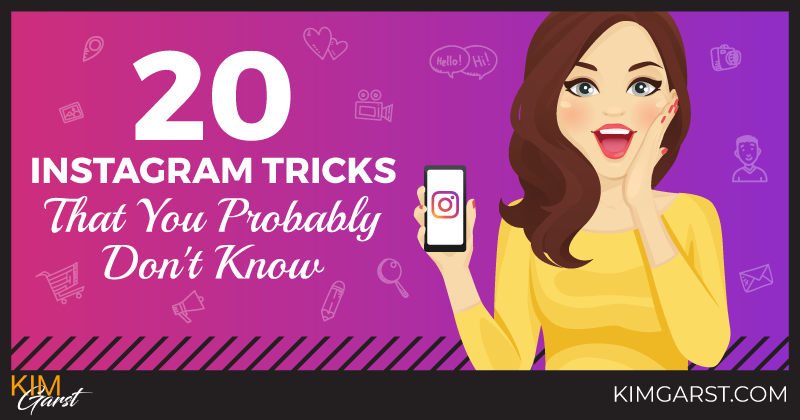
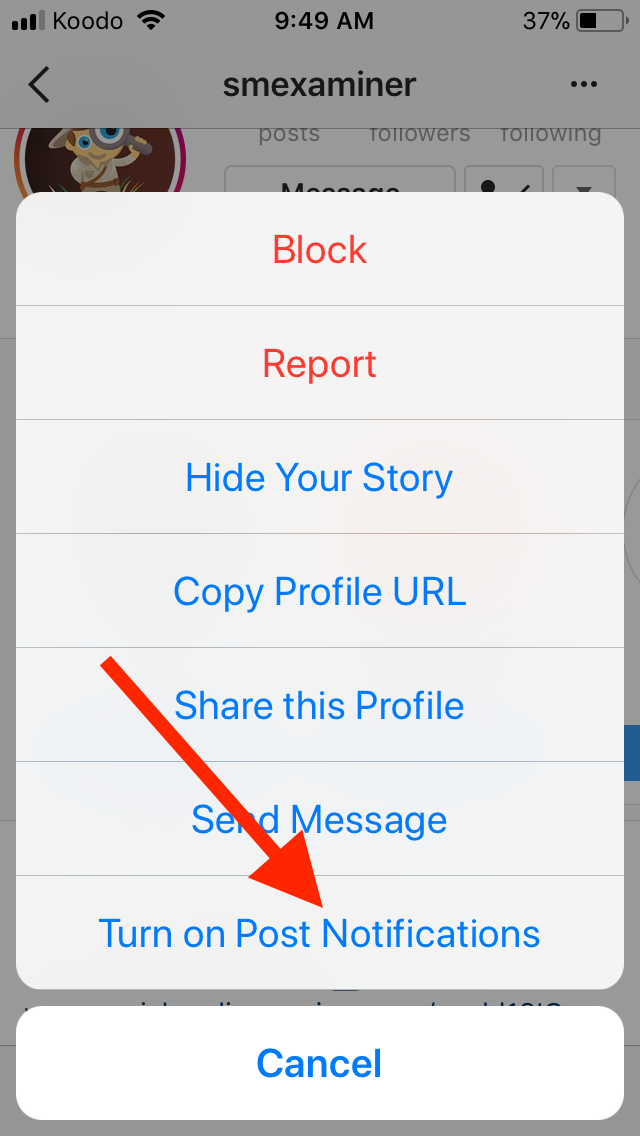
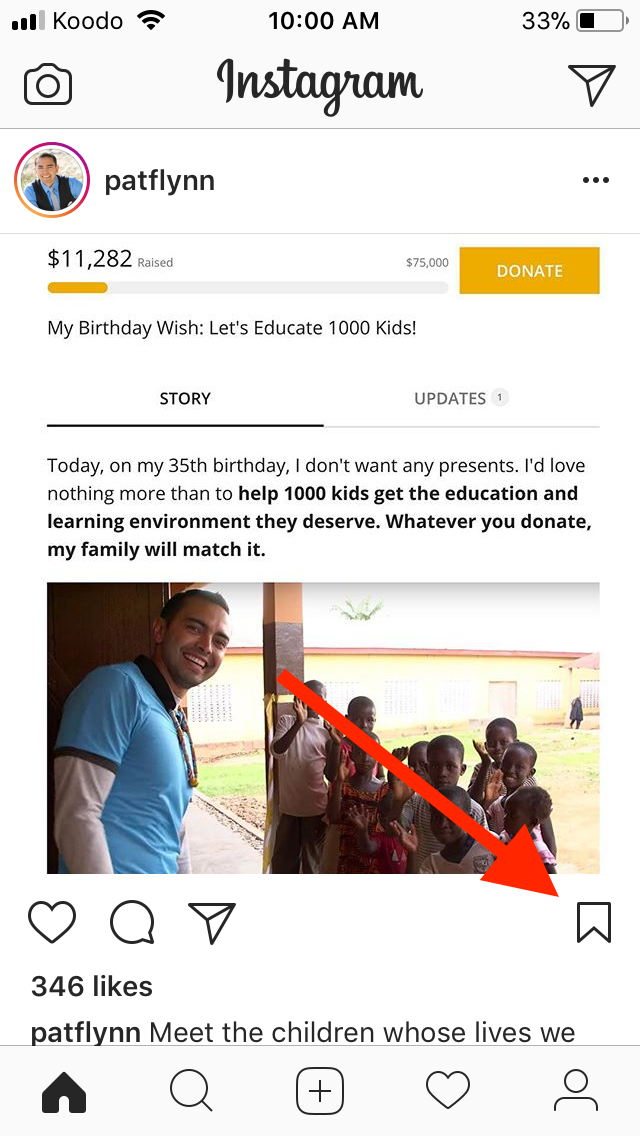
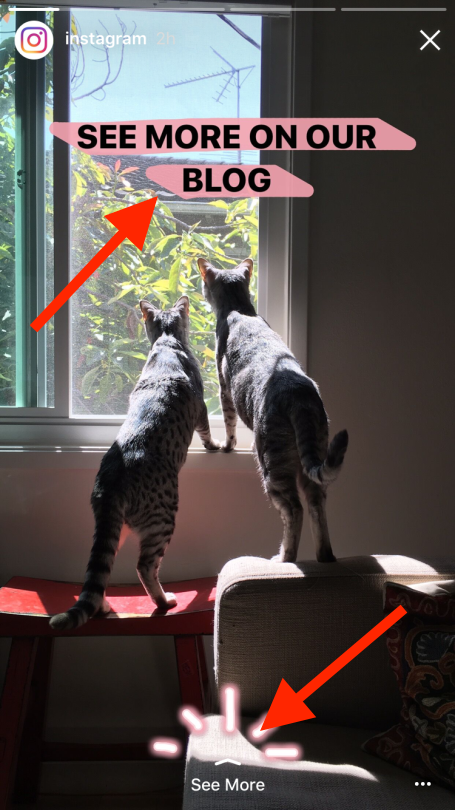
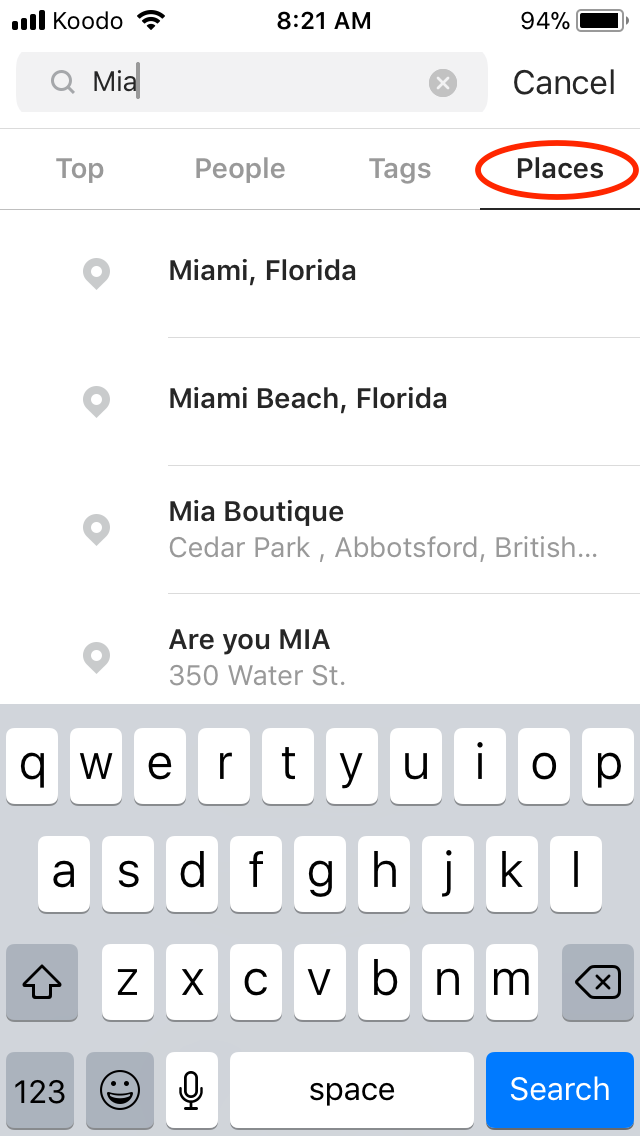
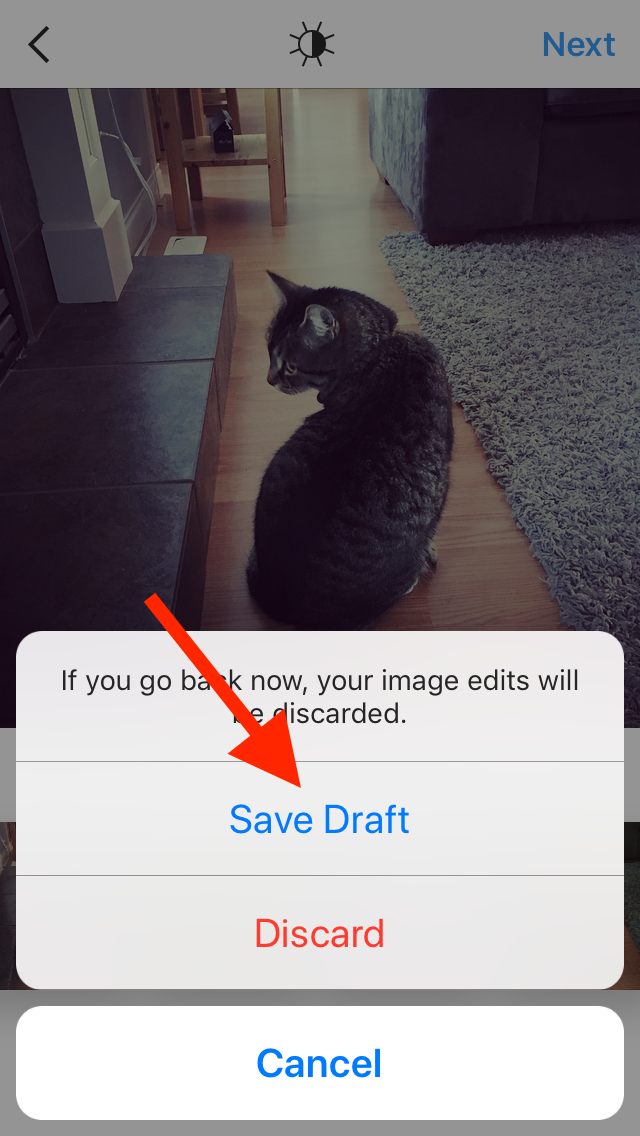
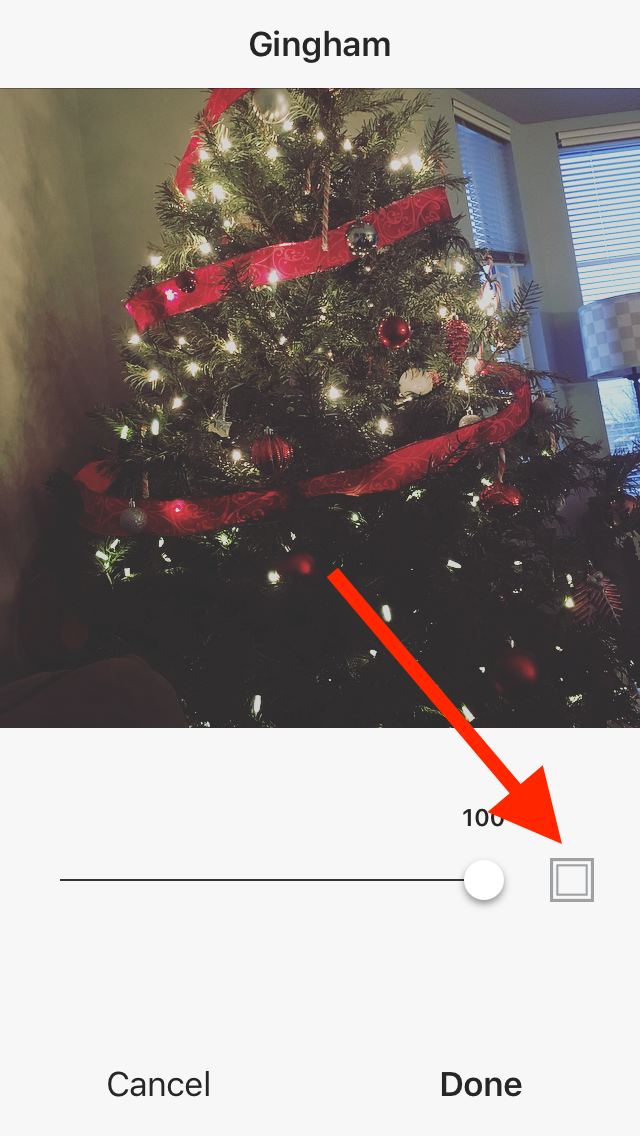
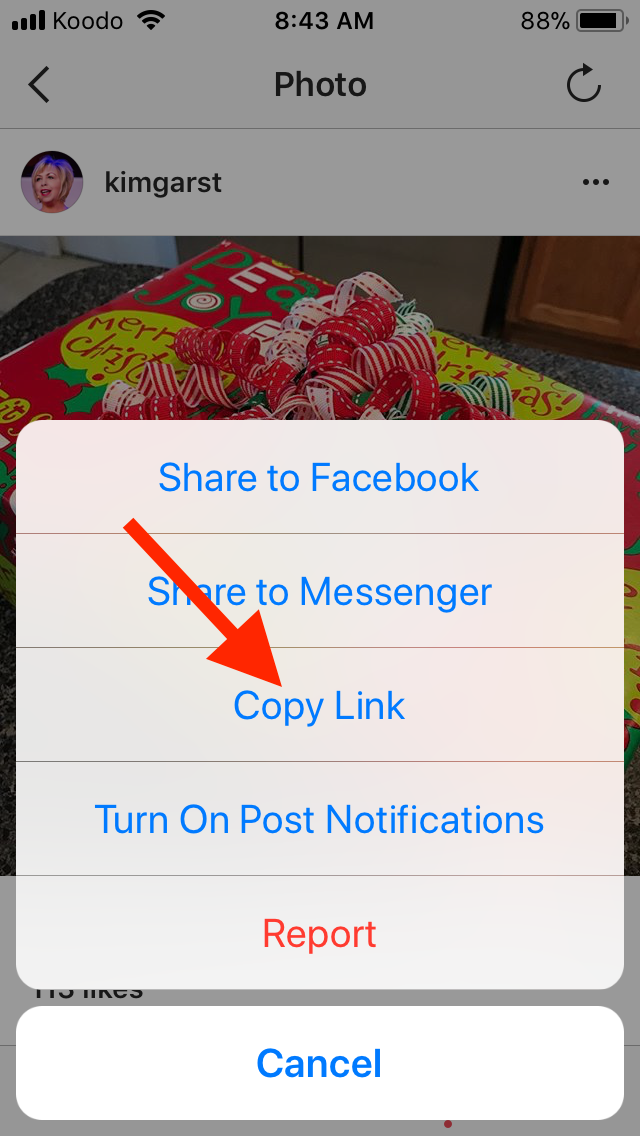
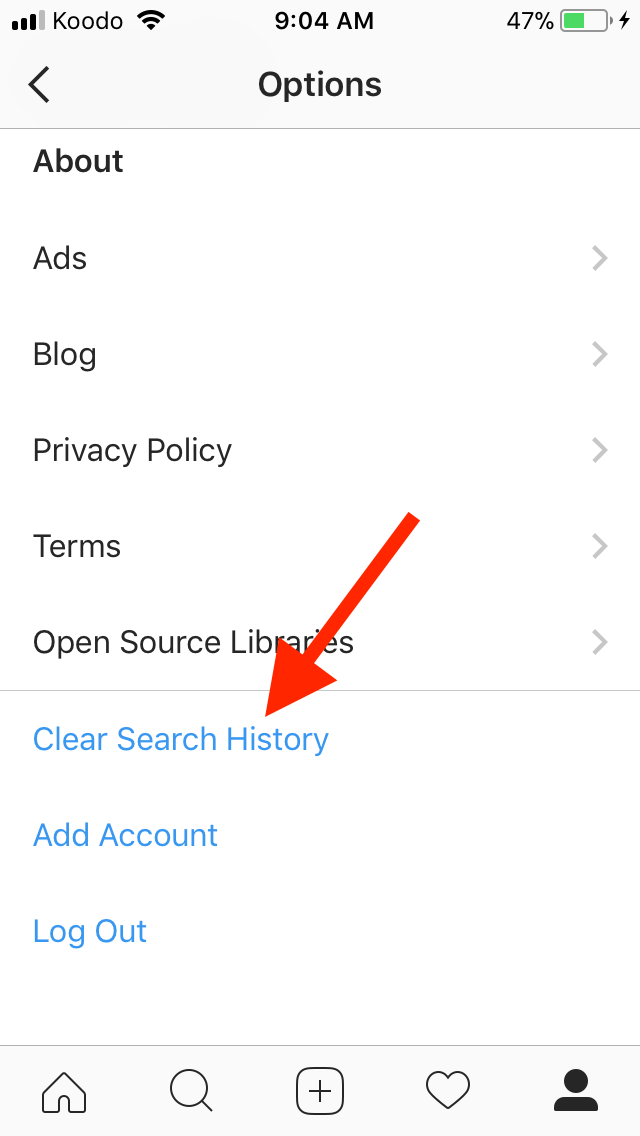

13 thoughts on “20 Instagram Tricks That You Probably Don’t Know”
I knew about a few of these, but definitely not all of them! I really enjoy using Instagram but I’m still learning so much about it, so these tips are really helpful.
Great tips, Kim!! Thank you!
Thank you! I especially liked the tips for using the filters without posting and removing tags! Soooo smart! ✨?✨
Excellent tips, thanks!
Hi! Great tips, but I just thought you might want to know that having your phone on airplane mode doesn’t mean you can’t post to Instagram or “accidentally like” someone’s post (#4 and #17). Switching your phone to airplane mode forces you off your data, but if you’re hooked up to WIFI, it’ll definitely still post 🙂
Thanks Frankie!
YAY! Glad I could help!
Glad I could add to your knowledge a bit 😉
I learn plenty of new techniques from this blog post. Eager to have next post like this when Instagram will add new features.
Great ideas and tips.
Hi I need help regarding notification.. its bit urgent… can anybody help me plz
Helpful tips me. I learn a new technique about a blog post. Thank you very much.
Thanks so much for the tips.
I have a question that I cannot find a solution. How do you delete an image on the Instagram camera roll?
Thank you.