UPDATED: September 16, 2019
Sometimes, hiring a professional graphic designer just isn’t in the cards.
Maybe it’s an issue of cost, or maybe you’re in a time crunch; or maybe, you have a creative streak but just aren’t the “techie” type.
If any of this sounds familiar, you’ll be happy to know there are some excellent, FREE tools you can use to create your own simple graphics for use in your business, on your blog or on social media, quickly and easily.
Following are 6 FREE tools to create amazing eye-catching graphics!
If you’re looking for more tips, you may also enjoy The Secret to Great Facebook Graphics.
1. Adobe Spark
Adobe Spark is an amazing set of tools for creating graphics, web pages or videos. To create graphics, you can download Adobe Spark Post (from the Google Play Store or the App Store), or use the tool online.
Template categories include both web and print options, like social media graphics, posters, collages, slideshows, newsletters, ads, and more.
I love that you can also search for templates based on your niche: for instance, education, non-profit, photography, small business, or travel.
So, now the downside: The free version of Adobe Spark is fully-functioning, BUT it comes with the Abobe Spark watermark L. So, while the free version is great for trying the tool out, I recommend upgrading to the paid plan, which starts at $9.99/month.
2. Snappa
If you love Canva and are looking for a comparable tool to add to your design toolbox, look no further than Snappa!
With thousands of templates, a user-friendly graphic editor, and tons of free photos and graphics to choose from, the free version of Snappa is more than enough to get you started.
Template categories include social media graphics, blog images, eBook covers, infographics, email headers, ads, and many more.
If you’re looking for advanced features like custom font uploads, social media sharing (directly from the tool), or need access to more photos or graphics, the Pro Plan starts at just $10/month.
3. Lucidpress

In terms of editing abilities, Lucidpress is #1 on this list.
Choose from one of their many templates, and then customize literally any element to make it exactly how you want.
Because Lucidpress offers such advanced editing options, they don’t have nearly as many templates as the other tools on this list – only 350, in fact.
But if you have an artsy side and need more flexibility than the average free graphic design tool will give you, this tool definitely lets you flex your creative muscles!
The free version is great for getting started, letting you create documents of up to 3 pages. If you want to create longer documents or print-quality PDF’s, you can upgrade to the Pro Plan starting at $16.95/month.
4. Canva

If you’re looking for a tool that has templates for pretty much ANY graphic you could ever want, Canva is probably the right tool for you.
Template categories include all the usuals (social media graphics, blog graphics, etc.) plus eBooks, logos, worksheets, magazine covers, coupons, recipe cards, lesson plans…and the list just goes on and on!
I also love that you have access to their full gallery of stock photos…many of which you can use for free, or starting at just a buck.
The free version of Canva is more than enough to get you started creating amazing, eye-catching images. But if you want access to even more templates, photos, branding elements ad team functionalities, their paid plans start at just $12.95/month.
Canva is one of my daily go-to graphic design tools!
5. Easil
If choosing a color palette for your graphics is a struggle for you, Easil is a great option to create amazing graphics!
Their color palette generator automatically pulls colors from your existing images, meaning you always have exactly the right colors…no more guesswork!
Like all of the tools on this list, Easil allows you to easily create a number of different graphic design assets for your business: including posters, social media graphics (including Instagram stories), business cards and invitations.
While it doesn’t offer nearly as many template categories as some other tools (I’m lookin’ at you, Canva!), where it shines is in terms of branding.
While Easil’s basic plan is 100% free, the Plus Plan ($7.50/month) gives you access to their Brand Kit – a system that keeps all your templates, colors, fonts and logos in one place. This will ensure that your branding stays consistent, even if you have multiple team members creating your content.
6. Crello
Of all the tools on this list, Crello is near the top when it comes to template design. Their templates are absolutely GORGEOUS, meaning you can easily create stunning graphics with very few tweaks or edits. Simply change the text or add your logo, and you’re good to go!
In terms of template categories, Crello offers considerably more options than Easil. Some of the categories include: social media images, covers and headers, ads, posters, presentations, animations (including animated Facebook covers and Instagram stories), and blog graphics.
Crello’s basic plan is awesome, but if you need more templates, more stock photos, or unlimited custom fonts, the Advanced Plan offers all this and more for an annual cost of $79.99.
3 BONUS graphic design tools
You know I love my tools!
So, I wanted to include 3 additional tools you’ll definitely want to check out.
Bonus tool #1: PicMonkey

Besides offering tons of templates, fonts and textures, you can also use PicMonkey to edit or touch up your existing photos, or to add text, effects or filters. Template categories include ads, logos, infographics, social media graphics, business cards, flyers…their selection is actually pretty impressive! And their free plan is awesome – the major limitation is that you can’t export pdf’s and only get 1 GB of storage. The Pro Plan, which comes with pdf exports and unlimited storage, starts at $12.99/month.
Bonus tool #2: Stencil

Stencil gets a big honorable mention simply because of its simplicity of use. If you want a great tool to create amazing graphics and with little-to-no learning curve this is a great option for you. The free version lets you create and save up to 10 images per month, which may be enough for many small business owners. And if you find you need to create more images or need access to their full template, image and icon gallery, paid plans start at just $9/month.
Bonus tool #3: Pablo

Pablo by Buffer is another no-nonsense tool for creating eye-catching social media images. While it’s not as fancy or feature-rich as many of the tools on this list, it does what it does WELL – lets you easily create shareable images (particularly quotes) to increase social media engagement. And the best part? Because Pablo is a relatively new tool, it’s completely free, with no paid option!
Final Thoughts
And there you have it: 6 amazing free tools (plus 3 bonus ones!) that will help you create simple graphics within minutes. You no longer have to be a “techie” to be able to create eye-catching graphics for your website or social media accounts!
Do you create your own graphics? Which tools do you use? Share a link with us below!
About Author
Kim Garst
Kim Garst is a renowned marketing strategist and speaker who is trailblazing the use of artificial intelligence in digital marketing. With over 30 years of experience as an online entrepreneur, Kim helps entrepreneurs grow their business and authority online by using AI technology. She is leading the way with proven AI frameworks that help entrepreneurs build authority in their space.
She is keynote speaker and an international best-selling author of Will The Real You Please Stand Up, Show Up, Be Authentic and Prosper in Social Media.
Named by Forbes as a Top 10 Social Media Power Influencer, Kim is well-known for her skill to simplify complex technology and make the use of AI understandable for business growth. Her relatable, actionable advice helps guide new entrepreneurs to harness the power of AI to succeed in digital marketing. Kim is leading the way in combining human and technological skills to create a new model for AI-powered marketing.

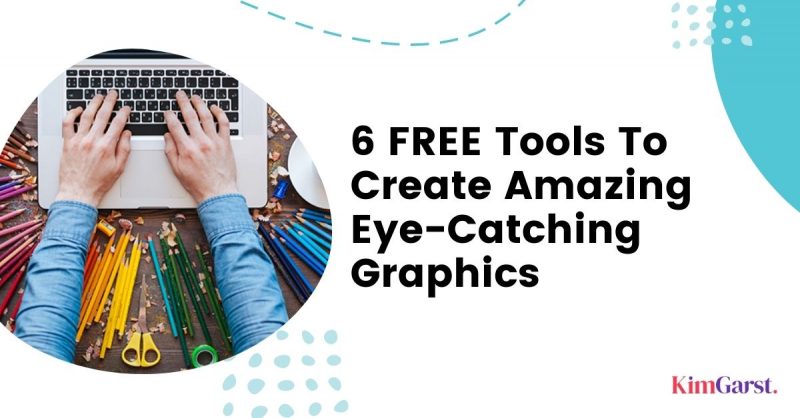
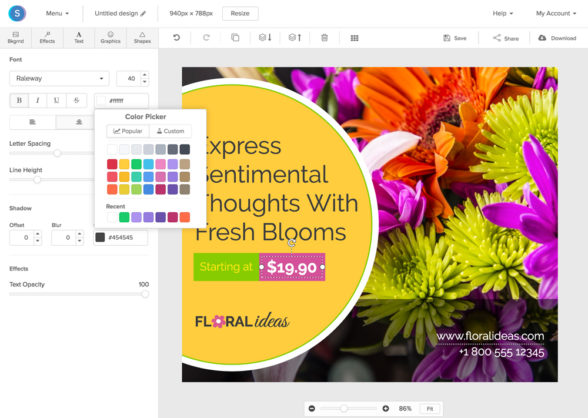
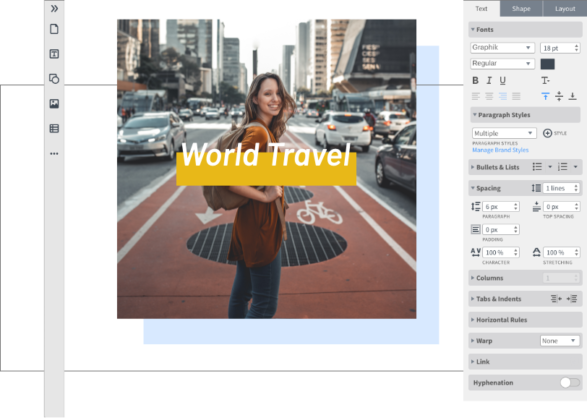

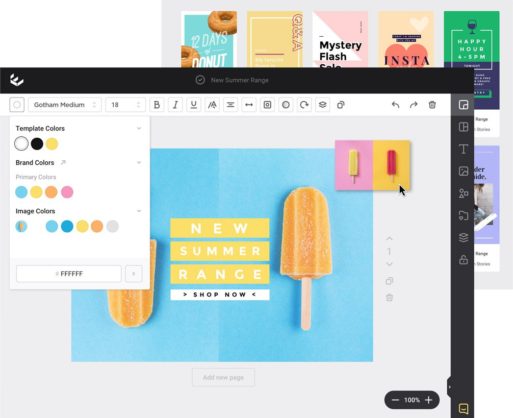
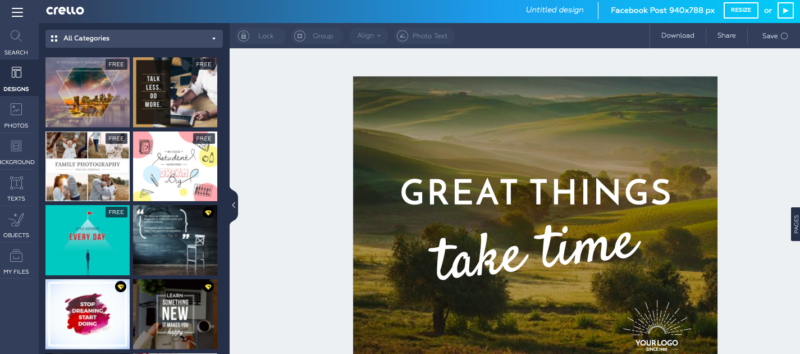
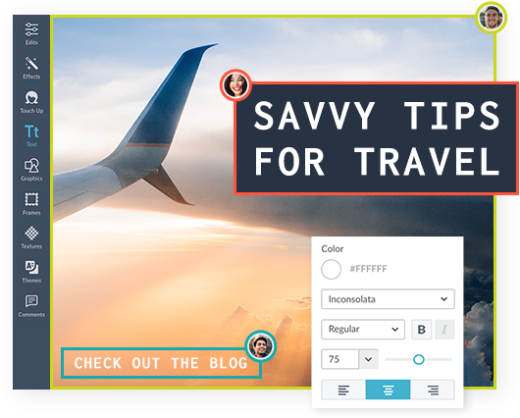

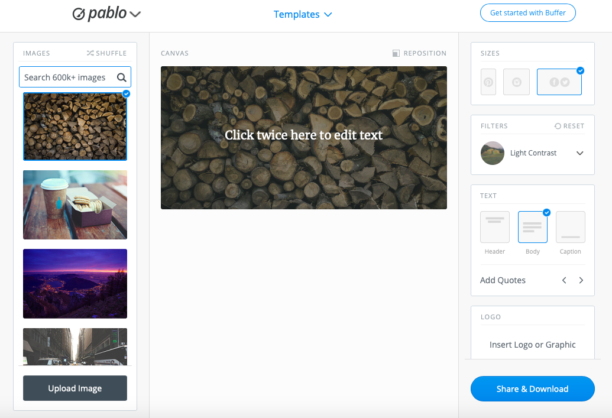

60 thoughts on “6 FREE Tools To Create Amazing Eye Catching Graphics”
Hi Kim, Great post.
Hey Kim, Thanks for the Wonderful tools and that too free! I had never thought that you would be so creative. Well, I will start crafting amazing graphics from now!
Free is always good, right :-)?
Thanks for the tools Kim, this is just what I’ve been looking for to create some eye catching graphics. Now I’m going to go and have some fun with them..lol.
Have fun 🙂
These are fantastic tips and apply to so many creative people. I use and love Kim’s tips daily. Thanks for sharing.
Thanks, Sue!
Hey Kim! Thanks for sharing these great resources.
You are most welcome!
Will definitely be using the tools in the near future! Thanks so much for sharing! What a great resource…
Thanks for dropping in, Hannah!
Hi Kim! Great article, as usual!
I do create my own graphics and am looking for some new tools.
Lacinda,
Hope you enjoyed trying out some of the new tools and thank you so much for checking out the post – Boom Care Squad – Aida
This info could not have come at a better time for me. Thank you for sharing these free sites, can’t wait to get started using them!
James, that is so good to hear. We hope you’ll be able to put them to good use.
Boom Care Squad -Aida
Canva really is a great tool….I hope you can put more time into if, I think you will find that it is worth it… Boom Care Squad – Aida
Glad you found a solution, LaTaye!
So glad you picked up a few nuggets, Stacie!
Same here, Lisa! Canva is my #1 go to tool now 🙂
You are most welcome! Thanks for dropping in!
Santi, seems to be working ok?
Canva is da bomb 🙂
liveluvcreate.com appears to be working fine, Sue.
I haven’t heard of inscape, Alan. Thanks for the added resource!
Love Canva myself…my #1 tool lately 🙂
Woohoo…love hearing this 🙂
Thanks for the additional resource!
Agree Sandra 🙂
It’s my go to tool these days, Peg 🙂
Loving Canva myself 🙂
Rebecca, thanks for the additional resource!
Glad you got some value from them, Megan!
Pretty incredible for sure 🙂
Glad you got some good stuff from this one, Lucy 🙂
Diana, it’s working fine now. Check it out!
Exactly 🙂
thanks kim for sharing
Microsite of your site?
I am going to check it out now 🙂
You can use Photoshop but I am not sure about free tools. I would simply Google it and see what you come up with. I am sure there are some out there!
Great post thanks for the tips
Kim, Thank You for the great ideas keep them coming.
Hi Kim, Thanks for sharing very valuable information for small business owners. I am in the beauty industry and your “Stand Out” tips and tools are very essential and must. Looking forward for more posts from you…
Thanks, Jaykay!
Fantastic tools! These are very helpful for me. Thanks for sharing and keep posting such useful information.
Illustrator :slightly_smiling_face:
Hello! It’s a very informative article for the beginner. Also, I think important Graphic Design Skills That Employers Value. Thanks for sharing with us.
Hey! Nice Article Keeps it up with your Good work. This Article will also helpful to the visitors. Really Nice 🙂 Thank you for sharing a such a content very useful to me. i am learned alot from this article.
The information you’ve shared in this blog is remarkable. Thanks for sharing such quality information.
Thank you for sharing these.
I love Stencil! I use it almost daily on my website.
when we build a graphic design, we must true choose tool. i feel adobe illustrator vey niceful
I use Canva, which is a fantastic tool!
One of the things I did recently that helped revive an old blog post was to collect some of the valuable comments left by readers in the comment section and create infographics using Canva, and then incorporating them INTO the blog post itself!
It was a cool way to increase engagements in the comment section and also highlight some of the valuable content left by readers who took the time to share!
Thanks, Kim for sharing such content very useful to me I recently upgraded my computer accessories including (graphic card & processor ) to start working on graphic designing
Love the tips. I’ve been a freelance photographer for months now especially in the field of a wedding. Tips from this article can also be applied. Anyway, a great read and looking forward to more of your work, I’ve also seen your gallery. It’s awesome!
Hi kim,
Thank you for sharing the information. I will surely gonna implement the points in the near future. Keep updating
Hi Kim,
Pleasant Article Keeps it up with your Good work. This Article will likewise supportive to the guests. Truly Nice Thank you for sharing a such a substance helpful to me. I am found out a lot from this article.
Hey Kim,
Thank you so much for sharing this detailed article. I really appreciate your efforts in this. In the above list My Favorite one CANVA its easy simple and also the templates are good.
keep up the good work.
Thank You
Anurag Choudhary
Wow!!
I was looking for some post like this. Very informative blog. Thanks for sharing this blog here with us.