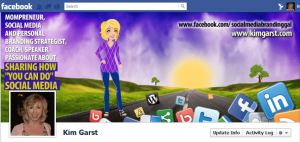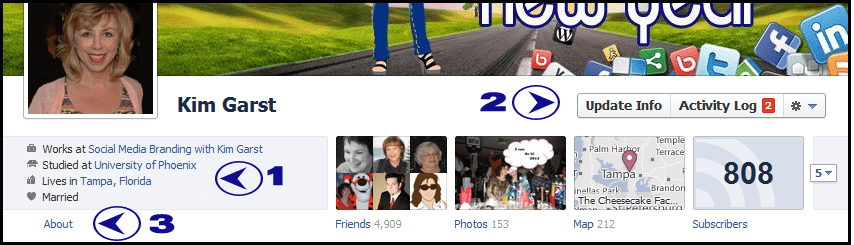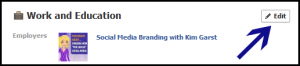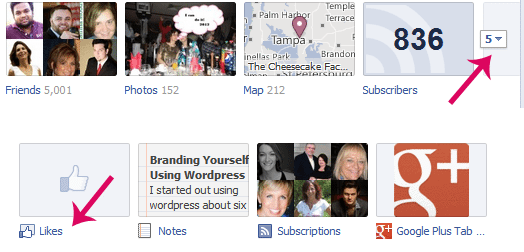How To Navigate The Facebook Timeline
There is one thing that you can always count on with Facebook and that is CHANGE! They are always changing things up and making people groan each and every time <grin>! The latest change is a BIG one…the new Facebook Timeline. The latest Facebook modification changes the entire appearance of our Facebook walls. Facebook launched the new Timeline look in late September, 2011 with the statement that as of December 22, 2011, all personal profiles would be automatically converted to the new look. This hasn't happened yet but I am sure it is imminent. If you do not have your new timeline look, here are the instructions for getting it now.
The new look is pretty neat and offers a lot of opportunities to share who we are; even creating a 'scrapbook' of our lives. If you are into scrapbooking, you are going to love this!
Let's Walk Through Step by Step
The new look has two columns. When someone shares one of your posts, this will also appear in your timeline. You can choose to hide this if you choose by clicking on the little pencil at the top of the post and in the drop down there is a "hide from timeline". This will hide the shared post from your timeline.
Facebook's Banner Cover
One of the benefits to Facebook’s new timeline ‘look’ is that it allows you to insert a large graphic called a “cover” at the very top of your personal profile. This is a great way to get be creative and show your friends and family what you are all about. You can change it out periodically, make it seasonal or choose to share your business or organization. I will throw in a word of caution on the business suggestion. I wrote an article around this just last week entitled "Can you use Facebook's New Timeline For Personal Branding?" Review this and you can come up with your own creative ways to share your branding through your personal profile. If you would like a great resource for creating your Timeline cover check out CoverJunction.
How Do You Find Things In The New Timeline?
The way you find your employer, your timeline history, about you, family pages, your interests, etc. is slightly differently. Underneath your Cover image, there are now three ways to find your work and education details.
Once you click on one of these three options, you will find the different sections listed there. Click on the ‘EDIT’ button in the top right of that section to make changes to these areas.
You can add your position, city/town and a description of your business. Remember to project a positive business image. As an example, mine states Passionate about sharing how ‘YOU CAN DO’ social media. Find out more about me at https://kimgarst.com. If you prefer to not share any or part of this information, you can simply leave it blank. Once you are done editing, please do not forget to click SAVE CHANGES.
Quick and Easy Way To Edit Your Favorites
The primary reason I bring this to your attention is that this will give you a quick way to locate the pages that you have 'liked' over your time on Facebook. Many of those pages may not be on your favorite list anymore and you don't know how to unlike them. If you click on the drop down arrow next to your Subscribers and then on the 'Likes" this will take you to all your Favorites. If you scroll down to the very bottom you will see a list of pages that you have liked and you will be able to decide if you still wish to be a fan of those pages or not.
If you decide that you no longer wish to be a fan of a particular fan page, you can click on the individual fan page and 'unlike' it. The unlike button is in the left sidebar towards the very bottom of each fan page.
Your News Feed
Facebook has also taken the liberty of organizing your news feed. If you wish to see updates from both friends and pages that you have 'liked', click on Top Stories. "Recent Stories" shows up below the Top Stories and Facebook chooses these for you based on your likes, shares and other interactions that you have on friends profiles and pages.
Birthdays
Birthdays are now located below the rolling Ticker in the right sidebar. Great way to find all your friends birthday's so that you can drop them a quick birthday wish.
What do you think of the new timeline? Are you ready to get started?
About Author
Kim Garst
Kim Garst is a renowned marketing strategist and speaker who is trailblazing the use of artificial intelligence in digital marketing. With over 30 years of experience as an online entrepreneur, Kim helps entrepreneurs grow their business and authority online by using AI technology. She is leading the way with proven AI frameworks that help entrepreneurs build authority in their space.
She is keynote speaker and an international best-selling author of Will The Real You Please Stand Up, Show Up, Be Authentic and Prosper in Social Media.
Named by Forbes as a Top 10 Social Media Power Influencer, Kim is well-known for her skill to simplify complex technology and make the use of AI understandable for business growth. Her relatable, actionable advice helps guide new entrepreneurs to harness the power of AI to succeed in digital marketing. Kim is leading the way in combining human and technological skills to create a new model for AI-powered marketing.