Just when you think you’re all caught up on the latest and greatest in social media…
Twitter introduces Spaces!
Twitter Spaces lets you engage in audio-based conversations with people you follow, people who follow you, and even with perfect strangers.
If this is piquing your interest, this post is for you!
I’m going to let you know exactly what Twitter Spaces is, and how to get started using it.
What is Twitter Spaces?
Launched in test mode in December 2020, Spaces is a way to participate in audio conversations on the Twitter platform.
Twitter describes Spaces as a “place to come together, built around the voices of the people using Twitter, your Twitter community”.
If this is sounding an awful lot like the Clubhouse app, you’re right! Go here to see my comparison of Clubhouse versus Twitter Spaces.
Spaces are public, meaning anyone can listen in on anyone else’s conversation. However, once the Space has ended, it’s DONE – it’s not recorded*, and can’t be replayed.
*Twitter does retain a recording for 30 days in case of policy violations, however regular users don’t have access to them.
As of right now, up to 11 users can speak in a Space, but you can have an unlimited number of users listening in.
Wondering what a Twitter Space actually looks like?
If you’ve been on the Clubhouse app, this is going to look familiar:
You’ll see a thumbnail of each person in the room, along with their role within the Space: Host, Speaker, or Listening.
Pretty self-explanatory!
How to Create a Twitter Space
Currently, users on both Android and iOS can participate in existing Twitter Spaces, however only a select few iOS can actually create Spaces (Twitter is currently giving this ability to users of underrepresented groups…awesome!!).
Fortunately, according to The Verge, it seems that as of April, ALL users will able to create Spaces!
Once you have the ability to create a Space, it looks like there will be three ways to do it:
1. Simply tap and hold down the compose button:
And then click on the Spaces icon on the left (it’s a bunch of circles forming a diamond shape…see below).
2. It looks like there will soon be an even more direct way to create a Space…via a Spaces icon:
3. Finally, you can also create a Space by clicking on your profile pic in your Fleet, and tapping “Spaces” on the right.
You will also be able to name your Space and add a description. Fortunately, it appears you can change both of these if you need to while your Space is live!
Who Can Speak in Your Space?
As the creator – or “host” – of the Space, you can choose who will be able to speak, and can DM your speakers or send them a link to invite them to your Space.
When choosing who can speak, you can let everyone speak, only people you follow, or only people you invite.
(And it seems that soon hosts will be able to add co-hosts as well!)
While your Space is live, you can change things up, giving other people the ability to speak…or revoking their ability.
When new listeners join your Space, their mic will be off by default. However, they can request to speak at any time throughout the conversation by clicking on the Request button at the bottom left of the screen.
Want to make it even easier for your listeners to follow the conversation?
You can turn on the “captions” feature, which will allow listeners to read the conversation as it happens!
How to Find Twitter Spaces Happening Now
Spaces created by people you follow will appear in your fleets (the 24-hour tweets that appear at the top of your screen).
That’s the easy way to find them!
Unfortunately, there doesn’t currently appear to be a built-in way to find other people’s Spaces.
However, thanks to this tip from Twitter user IssaKhari, you can try this little hack to see Spaces currently happening:
Be sure to click on “Latest” to see most recent Spaces!
Final Thoughts
I can’t wait for you to start using Twitter Spaces…and to see how YOU use them! Be sure to share your thoughts in the comments below.
Wondering how to use Twitter Spaces to grow your business and drive sales? Check out my post, How to Use Twitter Spaces for Business.
Have you tried out Twitter Spaces yet? What do you think? Share below!
About Author
Kim Garst
Kim Garst is a renowned marketing strategist and speaker who is trailblazing the use of artificial intelligence in digital marketing. With over 30 years of experience as an online entrepreneur, Kim helps entrepreneurs grow their business and authority online by using AI technology. She is leading the way with proven AI frameworks that help entrepreneurs build authority in their space.
She is keynote speaker and an international best-selling author of Will The Real You Please Stand Up, Show Up, Be Authentic and Prosper in Social Media.
Named by Forbes as a Top 10 Social Media Power Influencer, Kim is well-known for her skill to simplify complex technology and make the use of AI understandable for business growth. Her relatable, actionable advice helps guide new entrepreneurs to harness the power of AI to succeed in digital marketing. Kim is leading the way in combining human and technological skills to create a new model for AI-powered marketing.

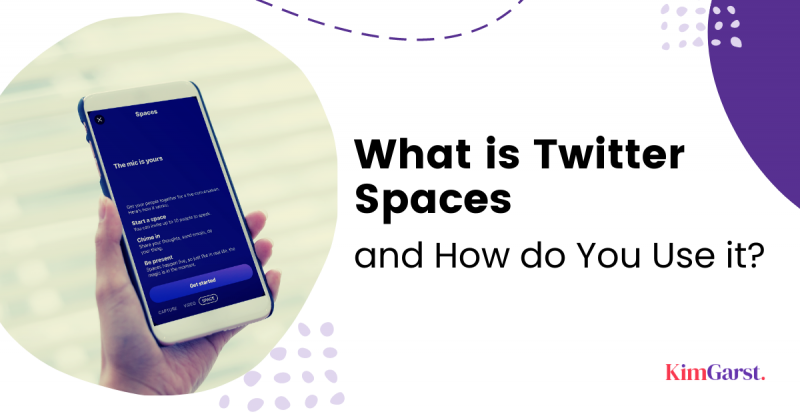
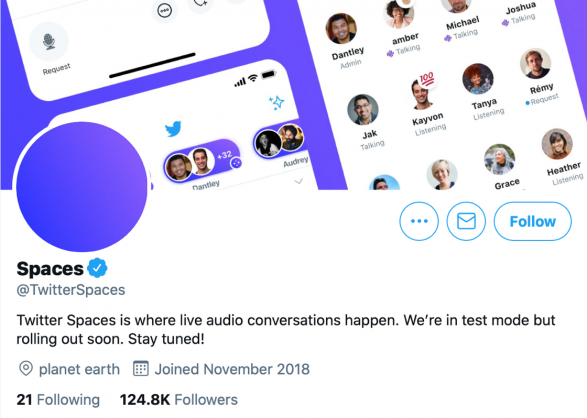
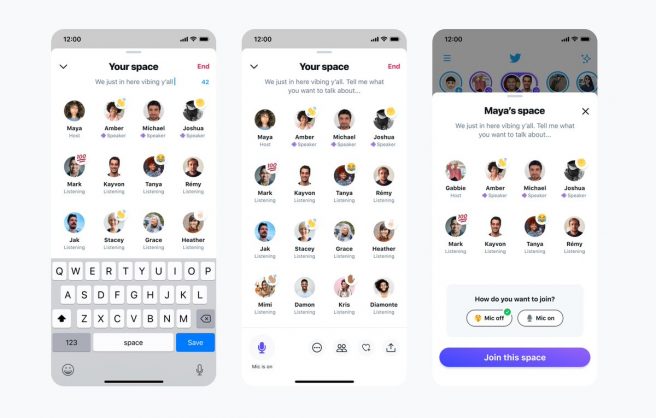
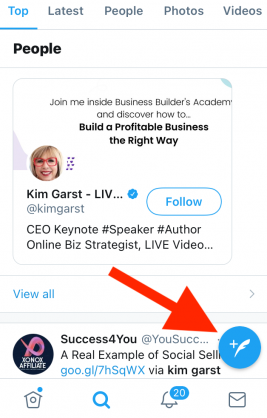
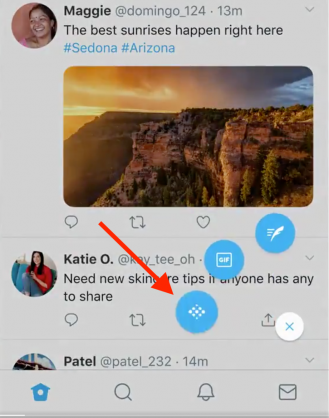
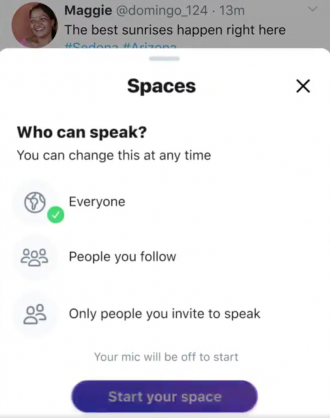
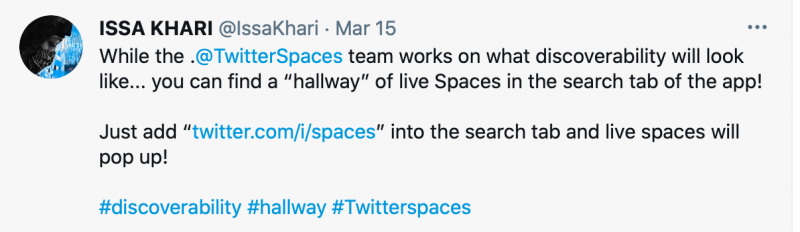

2 thoughts on “What is Twitter Spaces and How do You Use it?”
Ah ha! I had noticed the new purple at the top of my Twitter and I had no idea what was going on with my stories. Now I know. Thank you for your article explaining Twitter’s new feature!
Glad you got some value here, Victoria! Thanks for dropping in!