If you regularly use Instagram, you know what a hassle it is to manage Instagram comments, right?
There is currently no simple, intuitive way to organize and see all your comments from within Instagram, both for your regular posts and ads.
This is a BIG problem!
This means many business owners are missing important comments without even knowing it.
This article shares three strategies you can use to find, organize and respond to your Instagram post and ad comments, quickly and easily.
I’ll be covering how to manage your Instagram comments from:
- Facebook’s Social Inbox
- Facebook’s Ad Manager
- My personal favorite…Agorapulse’s Social Inbox!
Let’s jump in!
Manage your Instagram comments using Facebook’s Social Inbox
Confused?
What does Facebook have to do with managing your Instagram comments? Well, ya know that Facebook owns Instagram, yes? So they did us a favor and integrated Instagram comments into Facebook when they launched their integrated social inbox in November. Now you can manage all your social messages and notifications in one place.
After connecting your Instagram account to your Facebook page, you’ll start receiving all your messages and notifications – from Facebook, Messenger and Instagram – all in one place.
? When you connect your Instagram account to your Facebook page, you’ll start receiving all your messages and notifications – from Facebook, Messenger and Instagram – all in one place. WIN! ?Click To Tweet
Following are step-by-step instructions for how to manage your Instagram comments via Facebook’s Social Inbox.
1. To Manage Comments on Your Phone
To manage comments on your smart phone, you’ll first need to download the Facebook Pages Manager app.
Note: This is NOT the regular Facebook app. It’s the Facebook Pages app that looks like this:
Here’s the Facebook Pages Manager for Android and for iOS.
2. To Manage Instagram Comments From Desktop
To manage your Instagram comments from your desktop, you will want to connect your Facebook page to your Instagram account.
It’s easy to connect your accounts. Here’s how…
On desktop: Go to your Facebook page on your computer, and navigate to Settings at the top right of your page.
Click on Instagram in the left column, then click Log in.
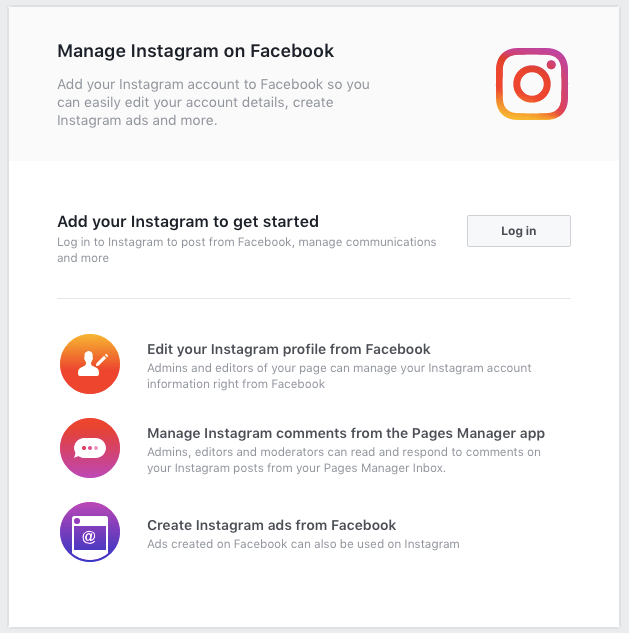
On mobile: Open up the Facebook pages app, and click on the messages icon at the bottom of your screen.
Now click on the Instagram icon at the top of your screen, and enter your Instagram login info. That’s it!
*Note: If you’ve already connected your Facebook with your Instagram ads, you should already see the Instagram tab in your Facebook pages app.
3. Let's Get to the GOOD Stuff – Actually Managing your Instagram comments
Once you’ve connected your accounts, you’ll automatically see your Instagram comments in your integrated inbox.
On the Facebook pages app: Simply click on the Instagram comments tab to navigate to those comments.
You can now view and respond to comments right from within the app. Simply tap on a notification to see all the comments on that particular post.
Note: In order to reply to a comment, you’ll need to swipe left and then click Reply, or type out the person’s name.
On desktop: Go to your Facebook page and click on the Inbox tab (formerly this was the Messages tab).
Now click on the Instagram tab in the Inbox pane, and you’ll see all your Instagram comments. You can now click on any of the notifications to read or respond to them.
How to manage your Instagram ad comments using Facebook Ads Manager
If you’re running Instagram ads, you’ll want to make sure you’re staying on top of comments on those ads.
One way to do this is through your Facebook Ads Manager.
Here’s how:
- Log in to Ads Manager, find the appropriate campaign, and click Edit Campaign
- Click on Ad
- From the Links dropdown box, select Manage Instagram comments
You’ll now see the options to add a comment, delete a comment, or hide/unhide a comment on your Instagram ads.
The most efficient way to manage ALL your Instagram comments is by using @Agorapulse. ? #MarketingtipClick To TweetYou’ve probably heard me mention Agorapulse before, as it’s one of my FAVORITE tools for managing my social media accounts (disclosure: I’m an Agorapulse brand advocate….because I love it so much!).
The last section will show you how you can manage all your Instagram comments quickly and easily using this amazing tool!
How to manage Instagram comments using Agorapulse
As I mentioned above, one of my favorite features of Agorapulse is the Social Inbox Zero that lets you manage all your messages in one place.
The good news is that you can manage ALL your Instagram comments – on your ads and organic posts – right from within this inbox!
Here’s how to manage comments on your organic posts: Start by going to your Agorpulse inbox, clicking on the Instagram icon, and then on the To Review tab.
You can now sort comments from newest to oldest, and then click the Review button next to each comment to manage it.
You can even bulk review comments by clicking on several individual comments, or you can deal with all your comments at once by clicking on the Review All icon.
When you click Review on a comment, you have three options: reply directly to the comment, assign it to someone else on your team, or tag it (so you can identify or find it more easily later).
If you find you receive a lot of similar comments, Agorapulse even lets you created automated moderation rules based on certain words or phrases. This way your comments can automatically be tagged for future reference (e.g., “Spam”, “Questions”, “Customer Service”, etc.)
Here’s how to manage comments on your ads: Before you can manage your comments, you’ll need to authorize Agorapulse to access your Instagram ad account. You’ll only need to do this step once!
Go to your Agorapulse inbox and click on the settings icon.
Next, click on the Ad Account tab at the top of the page, and then authorize Agorapulse to gain access to your Instagram ad account. To do this, simply click the Refresh Ad Token button.
The next step is to select the Instagram account you want to give access to.
That’s it!
Now all you need to do to view your ad comments is go to your Agorapulse inbox, click the Type dropdown box, and select Ads comment.
You’ll now automatically see all comments left on your Instagram ads, and be able to review, flag, assign and delete them as you like.
Sadly, you won’t be able to directly respond to ad comments within Agorapulse (due to Instagram’s API), but you can click on the View button to go to Instagram where you can respond directly to that comment.
And that’s it!
Agorapulse makes it super easy to organize, view and respond to Instagram comments all in one place. If you’re struggling with staying on top of your post and ad comments, I’d highly recommend you check it out!
Looking for more guidance on using Instagram for your business? Check out these helpful posts:
Why Instagram Contests Rule – And How To Play By The Rules
How To Set Up Your First Instagram Ad
What’s YOUR preferred way of managing your Instagram comments? Share with us below!
About Author
Kim Garst
Kim Garst is a renowned marketing strategist and speaker who is trailblazing the use of artificial intelligence in digital marketing. With over 30 years of experience as an online entrepreneur, Kim helps entrepreneurs grow their business and authority online by using AI technology. She is leading the way with proven AI frameworks that help entrepreneurs build authority in their space.
She is keynote speaker and an international best-selling author of Will The Real You Please Stand Up, Show Up, Be Authentic and Prosper in Social Media.
Named by Forbes as a Top 10 Social Media Power Influencer, Kim is well-known for her skill to simplify complex technology and make the use of AI understandable for business growth. Her relatable, actionable advice helps guide new entrepreneurs to harness the power of AI to succeed in digital marketing. Kim is leading the way in combining human and technological skills to create a new model for AI-powered marketing.


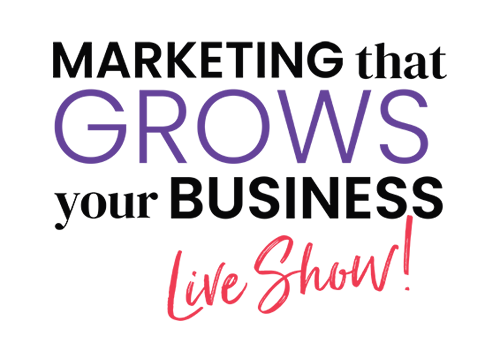
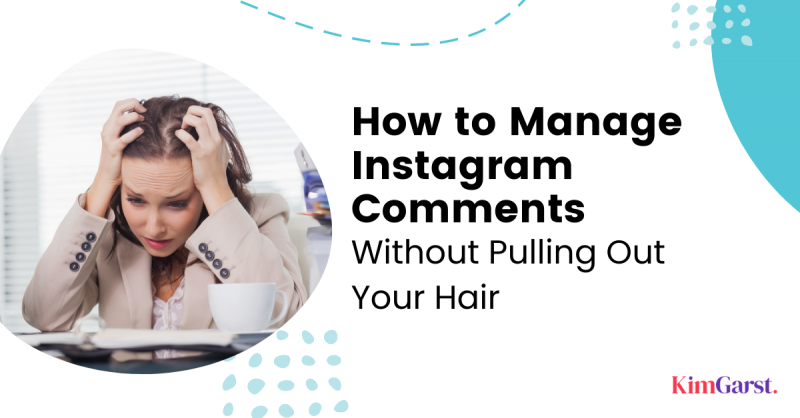
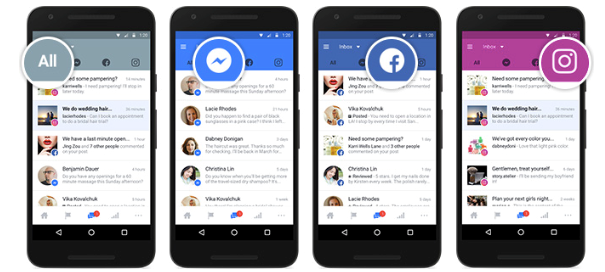
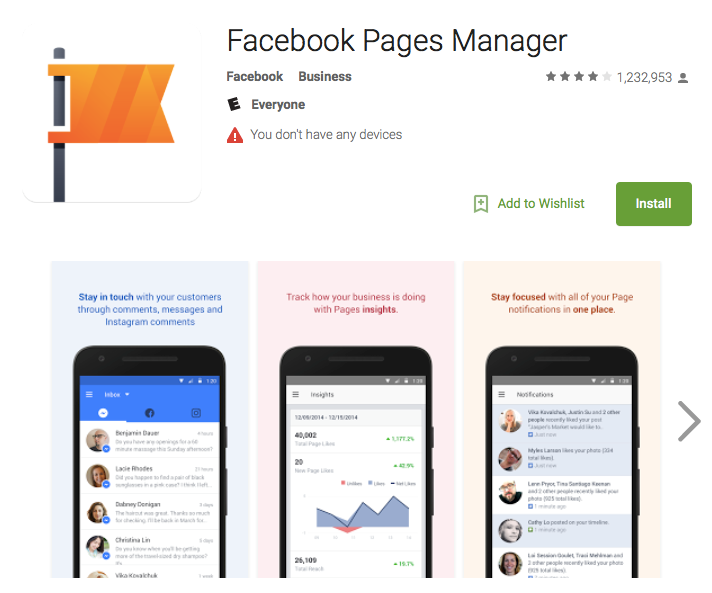
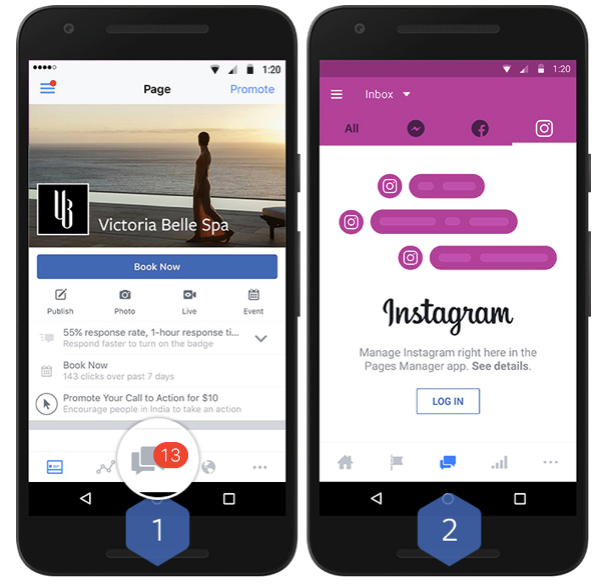
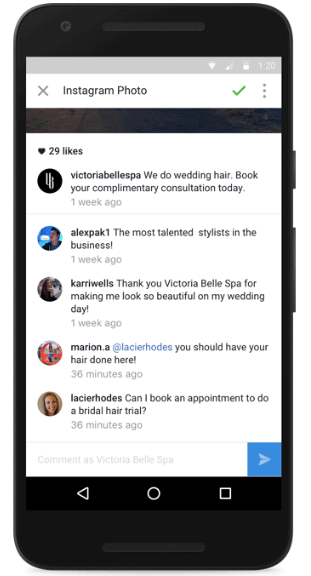
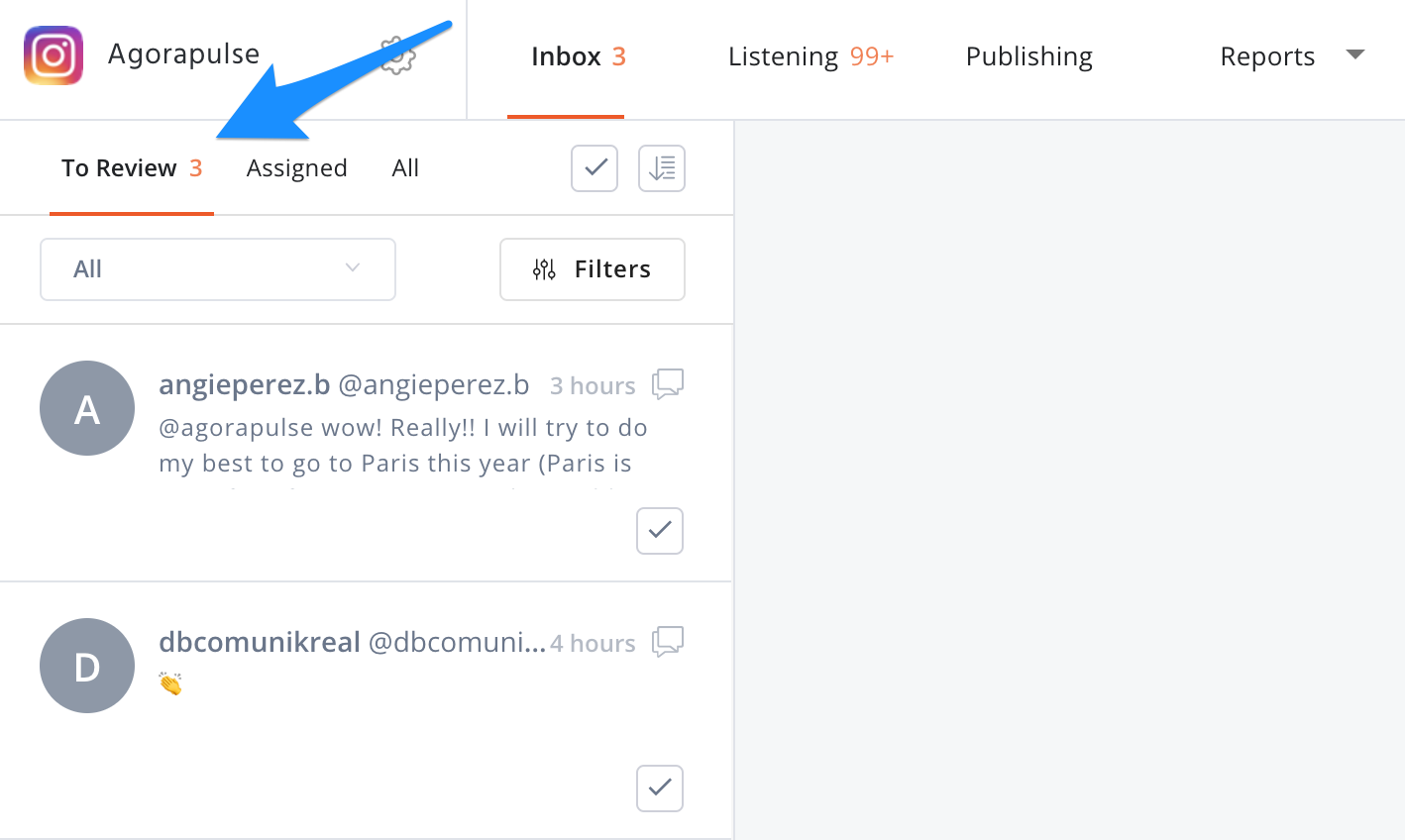
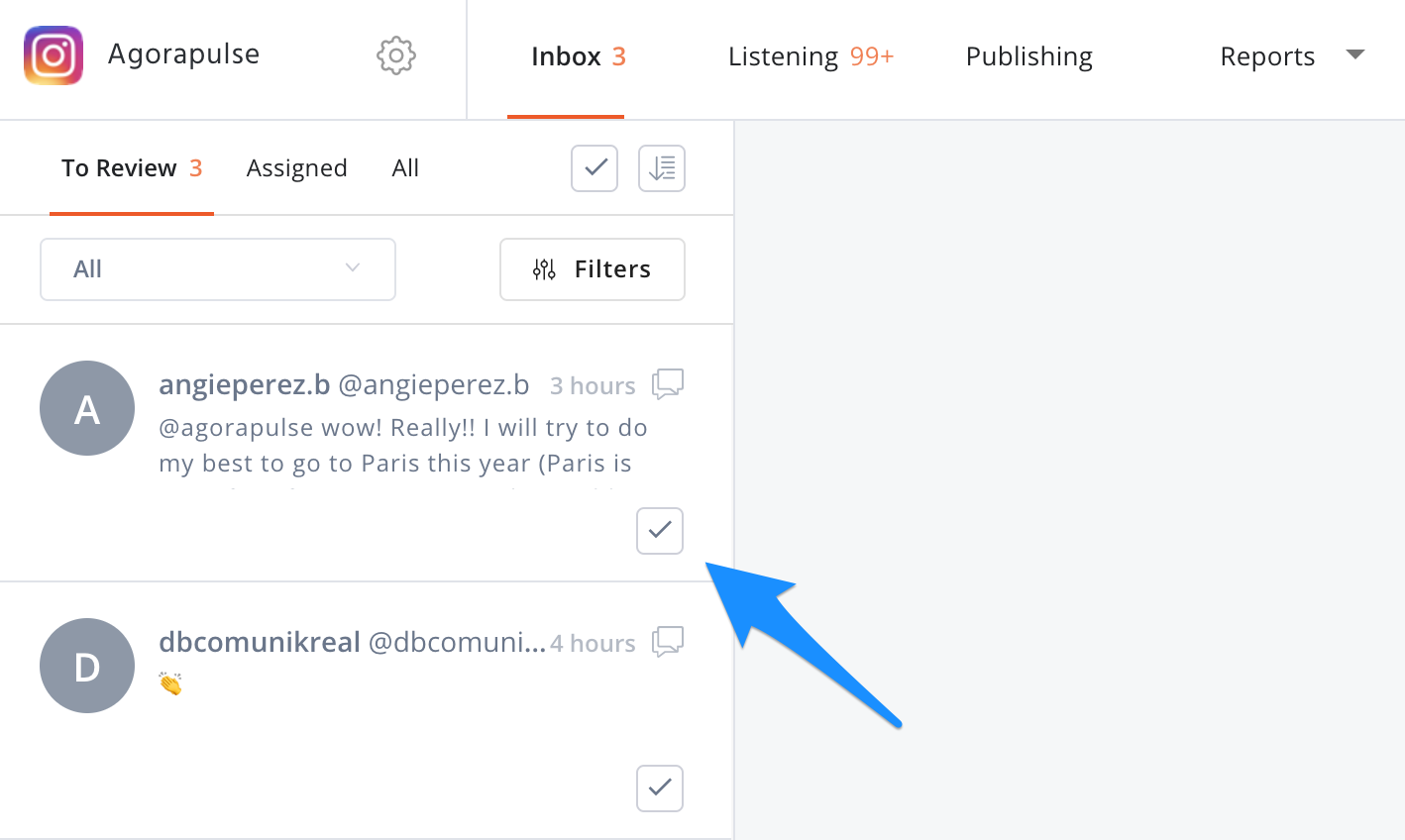
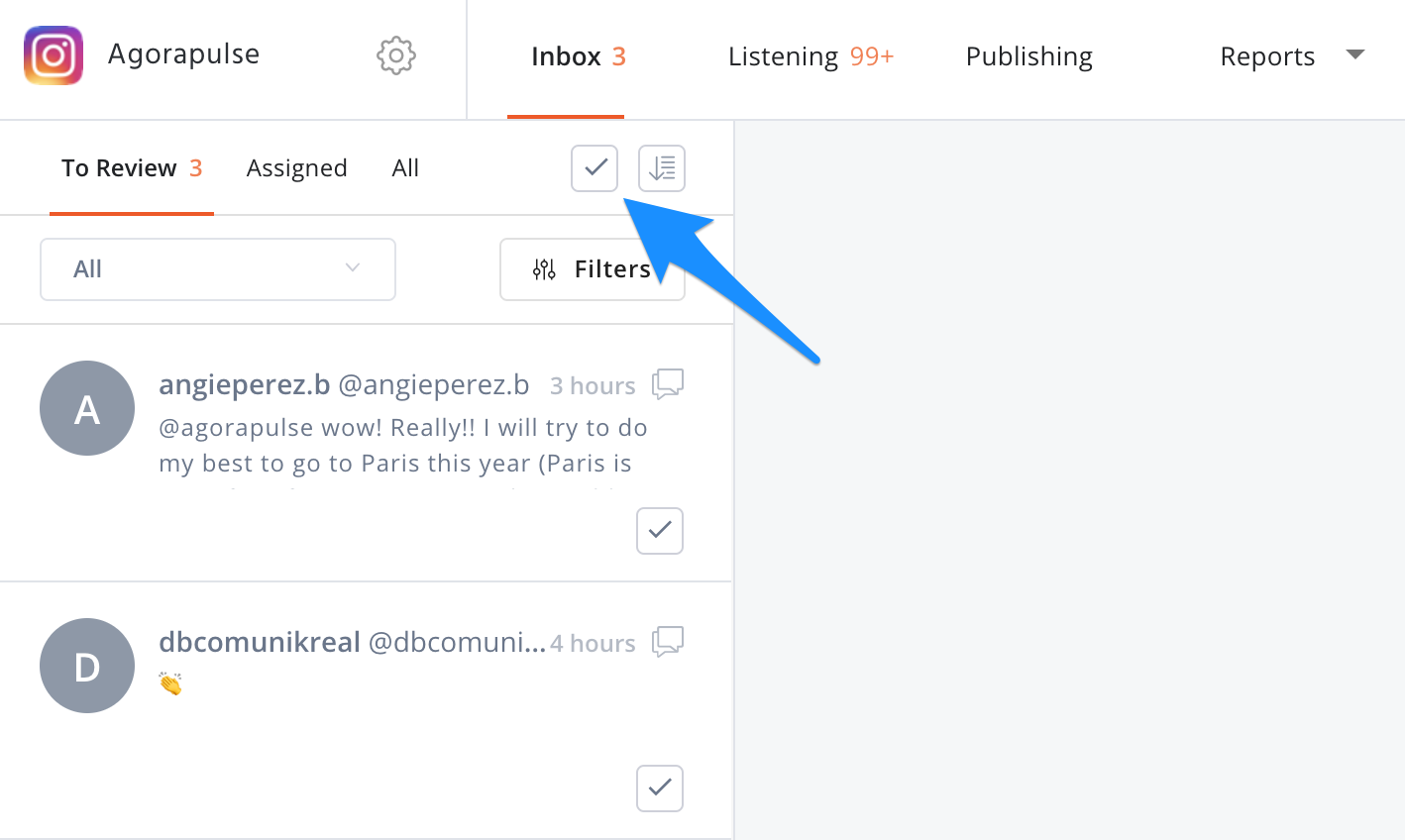
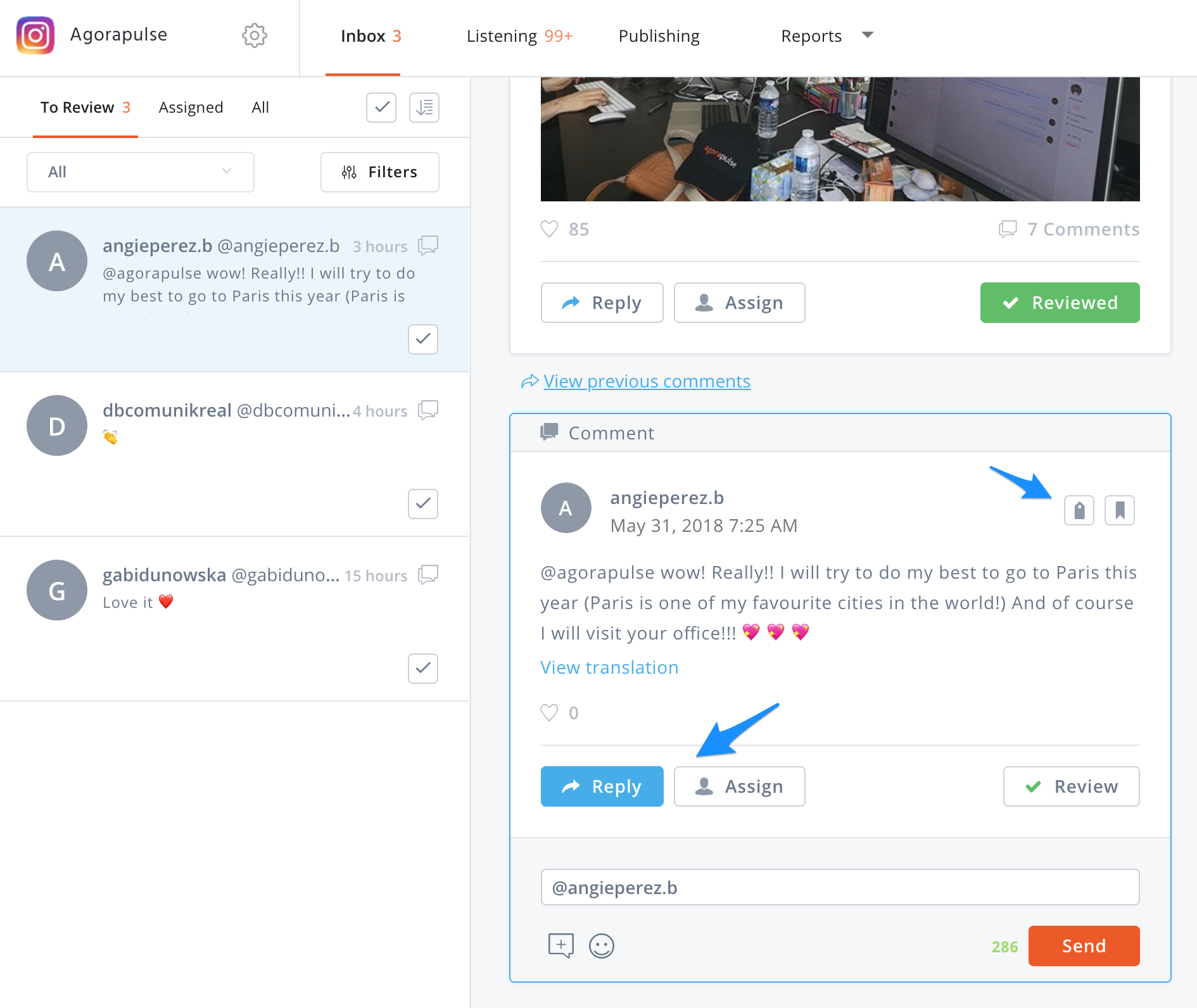
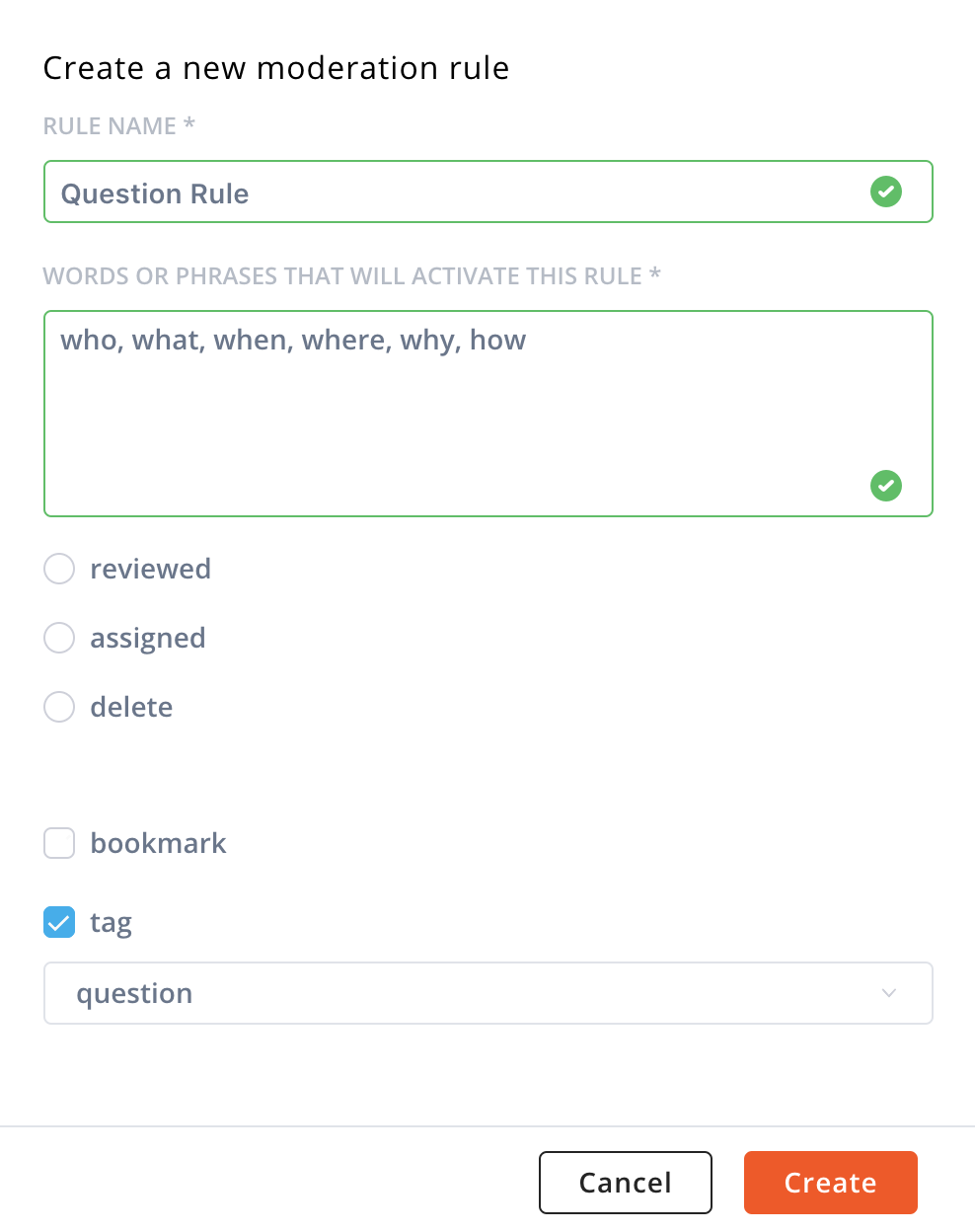
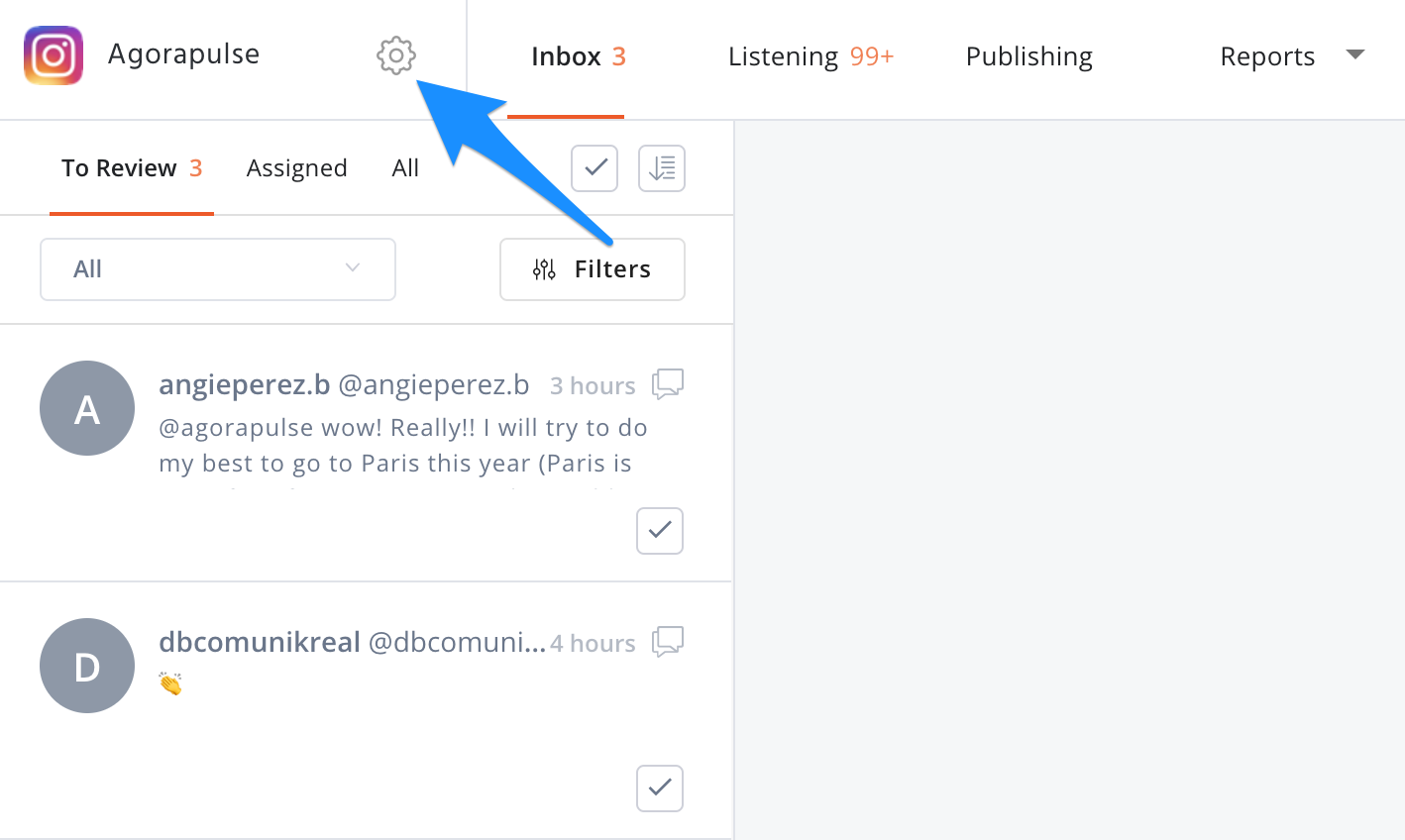
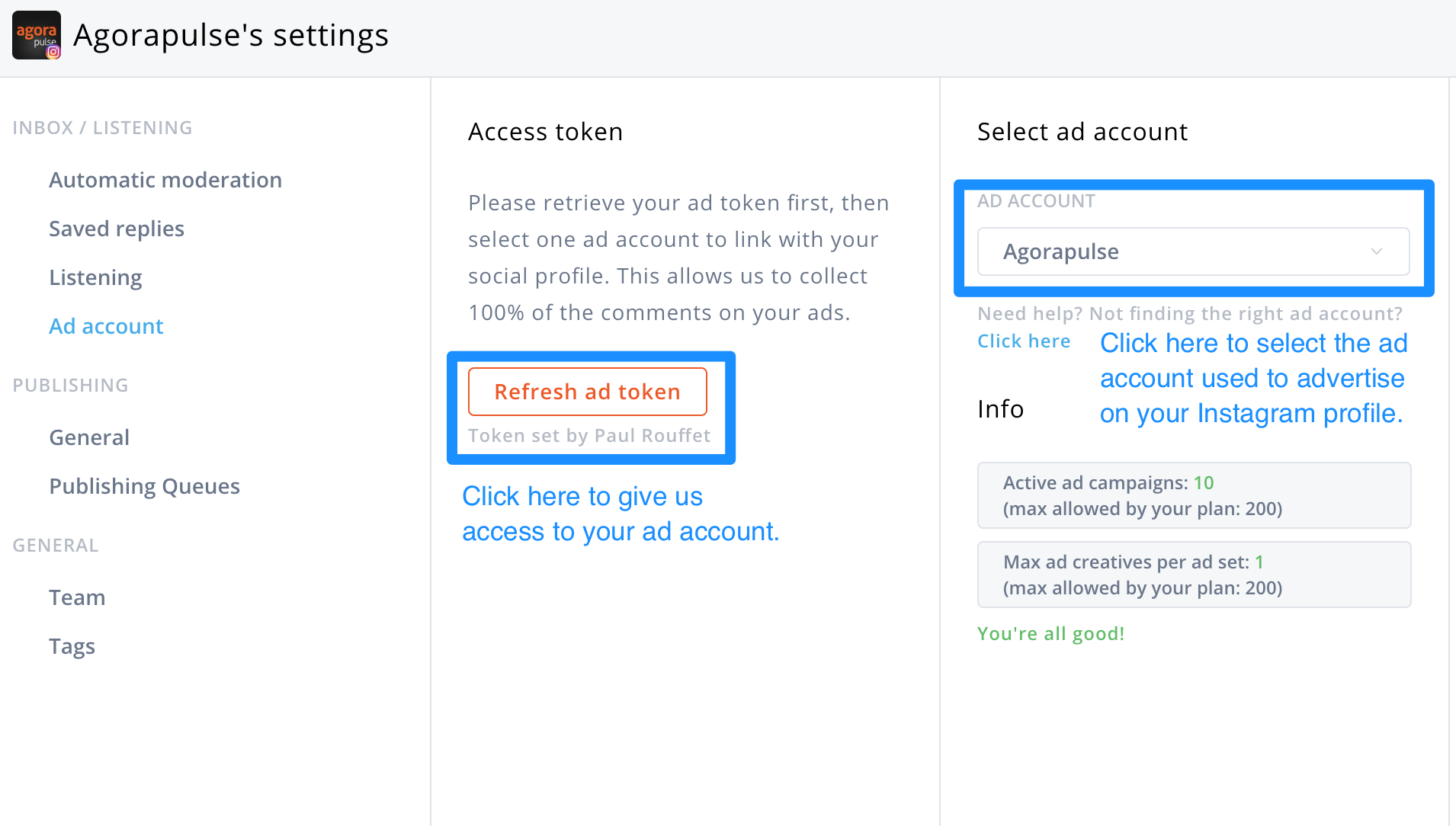
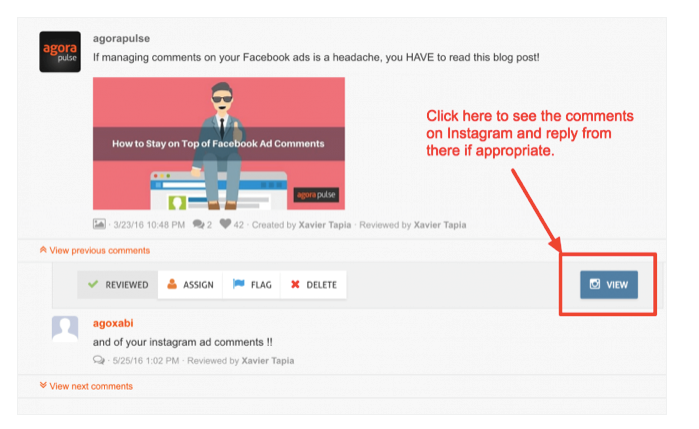




great post. thanks so much.
Which one are you trying to implement, Kristen?
This blog is really nice. I am seeking such type of information about. Thank you so much for sharing this information. Thanks.
You can add hyperlinks thru the DM box then send to friends all at once or individually hope this helps
The given post is very useful!
You seriously put something about Instagram comments, which I like.
just what i was looking for! Handling instagram and facebook comments have been very tedious. Thanks for sharing.
I like this concept. I visited your blog for the first time and became your fan. Keep posting as I am going to read it everyday.
Very useful article!
Thank you for your kind words! We hope that this article helps you manage your Instagram comments without any more headaches! If you’d like to learn more about managing your online presence, please feel free to check out our other resources.
Great article! Managing Instagram comments is crucial for engagement. I agree, Agorapulse seems efficient.