Wouldn’t it be nice if you could easily add captions to your Instagram videos?
This post will walk you through exactly how you can add captions to your videos – whether for use on Instagram or on other social platforms.
An example of captions on an Instagram video
Keep in mind that Instagram doesn’t currently even have a way for you to UPLOAD ALL your captions. This means you’ll need to transcribe your video and then “burn” the captions right onto the video itself (bummer, right?!).
In any case, before we jump in, it’s important to ask the question….
Updated: February 8, 2021
WHY Add Captions to Your Instagram Videos?
If you’re going to go to the work of adding captions, you probably want to know why you should, right?
It’s not just something you should do because everyone else is doing it, or just because it’s a “best practice”.
There are some pretty big reasons why every video posted to Instagram (and other social channels!) should have captions.
1. Many (most?) People Prefer Watching With the Sound Off
While we don’t know exactly how many Instagram users watch videos on the platform with the sound off, we DO know that 85% of Facebook videos are watched without sound. Wowsers, right?
[click_to_tweet tweet=”? 85% of Facebook videos are watched without sound. Wowzers!” quote=”85% of Facebook videos are watched without sound. Wowzers!” theme=”style6″]Think about how YOU watch video in your social channels…personally, I don't “listen” to videos, out the gate. First, I see if the CAPTIONS catch my eye and THEN, I turn on the audio. I know everyone is different but MANY do the same and this is one reason why captions are sooo important.
2. Your Non-native English-speaking Followers Will Thank You
Do you know how many of your followers speak English as their second language? While it may not make up a majority of your followers, you can bet there are more than a few.
Make it as easy as possible for them by adding captions to increase comprehension.
3. Do it for Your Deaf or Hard of Hearing Followers
I mean, really, shouldn’t this be motivation enough to add captions to your videos?!
According to Interactive Accessibility, 7.6 million people in the US alone are deaf or hard of hearing. And that number is likely to be higher if we add in all the people who have an undiagnosed hearing loss.
[click_to_tweet tweet=”According to Interactive Accessibility, 7.6 million people in the US alone are deaf or hard of hearing.” quote=”According to Interactive Accessibility, 7.6 million people in the US alone have an undiagnosed hearing loss.” theme=”style6″]It’s standard practice now to make sure all your website images and videos are accessible…so why wouldn’t the same hold true for your Instagram posts?
4. Do It for Those that Can't Turn On Their Sound
Okay, this may seem a little ridiculous but seriously, there are people who watch videos, each and every day, that don't want others to KNOW that they are watching videos! They might be in an office setting and they don't want their co-workers or their boss to know what they are watching. They might be on an airplane and don't want to disturb the other passengers. Or the library or anywhere that they don't want to disturb others.
How to Create NEW Instagram Videos with Captions
Now, onto the good stuff. You’ve decided you want to add captions to your video, but aren’t sure where to start.
If you haven’t yet recorded your video, you’re in luck: there’s a handy dandy little app that make the whole process of adding captions SUPER easy!
Apple Clips lets you shoot a video, then automatically turns your words into text and adds it as captions for your video.
This feature is called “Live Titles”, and not only automatically converts your words to text, it magically syncs them up with your voice.
You can then edit the captions as you like, and then post directly to Instagram once you’re done.
Easy p'easy!
PRO TIP: This little app is GREAT for Instagram stories!
How to Add Captions to an EXISTING Instagram Video
Currently, Instagram allows adding one caption at a time and not for the entire video.
You can add a caption to your existing videos (and photos). Just follow the guide from Instagram:
But what if your video is long and you wanna make sure all captions are added to the entire video?
The process I’ll outline below is the next best thing. It’s quick and not SUPER complicated. It's the easiest way I have found to get captions on my Instagram videos!
1. Go to Rev.com and Request Captions for Your Video
First things first, you will need a rev.com account. If you don't have one, click here and get $10 off your first order.
In my experience, Rev.com, is the cheapest and easiest way to generate automatic captions of your video is to use Rev.com. While they’re perhaps best known as a transcription service, they can also do captions and subtitles for your Instagram videos. The best part is that they recently rolled out a service that gives you the final video with the captions burned in so you don't have any other related tech to do! This is uber cool and a huge time saver!
And don’t worry – anyone can afford it! Rev charges a $1.25 a minute…which means for a 2-minute video, you’re paying less than you would for a cup of coffee.
Here’s how to do it…
Go to Rev.com and select their Caption service (middle one below).
Next, upload your video. The Rev team will then create a caption file and will email it to you within around four hours.
2. Upload Your Video
You can upload your video directly from your computer, Dropbox, Box, Google Drive or OneDrive. You can also copy and paste a public video link. Or if you have videos on YouTube or Vimeo, you can pull those videos directly from your accounts. This makes life so much easier!
You can also put a rush on your order for a little more money, if you are in a hurry. You will notice that they give you an estimated delivery time BEFORE you click on the rush my order option. In the example below, you will see a 2-minute video will take approximately 2 hours for the transcript to come back completed.
3. Edit Your Captions (if necessary)
While Rev guarantees a 99% accurate caption file, you may find you want to make some minor edits.
Using their caption editor, look through the text and make any changes or edits you’d like. Everything is laid out using timestamps, making it quick and easy to find exactly what you’re looking for.
PRO TIP: If you want to use this captioned file for other social networks, you can download the .srt file and upload it with the video for Facebook, YouTube or LinkedIn by clicking on the red download button in the upper right hand corner of the transcription page.
4. Download Your Instagram Captioned Video
- Go to your order history
- Click on the order number for the video you are looking to download
- Click on Preview
- Right click on video and save as
- VOILA! You now have a video with captions for your Instagram feed!
5. Post Your Video to Instagram
You’re now ready for the fun part! Simply upload your video to Instagram as you normally would. Remember, they’ve now been “burned” into your video, so they’ll show to all viewers automatically.
That’s it!
Final Thoughts
My hope is that eventually, Instagram will give us a native solution to insert captions in their entirety to our IG videos. But until that time, the process above is the easiest and most effective way to do it.
Wondering how to add captions to your Facebook Lives? I have the 411 for that too!
How to Quickly and Easily Add Captions to Your Facebook Live videos
Are you ready to create your own Instagram video with captions? Let me know how it goes for you!
About Author
Kim Garst
Kim Garst is a renowned marketing strategist and speaker who is trailblazing the use of artificial intelligence in digital marketing. With over 30 years of experience as an online entrepreneur, Kim helps entrepreneurs grow their business and authority online by using AI technology. She is leading the way with proven AI frameworks that help entrepreneurs build authority in their space.
She is keynote speaker and an international best-selling author of Will The Real You Please Stand Up, Show Up, Be Authentic and Prosper in Social Media.
Named by Forbes as a Top 10 Social Media Power Influencer, Kim is well-known for her skill to simplify complex technology and make the use of AI understandable for business growth. Her relatable, actionable advice helps guide new entrepreneurs to harness the power of AI to succeed in digital marketing. Kim is leading the way in combining human and technological skills to create a new model for AI-powered marketing.

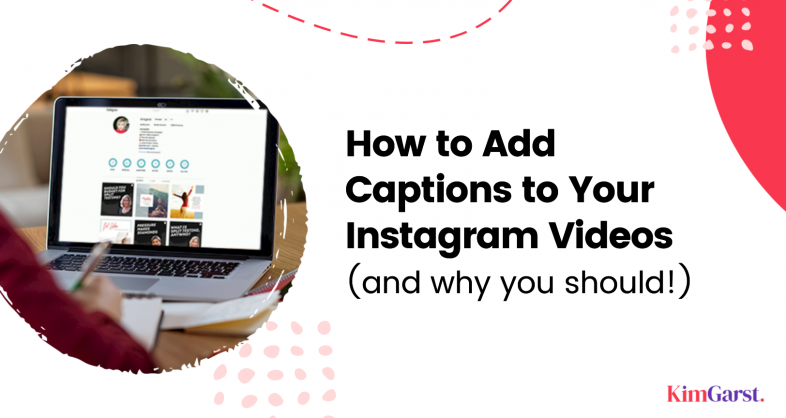
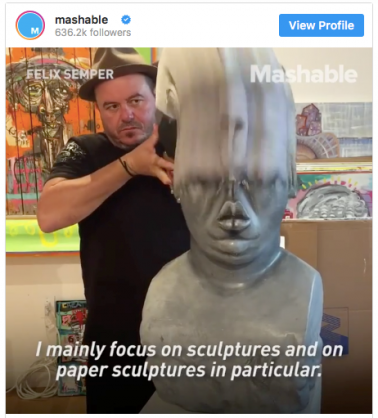
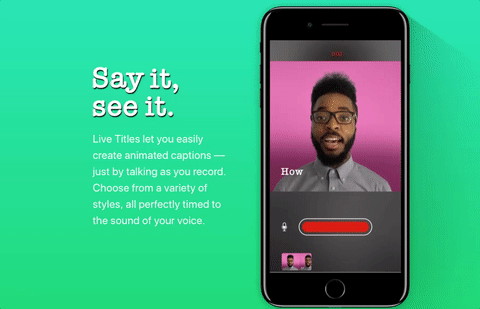
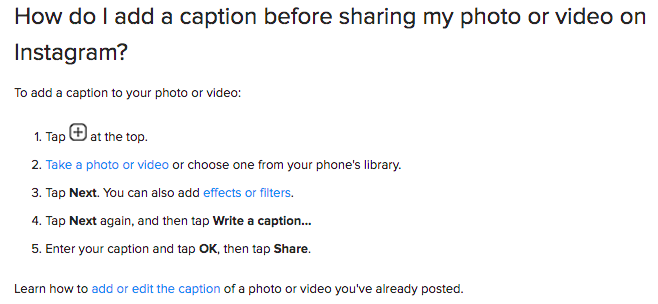
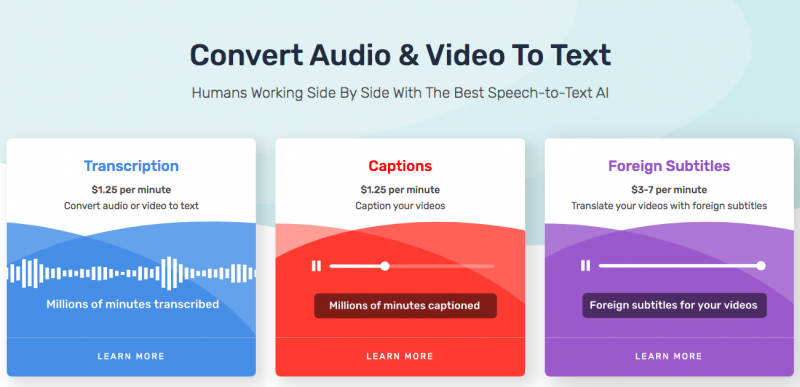
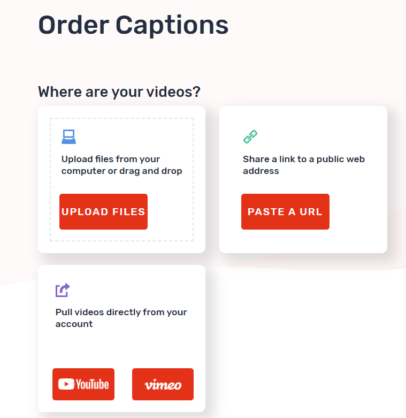
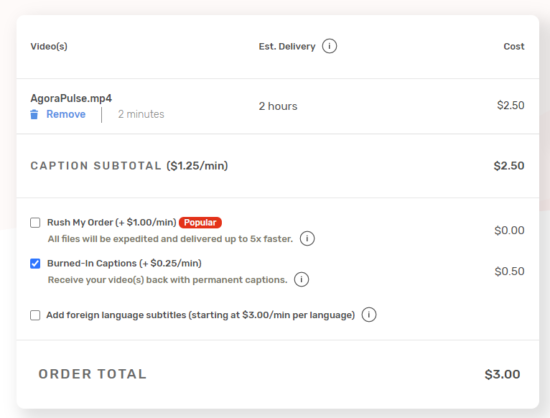
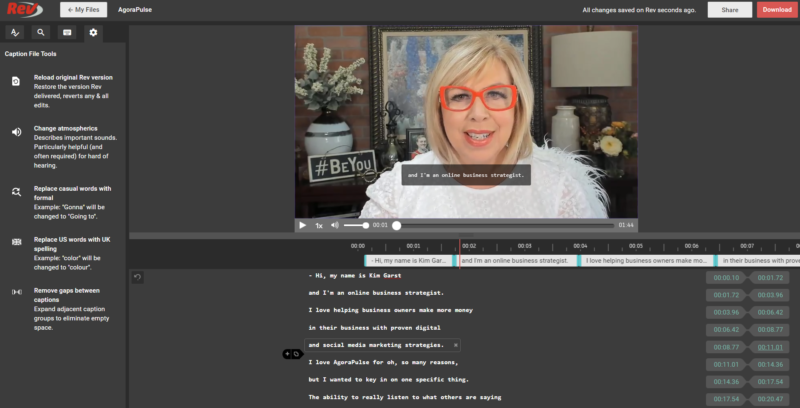
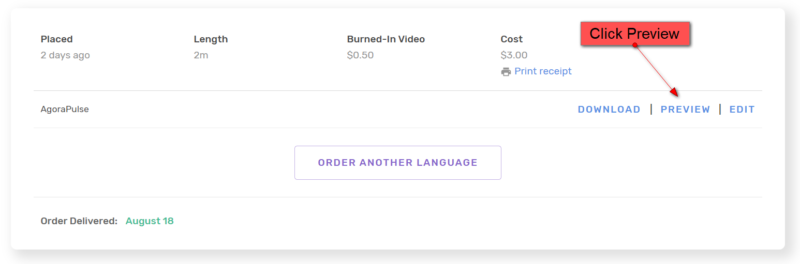
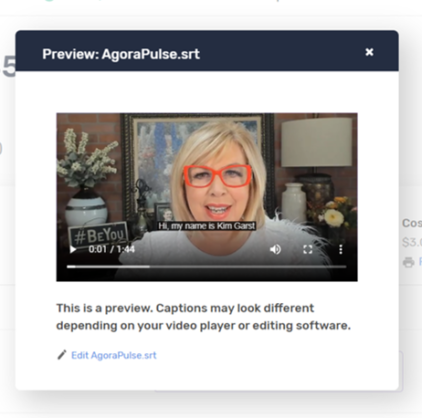
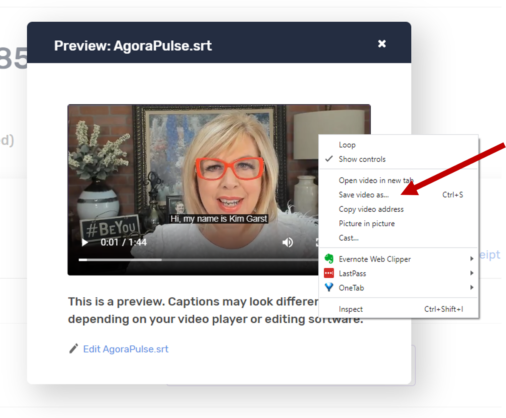

45 thoughts on “How to Add Captions to Your Instagram Videos (and why you should!)”
Thank you for sharing this amazing post. Hope readers will like it. I really appreciate for putting such efforts.
I’m having a terrible time with premiere pro trying to format the captions en masse, without having to pick through every line to change font size and font… is there a way to do that easily?
Kindly follow me , I am beginner . Give me instructions to grow my blog
Thanks
Hi Adeel.
Here are some posts to grow your blog:
How to Get 1000 Blog Subscribers in 30 Days for FREE
The Ultimate Guide to Building a Successful Business Blog
5 Key Blogging Techniques to NEVER Start Without
21 Ways to Keep Blog Readers Coming Back for More
Hi
it’s very informative after read this clear my all questions.i want to become also good writer like you I also start blog writing I think your kind suggestions able me to grow
Hi There,
I actually agree, I personally always keep the sound off by default, so it definitely makes sense to have captions on videos. Will be trying this going forward for sure!
Thanks for sharing these strategies and tools. I too watch videos without the sound. Apple Cips is a powerful tool to add video captions. Is any Android app available to do the same job?
Found this article for ya…
Best Clips alternatives for Android
This article helped me alot, Thank You
Nice one. very informative article. opens the new way of thinking for captions. thank you for sharing this article with us
Hi Adeel.
Great post. I’m glad to see people are still interested in Article.
Hi
Thanks for sharing this awesome info on How to Add Captions to Your Instagram Videos. I personally like these points and follow in my blog. I love to share on social media, Keep it up.
Thanks for sharing this amazing content. I agree with you, captions can enhance the user experience and help a lot to make our videos more viral.
Cheers
A really useful article that deserves all the respect and appreciation and we thank you for this really useful post. You respect
Thank you.
Hey Kim,
Great article and guide. I also think it would be great when Instagram (and Facebook) introduce a native tool to make this process easier. As they themselves have produced numbers showing that the vast majority of content watched on the platforms are with sound off, it would make sense for them from a business perspective to introduce more features that would make content that is watched more, more accessible to everyone (I mean time in this case).
Hopefully we get some changes soon.
Best regards,
David
This article helped me alot, Thank You
Hi Kim Garst,
wow, what a great article. I appreciate the time and energy spent to make this article exist. Keep going, and best of luck for your future endeavours—an avid fan of your blog.
Thanks.
Thanks for sharing such an amazing article. I read your article.I am very inspired by you and keep sharing such amazing stuff.I also apply on my instagram account
Nice article i like it psl keep it up
Nice article. Really it is informative. Thanks for sharing this post.
Thanks for such a great post. Its help me a lot about the understanding of engaging captions. Thanks again!
Thanks for a Great post. It’s very helpful.
This article helped me alot, Thank You
Hello, This was a informative read. Thank you for the suggestions and tips.
You’re welcome! Keep reading!
Blog is quiet good. We like the way you present this blog. it’s very informative.
very informative content and it helps me a lot in my business
hello thank you , its helful to me that not active on social media so i did research to know more about it love the content keep posting like this
You’re welcome! Stay tuned for weekly posts, Taylor.
Incredible article and guide. I additionally figure it would be incredible when Instagram (and Facebook) acquaint a local instrument with making this interaction simpler. As they, when all is said and done, have created numbers showing that by far most of the substance watched on the stages are with sound off, it would bode well for them from a business viewpoint to present more highlights that would make content that is observed more, more available to everybody (I mean time for this situation).
Ideally, we get a few changes soon.
Best respects,
AL AMIN
Thanks For Sharing The Amazing content
100 funny and scary wifi names,Funny Wifi Passwords,Marvel Wifi Names
nicee one
Kimm that’s a great information, I used to do the same mistake while making videos about technology, I couldn’t grow however I will use the tricks you shared. Thank you.
You’re welcome, Rohan.
Yeah great job and such a great article
Great info, we often forget that not everyone has the same abilities. Keep up the great articles.
Thanks, Aaron!
thanks for that wonderful article. It taught me a lot
Beautiful article. Very Helpful for me.
Very Useful post for me, Today I learn something new about Instagram.
Thank you, Dipankar!
Apple clips is not creating captions for me, and I have a new iphone. Any pointers on how to make this work?
Hi Laura. Here: https://www.youtube.com/watch?v=pV4N5alMT-I (timestamp: 3:33) It should recognize your voice and automatically add captions as you speak.
I love your blog and writing style, So helpful thanks!